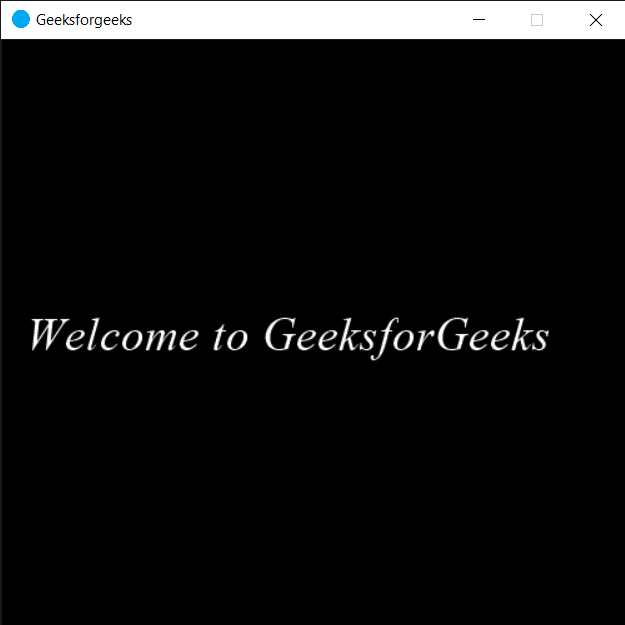PYGLET – 设置标签样式
在本文中,我们将看到如何在Python的 PYGLET 模块中设置标签样式。 Pyglet 是易于使用但功能强大的库,用于开发视觉丰富的 GUI 应用程序,如游戏、多媒体等。窗口是占用操作系统资源的“重量级”对象。 Windows 可能显示为浮动区域,也可以设置为填充整个屏幕(全屏)。为了显示文本或消息,我们使用 html 标签对象。标签是在表单上显示文本的图形控制元素。通常是静态控制;没有交互性。标签通常用于标识附近的文本框或其他小部件。标签样式是标签文本的特定属性,如粗体、斜体等。
我们可以在下面给出的命令的帮助下创建一个窗口和标签
# creating window
window = pyglet.window.Window(width, height, title)
# creating a label
label = pyglet.text.Label(text, font_name, font_size, x, y)
In order to create window we use set_style method with the label object
Syntax : label.set_style(name, value)
Argument : It takes string and specific value according to style as argument
Return : It returns None
下面是实现
# importing pyglet module
import pyglet
import pyglet.window.key
# width of window
width = 500
# height of window
height = 500
# caption i.e title of the window
title = "Geeksforgeeks"
# creating a window
window = pyglet.window.Window(width, height, title)
# text
text = "Welcome to GeeksforGeeks"
# creating a label with font = times roman
# font size = 36
# aligning it to the centre
label = pyglet.text.Label(text,
font_name ='Times New Roman',
font_size = 28,
x = 20, y = window.height//2, )
# setting style to the label
label.set_style("italic", True)
# on draw event
@window.event
def on_draw():
# clearing the window
window.clear()
# drawing the label on the window
label.draw()
# key press event
@window.event
def on_key_press(symbol, modifier):
# key "C" get press
if symbol == pyglet.window.key.C:
# closing the window
window.close()
# image for icon
img = image = pyglet.resource.image("logo.png")
# setting image as icon
window.set_icon(img)
# start running the application
pyglet.app.run()
输出 :