Flutter SDK 是一个开源软件开发工具包,用于构建原生编译的漂亮 UI。在本文中,我们将构建一个简单的计算器应用程序,它可以根据用户输入执行基本的算术运算,如加法、减法、乘法或除法。制作此应用程序将使您对flutter和dart基础知识有一个很好的修订。涵盖的概念是:
- 在屏幕上显示小部件。
- Gridview.builder
- 函数编写
- 如果和其他在dart
按照以下步骤来实现简单的计算器。让我们开始吧。
第 1 步:创建Flutter应用程序
打开终端/命令提示符。将目录更改为您选择的并运行flutter 。在 VS Code 中打开计算器应用 或安卓工作室。

第 2 步:编码计算器应用程序
在 Lib 文件夹中,有一个 main. dart文件已经存在。现在在同一个文件夹中创建一个名为按钮的新文件。dart。从主开始。dart文件。创建MyApp类并使其成为StatelessWidget 。添加一组要显示的按钮。为按钮设置背景颜色、文本颜色、 onTapped功能。编写一个函数来计算答案
Dart
import 'package:flutter/material.dart';
import 'buttons.dart';
import 'package:math_expressions/math_expressions.dart';
void main() {
runApp(MyApp());
}
class MyApp extends StatelessWidget {
@override
Widget build(BuildContext context) {
return MaterialApp(
debugShowCheckedModeBanner: false,
home: HomePage(),
); // MaterialApp
}
}
class HomePage extends StatefulWidget {
@override
_HomePageState createState() => _HomePageState();
}
class _HomePageState extends State {
var userInput = '';
var answer = '';
// Array of button
final List buttons = [
'C',
'+/-',
'%',
'DEL',
'7',
'8',
'9',
'/',
'4',
'5',
'6',
'x',
'1',
'2',
'3',
'-',
'0',
'.',
'=',
'+',
];
@override
Widget build(BuildContext context) {
return Scaffold(
appBar: new AppBar(
title: new Text("Calculator"),
), //AppBar
backgroundColor: Colors.white38,
body: Column(
children: [
Expanded(
child: Container(
child: Column(
mainAxisAlignment: MainAxisAlignment.spaceEvenly,
children: [
Container(
padding: EdgeInsets.all(20),
alignment: Alignment.centerRight,
child: Text(
userInput,
style: TextStyle(fontSize: 18, color: Colors.white),
),
),
Container(
padding: EdgeInsets.all(15),
alignment: Alignment.centerRight,
child: Text(
answer,
style: TextStyle(
fontSize: 30,
color: Colors.white,
fontWeight: FontWeight.bold),
),
)
]),
),
),
Expanded(
flex: 3,
child: Container(
child: GridView.builder(
itemCount: buttons.length,
gridDelegate: SliverGridDelegateWithFixedCrossAxisCount(
crossAxisCount: 4),
itemBuilder: (BuildContext context, int index) {
// Clear Button
if (index == 0) {
return MyButton(
buttontapped: () {
setState(() {
userInput = '';
answer = '0';
});
},
buttonText: buttons[index],
color: Colors.blue[50],
textColor: Colors.black,
);
}
// +/- button
else if (index == 1) {
return MyButton(
buttonText: buttons[index],
color: Colors.blue[50],
textColor: Colors.black,
);
}
// % Button
else if (index == 2) {
return MyButton(
buttontapped: () {
setState(() {
userInput += buttons[index];
});
},
buttonText: buttons[index],
color: Colors.blue[50],
textColor: Colors.black,
);
}
// Delete Button
else if (index == 3) {
return MyButton(
buttontapped: () {
setState(() {
userInput =
userInput.substring(0, userInput.length - 1);
});
},
buttonText: buttons[index],
color: Colors.blue[50],
textColor: Colors.black,
);
}
// Equal_to Button
else if (index == 18) {
return MyButton(
buttontapped: () {
setState(() {
equalPressed();
});
},
buttonText: buttons[index],
color: Colors.orange[700],
textColor: Colors.white,
);
}
// other buttons
else {
return MyButton(
buttontapped: () {
setState(() {
userInput += buttons[index];
});
},
buttonText: buttons[index],
color: isOperator(buttons[index])
? Colors.blueAccent
: Colors.white,
textColor: isOperator(buttons[index])
? Colors.white
: Colors.black,
);
}
}), // GridView.builder
),
),
],
),
);
}
bool isOperator(String x) {
if (x == '/' || x == 'x' || x == '-' || x == '+' || x == '=') {
return true;
}
return false;
}
// function to calculate the input operation
void equalPressed() {
String finaluserinput = userInput;
finaluserinput = userInput.replaceAll('x', '*');
Parser p = Parser();
Expression exp = p.parse(finaluserinput);
ContextModel cm = ContextModel();
double eval = exp.evaluate(EvaluationType.REAL, cm);
answer = eval.toString();
}
} Dart
import 'package:flutter/material.dart';
// creating Stateless Wideget for buttons
class MyButton extends StatelessWidget {
// declaring variables
final color;
final textColor;
final String buttonText;
final buttontapped;
//Constructor
MyButton({this.color, this.textColor, this.buttonText, this.buttontapped});
@override
Widget build(BuildContext context) {
return GestureDetector(
onTap: buttontapped,
child: Padding(
padding: const EdgeInsets.all(0.2),
child: ClipRRect(
// borderRadius: BorderRadius.circular(25),
child: Container(
color: color,
child: Center(
child: Text(
buttonText,
style: TextStyle(
color: textColor,
fontSize: 25,
fontWeight: FontWeight.bold,
),
),
),
),
),
),
);
}
}在Flutter主要。 dart文件是代码开始执行的入口点。在主要。 dart文件首先导入了材料设计包以及math_expressions和按钮。dart文件。然后创建了一个函数runApp ,参数为MyApp 。类MyApp的这是一个无状态的小部件的声明后,班MyApp的状态已经奠定了。
第 3 步:构建按钮。dart
在按钮中。已经在dart中导入的dart 。在 dart文件中,我们使用构造函数声明将在整个程序中使用的变量。颜色、文本颜色、按钮文本和点击按钮的功能将在 main.js 中实现。dart文件
Dart
import 'package:flutter/material.dart';
// creating Stateless Wideget for buttons
class MyButton extends StatelessWidget {
// declaring variables
final color;
final textColor;
final String buttonText;
final buttontapped;
//Constructor
MyButton({this.color, this.textColor, this.buttonText, this.buttontapped});
@override
Widget build(BuildContext context) {
return GestureDetector(
onTap: buttontapped,
child: Padding(
padding: const EdgeInsets.all(0.2),
child: ClipRRect(
// borderRadius: BorderRadius.circular(25),
child: Container(
color: color,
child: Center(
child: Text(
buttonText,
style: TextStyle(
color: textColor,
fontSize: 25,
fontWeight: FontWeight.bold,
),
),
),
),
),
),
);
}
}
第 4 步:在 pubspec.yaml 文件中添加依赖项
为了使过程更容易,我们使用了math_expressions: ^2.0.0包,它在 main 中导入。 dart文件来处理所有计算和运行时错误异常。
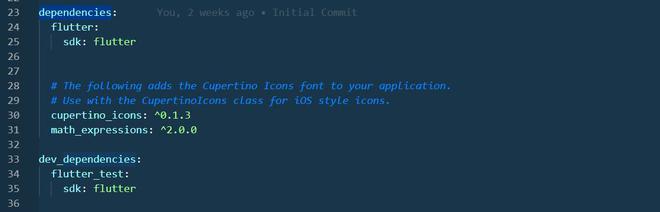
添加 math_expressions : ^2.0.0 依赖项
输出: