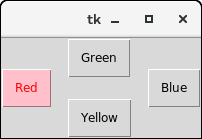📌 相关文章
- 未按下按钮时的 tkinter - Python (1)
- 未按下按钮时的 tkinter - Python 代码示例
- Python Tkinter检查按钮
- Python Tkinter检查按钮(1)
- tkinter 给按钮 2 个命令 - Python (1)
- tkinter 中的按钮图像 - Python (1)
- Python Tkinter 按钮图像 - Python (1)
- 如何在 tkinter 中添加按钮 - Python (1)
- tkinter 按钮位置 - Python (1)
- tkinter 给按钮 2 个命令 - Python 代码示例
- Python Tkinter 按钮图像 - Python 代码示例
- tkinter 中的按钮图像 - Python 代码示例
- 禁用 tkinter 按钮 - Python (1)
- tkinter 中按钮的功能 - Python (1)
- 如何在 tkinter 中添加按钮 - Python 代码示例
- Python|在 tkinter 中创建一个按钮
- tkinter 按钮位置 - Python 代码示例
- 在 tkinter 上添加一个按钮 - Python (1)
- 单击按钮时 tkinter python (1)
- Python Tkinter(1)
- tkinter - Python (1)
- Python Tkinter
- 禁用 tkinter 按钮 - Python 代码示例
- 中心按钮 tkinter - Python (1)
- Tkinter 如何移动按钮 - Python (1)
- Python Tkinter菜单按钮(1)
- Python Tkinter菜单按钮
- tkinter 中按钮的功能 - Python 代码示例
- Python|在 Tkinter 按钮上添加图像
📜 Python Tkinter按钮
📅 最后修改于: 2020-10-25 03:50:05 🧑 作者: Mango
Python Tkinter按钮
按钮小部件用于将各种类型的按钮添加到Python应用程序。 Python允许我们根据需要配置按钮的外观。可以根据要求设置或重置各种选项。
我们还可以将方法或函数与按钮相关联,当按下按钮时会调用该按钮。
下面给出了使用按钮小部件的语法。
句法
W = Button(parent, options)
下面列出了可能的选项。
| SN | Option | Description |
|---|---|---|
| 1 | activebackground | It represents the background of the button when the mouse hover the button. |
| 2 | activeforeground | It represents the font color of the button when the mouse hover the button. |
| 3 | Bd | It represents the border width in pixels. |
| 4 | Bg | It represents the background color of the button. |
| 5 | Command | It is set to the function call which is scheduled when the function is called. |
| 6 | Fg | Foreground color of the button. |
| 7 | Font | The font of the button text. |
| 8 | Height | The height of the button. The height is represented in the number of text lines for the textual lines or the number of pixels for the images. |
| 10 | Highlightcolor | The color of the highlight when the button has the focus. |
| 11 | Image | It is set to the image displayed on the button. |
| 12 | justify | It illustrates the way by which the multiple text lines are represented. It is set to LEFT for left justification, RIGHT for the right justification, and CENTER for the center. |
| 13 | Padx | Additional padding to the button in the horizontal direction. |
| 14 | pady | Additional padding to the button in the vertical direction. |
| 15 | Relief | It represents the type of the border. It can be SUNKEN, RAISED, GROOVE, and RIDGE. |
| 17 | State | This option is set to DISABLED to make the button unresponsive. The ACTIVE represents the active state of the button. |
| 18 | Underline | Set this option to make the button text underlined. |
| 19 | Width | The width of the button. It exists as a number of letters for textual buttons or pixels for image buttons. |
| 20 | Wraplength | If the value is set to a positive number, the text lines will be wrapped to fit within this length. |
例
#python application to create a simple button
from tkinter import *
top = Tk()
top.geometry("200x100")
b = Button(top,text = "Simple")
b.pack()
top.mainaloop()
输出:
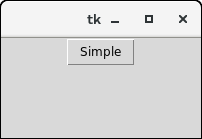
例
from tkinter import *
top = Tk()
top.geometry("200x100")
def fun():
messagebox.showinfo("Hello", "Red Button clicked")
b1 = Button(top,text = "Red",command = fun,activeforeground = "red",activebackground = "pink",pady=10)
b2 = Button(top, text = "Blue",activeforeground = "blue",activebackground = "pink",pady=10)
b3 = Button(top, text = "Green",activeforeground = "green",activebackground = "pink",pady = 10)
b4 = Button(top, text = "Yellow",activeforeground = "yellow",activebackground = "pink",pady = 10)
b1.pack(side = LEFT)
b2.pack(side = RIGHT)
b3.pack(side = TOP)
b4.pack(side = BOTTOM)
top.mainloop()
输出: