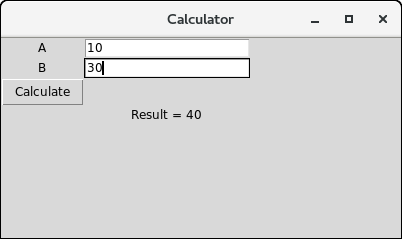📌 相关文章
- tkinter - Python (1)
- python tkinter - Python (1)
- tkinter - Python 代码示例
- tkinter (1)
- python tkinter - Python 代码示例
- 点创建 tkinter - Python (1)
- Python Tkinter文本(1)
- Python Tkinter文本
- tkinter 图像 - Python (1)
- tkinter 中的图像 - Python (1)
- python 3.8.10 tkinter - Python (1)
- python tkinter 项目 - Python (1)
- 未按下按钮时的 tkinter - Python (1)
- Python Tkinter按钮(1)
- Python Tkinter按钮
- 点创建 tkinter - Python 代码示例
- Python Tkinter – 标签
- Python Tkinter标签
- Python Tkinter标签(1)
- Python Tkinter – 标签(1)
- 如何在Python安装Tkinter(1)
- 如何在Python安装Tkinter
- 如何安装 tkinter - Python (1)
- 弹出窗口 python tkinter - Python (1)
- tkinter 事件 - Python (1)
- python 3.8.10 tkinter - Python 代码示例
- python tkinter 项目 - Python 代码示例
- tkinter 中的图像 - Python 代码示例
- tkinter 图像 - Python 代码示例
📜 Python Tkinter
📅 最后修改于: 2020-10-27 01:49:38 🧑 作者: Mango
Python Tkinter条目
Entry小部件用于向用户提供单行文本框,以接受来自用户的值。我们可以使用Entry小部件来接受来自用户的文本字符串。它只能用于用户的一行文本。对于多行文本,我们必须使用文本小部件。
下面给出了使用Entry小部件的语法。
句法
w = Entry (parent, options)
下面列出了可能的选项。
| SN | Option | Description |
|---|---|---|
| 1 | bg | The background color of the widget. |
| 2 | bd | The border width of the widget in pixels. |
| 3 | cursor | The mouse pointer will be changed to the cursor type set to the arrow, dot, etc. |
| 4 | exportselection | The text written inside the entry box will be automatically copied to the clipboard by default. We can set the exportselection to 0 to not copy this. |
| 5 | fg | It represents the color of the text. |
| 6 | font | It represents the font type of the text. |
| 7 | highlightbackground | It represents the color to display in the traversal highlight region when the widget does not have the input focus. |
| 8 | highlightcolor | It represents the color to use for the traversal highlight rectangle that is drawn around the widget when it has the input focus. |
| 9 | highlightthickness | It represents a non-negative value indicating the width of the highlight rectangle to draw around the outside of the widget when it has the input focus. |
| 10 | insertbackground | It represents the color to use as background in the area covered by the insertion cursor. This color will normally override either the normal background for the widget. |
| 11 | insertborderwidth | It represents a non-negative value indicating the width of the 3-D border to draw around the insertion cursor. The value may have any of the forms acceptable to Tk_GetPixels. |
| 12 | insertofftime | It represents a non-negative integer value indicating the number of milliseconds the insertion cursor should remain “off” in each blink cycle. If this option is zero, then the cursor doesn’t blink: it is on all the time. |
| 13 | insertontime | Specifies a non-negative integer value indicating the number of milliseconds the insertion cursor should remain “on” in each blink cycle. |
| 14 | insertwidth | It represents the value indicating the total width of the insertion cursor. The value may have any of the forms acceptable to Tk_GetPixels. |
| 15 | justify | It specifies how the text is organized if the text contains multiple lines. |
| 16 | relief | It specifies the type of the border. Its default value is FLAT. |
| 17 | selectbackground | The background color of the selected text. |
| 18 | selectborderwidth | The width of the border to display around the selected task. |
| 19 | selectforeground | The font color of the selected task. |
| 20 | show | It is used to show the entry text of some other type instead of the string. For example, the password is typed using stars (*). |
| 21 | textvariable | It is set to the instance of the StringVar to retrieve the text from the entry. |
| 22 | width | The width of the displayed text or image. |
| 23 | xscrollcommand | The entry widget can be linked to the horizontal scrollbar if we want the user to enter more text then the actual width of the widget. |
例
# !/usr/bin/python3
from tkinter import *
top = Tk()
top.geometry("400x250")
name = Label(top, text = "Name").place(x = 30,y = 50)
email = Label(top, text = "Email").place(x = 30, y = 90)
password = Label(top, text = "Password").place(x = 30, y = 130)
sbmitbtn = Button(top, text = "Submit",activebackground = "pink", activeforeground = "blue").place(x = 30, y = 170)
e1 = Entry(top).place(x = 80, y = 50)
e2 = Entry(top).place(x = 80, y = 90)
e3 = Entry(top).place(x = 95, y = 130)
top.mainloop()
输出:
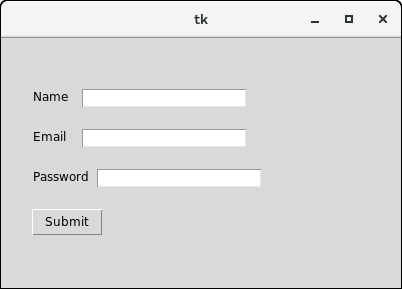
条目小部件方法
Python提供了多种方法来配置写在小部件内部的数据。 Entry小部件提供了以下方法。
| SN | Method | Description |
|---|---|---|
| 1 | delete(first, last = none) | It is used to delete the specified characters inside the widget. |
| 2 | get() | It is used to get the text written inside the widget. |
| 3 | icursor(index) | It is used to change the insertion cursor position. We can specify the index of the character before which, the cursor to be placed. |
| 4 | index(index) | It is used to place the cursor to the left of the character written at the specified index. |
| 5 | insert(index,s) | It is used to insert the specified string before the character placed at the specified index. |
| 6 | select_adjust(index) | It includes the selection of the character present at the specified index. |
| 7 | select_clear() | It clears the selection if some selection has been done. |
| 8 | select_form(index) | It sets the anchor index position to the character specified by the index. |
| 9 | select_present() | It returns true if some text in the Entry is selected otherwise returns false. |
| 10 | select_range(start,end) | It selects the characters to exist between the specified range. |
| 11 | select_to(index) | It selects all the characters from the beginning to the specified index. |
| 12 | xview(index) | It is used to link the entry widget to a horizontal scrollbar. |
| 13 | xview_scroll(number,what) | It is used to make the entry scrollable horizontally. |
示例:一个简单的计算器
import tkinter as tk
from functools import partial
def call_result(label_result, n1, n2):
num1 = (n1.get())
num2 = (n2.get())
result = int(num1)+int(num2)
label_result.config(text="Result = %d" % result)
return
root = tk.Tk()
root.geometry('400x200+100+200')
root.title('Calculator')
number1 = tk.StringVar()
number2 = tk.StringVar()
labelNum1 = tk.Label(root, text="A").grid(row=1, column=0)
labelNum2 = tk.Label(root, text="B").grid(row=2, column=0)
labelResult = tk.Label(root)
labelResult.grid(row=7, column=2)
entryNum1 = tk.Entry(root, textvariable=number1).grid(row=1, column=2)
entryNum2 = tk.Entry(root, textvariable=number2).grid(row=2, column=2)
call_result = partial(call_result, labelResult, number1, number2)
buttonCal = tk.Button(root, text="Calculate", command=call_result).grid(row=3, column=0)
root.mainloop()
输出: