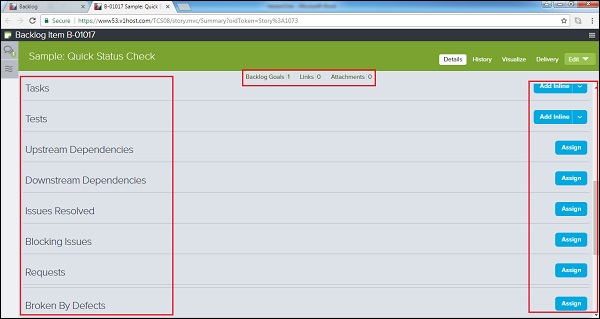- VersionOne-故事板(1)
- VersionOne-故事板
- VersionOne-编辑故事(1)
- VersionOne-编辑故事
- VersionOne-问题(1)
- VersionOne-问题
- VersionOne-测试板(1)
- VersionOne-测试板
- VersionOne-搜索(1)
- VersionOne-搜索
- VersionOne教程
- VersionOne教程(1)
- VersionOne-简介
- VersionOne-简介(1)
- VersionOne-功能
- VersionOne-功能(1)
- VersionOne-模板
- VersionOne-模板(1)
- 讨论VersionOne(1)
- 讨论VersionOne
- VersionOne-登录
- VersionOne-登录(1)
- iOS-故事板(1)
- iOS-故事板
- VersionOne-过滤器
- VersionOne-过滤器(1)
- VersionOne-添加项目
- VersionOne-添加项目(1)
- VersionOne-任务板
📅 最后修改于: 2020-10-30 14:43:48 🧑 作者: Mango
故事表示现有功能或新功能的需求,附加或更改。故事是可以在定义的冲刺中进行估计,测试和完成的业务价值单位。
故事主要包括两个方面-
-
用于定义验收测试的功能的验收标准。
-
团队需要完成所有任务才能传递故事。
添加故事
在本节中,我们将学习如何添加故事。故事可以由产品负责人添加。通常,团队成员只有在拥有特殊角色(例如管理员,产品负责人,团队负责人等)之后,才能添加故事。添加故事的方法有很多。我们将在下面作为选项讨论方式。
添加后,将显示绿色符号。该符号代表一个故事。
选项1
-
转到产品计划员→待办事项。
-
单击右上角的“添加积压项目内联”按钮。
-
它将快速在用户需要输入详细信息的顶部添加一行,然后单击“保存”按钮。它将故事添加到待办事项中作为第一行。
以下屏幕截图显示了如何内联添加故事-
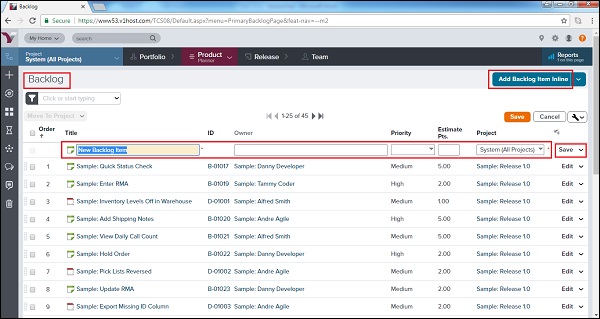
选项2
-
转到产品计划员→待办事项
-
单击右上角的“添加积压项目内联”按钮的箭头符号。
-
单击添加积压项目选项。
-
一个新窗口以及不同的字段将打开,以输入有关故事的详细信息。
-
输入详细信息后,用户单击“保存/保存并查看/保存并新建”按钮。它将故事添加到待办事项中,并根据应用的排序方法出现。
以下屏幕截图显示了如何添加故事详细信息-
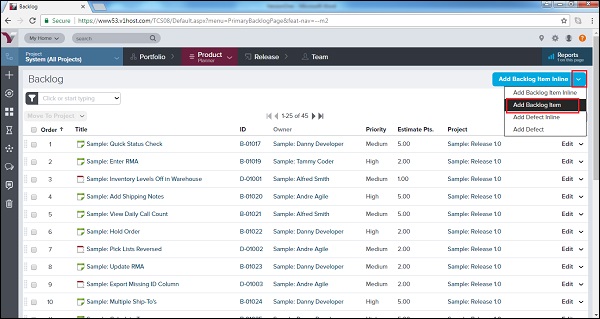
以下屏幕截图显示了Story Details页面-
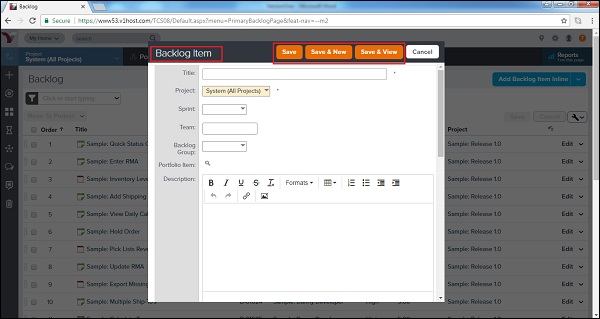
选项3
-
单击边栏菜单上的+图标。它打开添加新选项。
-
单击“积压项目”选项,如以下屏幕截图所示。
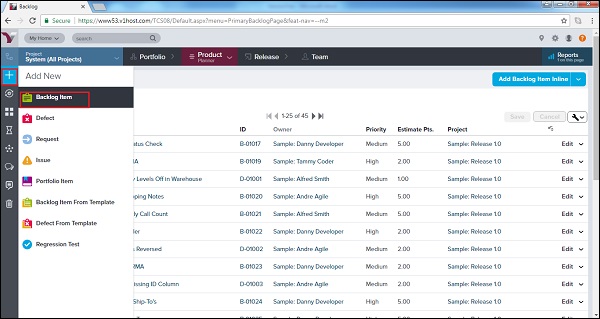
-
一个新窗口以及不同的字段将打开,以输入有关故事的详细信息。
-
输入详细信息后,用户单击“保存/保存并查看/保存并新建”按钮将故事添加到积压项目中。
访问故事详细信息
添加故事后,任何具有项目访问权限的团队成员都可以访问详细信息。在本节中,我们将讨论如何查看故事的所有细节。
-
要查看故事详细信息,请单击VersionOne中出现的标题或ID。它将在新的弹出窗口中打开故事详细信息。
-
对话和活动流显示在页面的左侧。
-
在右上角,显示操作菜单。
-
关系链接显示在顶部栏中。
-
主页包含故事详细信息。
以下屏幕截图显示了Story Details页面-
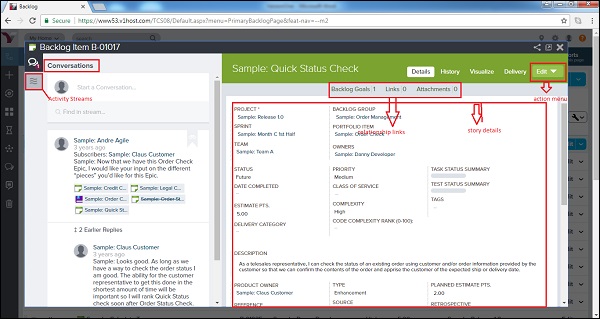
在“故事详细信息”页面上,可以使用网格右上方的选项卡执行以下高级任务-
| If a user wants to… | Do this… |
|---|---|
| View or update story details | Click the Details tab. |
| View the change history for a story | Click the History tab. |
| View a graphical representation of the story’s relationships to other workitems | Click the Visualize tab. |
| Edit story details | Click on the dropdown to select the Edit tab and later open the Story Edit window. A user can also open this dropdown menu to perform other actions (Plan Story, Add Task, Add Test, Generate Parent Epic, Copy, Sign Me Up, Block, Split, Quick Close, Close and Convert to Defect, Delete, and Watch Story). |
以下屏幕截图显示了高级任务的选项卡-
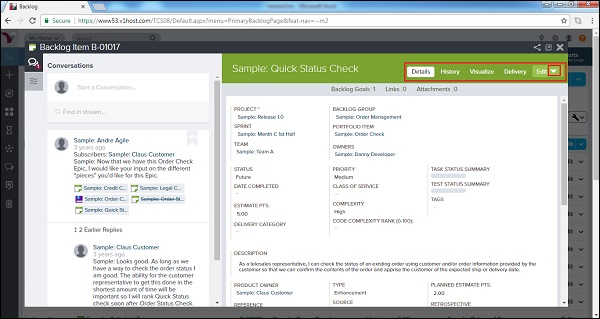
管理故事详细信息
在“故事详细信息”页面的底部,用户可以通过单击“添加”或“分配”按钮来执行以下功能。要删除任何项目,用户可以单击“从选定故事中删除”。
| If a user wants to… | Do this… |
|---|---|
| Add a new task | Go to Tasks and click Add Inline. |
| Add a new test | Go to Tests and click Add Inline. |
| Assign upstream dependencies from available backlog | Go to Upstream Dependencies and click Assign. |
| Assign downstream dependencies from available backlog | Go to Downstream Dependencies and click Assign. |
| Identify (select) issue(s) have been resolved | Go to Issues Resolved and click Assign. |
| Select an existing issue to assign as a blocking issue | Go to Blocking Issues and click Assign. |
| Select existing Backlog items that are affected by the defect | Go to Breaks Workitems and click Assign. |
| Select an existing request | Go to Requests and click Assign. |
| Select an existing defect that breaks the selected story | Go to Broken By Defects and click Assign. |
| Designate the most current build(s) affected by the defect | Go to Last Affected Build Runs and click Assign. |
| Add a newlink remote documentation | Go to Links and click Add.. |
| Add a new fileattachement | Go to Attachments and click Add.. |
以下屏幕截图显示了如何管理故事详细信息-