Flutter – 实现徽章
徽章可用于应用程序中的各种目的。例如,显示消息的数量、购物车中的商品数量等。在本文中,我们将看到使用徽章Flutter包在Flutter中实现徽章。
安装库:
在pubspec.yaml文件中,添加徽章库。然后运行 pub get 来配置依赖。

或者只需在 IDE 的终端中运行以下命令:
flutter pub add badges
导入库:
在主要。 dart将其导入为:
Dart
import 'package:badges/badges.dart';Dart
Badge(
badgeContent: Text(
'5',
style: TextStyle(color: Colors.white, fontSize: 30),
),
badgeColor: Colors.green,
child: Icon(Icons.person, size: 50),
),
Badge(
elevation: 0,
position: BadgePosition.topEnd(),
padding: EdgeInsetsDirectional.only(end: 0),
badgeColor: Colors.transparent,
badgeContent: Icon(Icons.error, size: 27.0, color: Colors.red),
child: Text(
'This is RTL',
style: TextStyle(fontSize: 30),
),
),Dart
int _counter = 0;Dart
Badge(
position: BadgePosition.topEnd(top: 0, end: 3),
animationDuration: Duration(milliseconds: 300),
animationType: BadgeAnimationType.slide,
badgeContent: Text(
_counter.toString(),
style: TextStyle(color: Colors.white),
),
child: IconButton(
icon: Icon(Icons.shopping_cart),
onPressed: () {
print("These are items in your cart");
}),
),
Padding(
padding: const EdgeInsets.all(8.0),
child: Row(
mainAxisAlignment: MainAxisAlignment.spaceEvenly,
children: [
ElevatedButton.icon(
onPressed: () {
setState(() {
_counter++;
});
},
icon: Icon(Icons.add),
label: Text('Add Items')),
ElevatedButton.icon(
onPressed: () {
if (_counter > 0) {
setState(() {
_counter--;
});
}
},
icon: Icon(Icons.remove),
label: Text('Remove Items')),
],
),
), Dart
Badge(
padding: EdgeInsets.all(6),
gradient: LinearGradient(colors: [
Colors.red,
Colors.green,
]),
badgeContent: Text(
'!',
style: TextStyle(
color: Colors.white,
fontWeight: FontWeight.bold,
fontSize: 20,
),
),
shape: BadgeShape.square,
borderRadius: BorderRadius.circular(10),
toAnimate: true,
animationType: BadgeAnimationType.scale,
animationDuration: Duration(seconds: 2),
position: BadgePosition.topStart(top: -15, start: 80),
child: Center(
child: Text(
'This is a text',
style: TextStyle(fontSize: 30),
),
),
)Dart
Row(
mainAxisAlignment: MainAxisAlignment.spaceEvenly,
children: [
Chip(
label: Text(
'Hello',
style: TextStyle(color: Colors.white),
),
padding: EdgeInsets.all(0),
backgroundColor: Colors.blue),
Chip(
labelPadding: EdgeInsets.all(20),
label: Text(
'Hello',
style: TextStyle(color: Colors.white),
),
padding: EdgeInsets.all(0),
backgroundColor: Colors.blue),
Chip(
avatar: Icon(Icons.delete, color: Colors.white),
label: Text(
'Hello',
style: TextStyle(color: Colors.white),
),
padding: EdgeInsets.all(0),
backgroundColor: Colors.blue),
Chip(
labelStyle: TextStyle(fontSize: 20, letterSpacing: 4),
label: Text(
'Hello',
style: TextStyle(color: Colors.white),
),
padding: EdgeInsets.all(0),
backgroundColor: Colors.blue),
],
)Dart
import 'package:badges/badges.dart';
import 'package:flutter/cupertino.dart';
import 'package:flutter/material.dart';
void main() => runApp(MyApp());
class MyApp extends StatelessWidget {
@override
Widget build(BuildContext context) {
return MaterialApp(
debugShowCheckedModeBanner: false,
theme: ThemeData(primarySwatch: Colors.green),
home: HomeScreen(),
);
}
}
class HomeScreen extends StatefulWidget {
@override
_HomeScreenState createState() => _HomeScreenState();
}
class _HomeScreenState extends State {
int _counter = 0;
bool showElevatedButtonBadge = true;
@override
Widget build(BuildContext context) {
return Scaffold(
appBar: AppBar(
leading: Badge(
position: BadgePosition.topEnd(top: 10, end: 10),
badgeContent: null,
child: IconButton(
icon: const Icon(Icons.menu),
onPressed: () {},
),
),
title:
const Text('GeeksForGeeks', style: TextStyle(color: Colors.white)),
backgroundColor: Colors.green,
centerTitle: true,
),
body: Column(
children: [
SizedBox(
height: 100,
),
Row(
mainAxisAlignment: MainAxisAlignment.spaceEvenly,
children: [
Chip(
label: Text(
'Hello',
style: TextStyle(color: Colors.white),
),
padding: EdgeInsets.all(0),
backgroundColor: Colors.blue),
Chip(
labelPadding: EdgeInsets.all(20),
label: Text(
'Hello',
style: TextStyle(color: Colors.white),
),
padding: EdgeInsets.all(0),
backgroundColor: Colors.blue),
Chip(
avatar: Icon(Icons.delete, color: Colors.white),
label: Text(
'Hello',
style: TextStyle(color: Colors.white),
),
padding: EdgeInsets.all(0),
backgroundColor: Colors.blue),
Chip(
labelStyle: TextStyle(fontSize: 20, letterSpacing: 4),
label: Text(
'Hello',
style: TextStyle(color: Colors.white),
),
padding: EdgeInsets.all(0),
backgroundColor: Colors.blue),
],
),
ListTile(
trailing: Padding(
padding: const EdgeInsets.only(left: 20),
child: Icon(
Icons.arrow_forward_ios,
size: 14,
color: Colors.black,
),
),
title: Row(
mainAxisAlignment: MainAxisAlignment.spaceBetween,
children: [
Text("Messages"),
Badge(
elevation: 0,
shape: BadgeShape.circle,
padding: EdgeInsets.all(7),
badgeContent: Text(
"2",
style: TextStyle(color: Colors.white),
),
),
],
),
),
Badge(
position: BadgePosition.topEnd(top: 0, end: 3),
animationDuration: Duration(milliseconds: 300),
animationType: BadgeAnimationType.slide,
badgeContent: Text(
_counter.toString(),
style: TextStyle(color: Colors.white),
),
child: IconButton(
icon: Icon(Icons.shopping_cart),
onPressed: () {
print("These are items in your cart");
}),
),
Padding(
padding: const EdgeInsets.all(8.0),
child: Row(
mainAxisAlignment: MainAxisAlignment.spaceEvenly,
children: [
ElevatedButton.icon(
onPressed: () {
setState(() {
_counter++;
});
},
icon: Icon(Icons.add),
label: Text('Add Items')),
ElevatedButton.icon(
onPressed: () {
if (_counter > 0) {
setState(() {
_counter--;
});
}
},
icon: Icon(Icons.remove),
label: Text('Remove Items')),
],
),
),
SizedBox(
height: 20,
),
Badge(
badgeContent: Text(
'5',
style: TextStyle(color: Colors.white, fontSize: 30),
),
badgeColor: Colors.green,
child: Icon(Icons.person, size: 50),
),
SizedBox(
height: 50,
),
Center(
child: Badge(
elevation: 0,
position: BadgePosition.topEnd(),
padding: EdgeInsetsDirectional.only(end: 0),
badgeColor: Colors.transparent,
badgeContent: Icon(Icons.error, size: 27.0, color: Colors.red),
child: Text(
'This is RTL',
style: TextStyle(fontSize: 30),
),
),
),
],
),
);
}
} 执行:
可以使用Badge() 小部件创建徽章。它包括几个属性——badgeContent 、 badgeColor 、 child 、 position等。在下面的例子中,我们创建了两个简单的徽章。
Dart
Badge(
badgeContent: Text(
'5',
style: TextStyle(color: Colors.white, fontSize: 30),
),
badgeColor: Colors.green,
child: Icon(Icons.person, size: 50),
),
Badge(
elevation: 0,
position: BadgePosition.topEnd(),
padding: EdgeInsetsDirectional.only(end: 0),
badgeColor: Colors.transparent,
badgeContent: Icon(Icons.error, size: 27.0, color: Colors.red),
child: Text(
'This is RTL',
style: TextStyle(fontSize: 30),
),
),
输出:
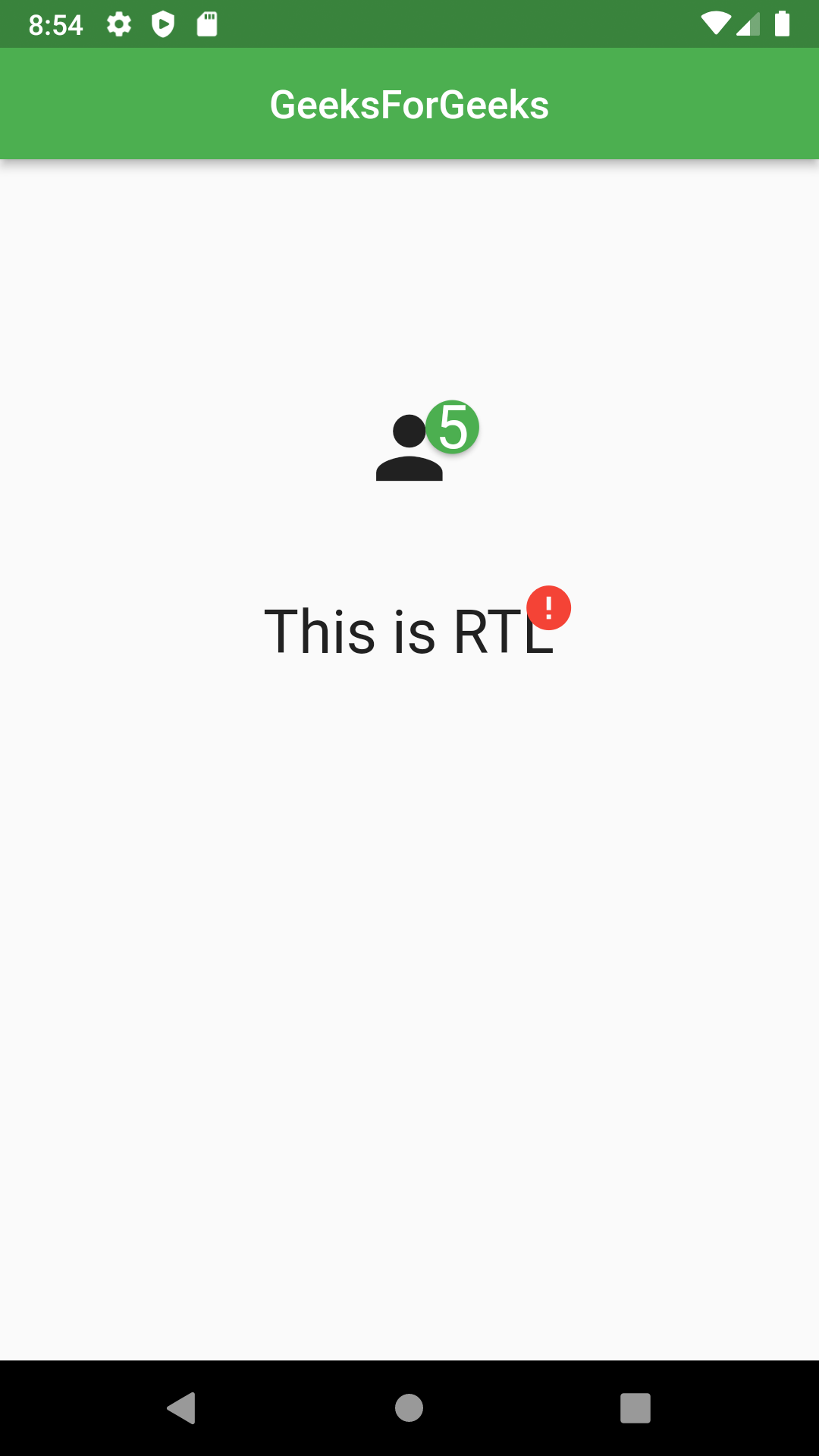
现在,让我们再举一个例子,我们将在其中创建一个购物车图标,并向其中添加和删除项目。在类中初始化_counter以显示购物车中物品的增量和减量。
Dart
int _counter = 0;
然后我们创建两个ElevatedButton.icon()一个用于将商品添加到购物车,另一个用于删除商品。每次按下这些按钮时,我们使用setState()方法设置新状态。现在我们使用 Badge() 小部件并创建一个购物车图标作为其子级,使用 position 属性将徽章定位在其顶部。我们还使用 BadgeAnimationType 为其添加了幻灯片动画。我们将 _counter 值作为字符串传递给badgeContent属性。
Dart
Badge(
position: BadgePosition.topEnd(top: 0, end: 3),
animationDuration: Duration(milliseconds: 300),
animationType: BadgeAnimationType.slide,
badgeContent: Text(
_counter.toString(),
style: TextStyle(color: Colors.white),
),
child: IconButton(
icon: Icon(Icons.shopping_cart),
onPressed: () {
print("These are items in your cart");
}),
),
Padding(
padding: const EdgeInsets.all(8.0),
child: Row(
mainAxisAlignment: MainAxisAlignment.spaceEvenly,
children: [
ElevatedButton.icon(
onPressed: () {
setState(() {
_counter++;
});
},
icon: Icon(Icons.add),
label: Text('Add Items')),
ElevatedButton.icon(
onPressed: () {
if (_counter > 0) {
setState(() {
_counter--;
});
}
},
icon: Icon(Icons.remove),
label: Text('Remove Items')),
],
),
),
输出:
带方向的方形徽章:
我们还可以自定义徽章的形状。在下面的示例中,我们正在创建一个带有渐变颜色的方形徽章,并为其添加动画以及持续时间。
Dart
Badge(
padding: EdgeInsets.all(6),
gradient: LinearGradient(colors: [
Colors.red,
Colors.green,
]),
badgeContent: Text(
'!',
style: TextStyle(
color: Colors.white,
fontWeight: FontWeight.bold,
fontSize: 20,
),
),
shape: BadgeShape.square,
borderRadius: BorderRadius.circular(10),
toAnimate: true,
animationType: BadgeAnimationType.scale,
animationDuration: Duration(seconds: 2),
position: BadgePosition.topStart(top: -15, start: 80),
child: Center(
child: Text(
'This is a text',
style: TextStyle(fontSize: 30),
),
),
)
输出:
使用徽章的筹码:
我们还可以使用徽章库创建芯片。但是我们需要使用Chip()小部件。它包括属性 - label , labelStyle等。我们可以根据我们的要求对其进行自定义。例如,我们可以给它形状、背景颜色、头像等。请参阅下面的示例以获得更多理解。
Dart
Row(
mainAxisAlignment: MainAxisAlignment.spaceEvenly,
children: [
Chip(
label: Text(
'Hello',
style: TextStyle(color: Colors.white),
),
padding: EdgeInsets.all(0),
backgroundColor: Colors.blue),
Chip(
labelPadding: EdgeInsets.all(20),
label: Text(
'Hello',
style: TextStyle(color: Colors.white),
),
padding: EdgeInsets.all(0),
backgroundColor: Colors.blue),
Chip(
avatar: Icon(Icons.delete, color: Colors.white),
label: Text(
'Hello',
style: TextStyle(color: Colors.white),
),
padding: EdgeInsets.all(0),
backgroundColor: Colors.blue),
Chip(
labelStyle: TextStyle(fontSize: 20, letterSpacing: 4),
label: Text(
'Hello',
style: TextStyle(color: Colors.white),
),
padding: EdgeInsets.all(0),
backgroundColor: Colors.blue),
],
)
输出:

完整的源代码:
Dart
import 'package:badges/badges.dart';
import 'package:flutter/cupertino.dart';
import 'package:flutter/material.dart';
void main() => runApp(MyApp());
class MyApp extends StatelessWidget {
@override
Widget build(BuildContext context) {
return MaterialApp(
debugShowCheckedModeBanner: false,
theme: ThemeData(primarySwatch: Colors.green),
home: HomeScreen(),
);
}
}
class HomeScreen extends StatefulWidget {
@override
_HomeScreenState createState() => _HomeScreenState();
}
class _HomeScreenState extends State {
int _counter = 0;
bool showElevatedButtonBadge = true;
@override
Widget build(BuildContext context) {
return Scaffold(
appBar: AppBar(
leading: Badge(
position: BadgePosition.topEnd(top: 10, end: 10),
badgeContent: null,
child: IconButton(
icon: const Icon(Icons.menu),
onPressed: () {},
),
),
title:
const Text('GeeksForGeeks', style: TextStyle(color: Colors.white)),
backgroundColor: Colors.green,
centerTitle: true,
),
body: Column(
children: [
SizedBox(
height: 100,
),
Row(
mainAxisAlignment: MainAxisAlignment.spaceEvenly,
children: [
Chip(
label: Text(
'Hello',
style: TextStyle(color: Colors.white),
),
padding: EdgeInsets.all(0),
backgroundColor: Colors.blue),
Chip(
labelPadding: EdgeInsets.all(20),
label: Text(
'Hello',
style: TextStyle(color: Colors.white),
),
padding: EdgeInsets.all(0),
backgroundColor: Colors.blue),
Chip(
avatar: Icon(Icons.delete, color: Colors.white),
label: Text(
'Hello',
style: TextStyle(color: Colors.white),
),
padding: EdgeInsets.all(0),
backgroundColor: Colors.blue),
Chip(
labelStyle: TextStyle(fontSize: 20, letterSpacing: 4),
label: Text(
'Hello',
style: TextStyle(color: Colors.white),
),
padding: EdgeInsets.all(0),
backgroundColor: Colors.blue),
],
),
ListTile(
trailing: Padding(
padding: const EdgeInsets.only(left: 20),
child: Icon(
Icons.arrow_forward_ios,
size: 14,
color: Colors.black,
),
),
title: Row(
mainAxisAlignment: MainAxisAlignment.spaceBetween,
children: [
Text("Messages"),
Badge(
elevation: 0,
shape: BadgeShape.circle,
padding: EdgeInsets.all(7),
badgeContent: Text(
"2",
style: TextStyle(color: Colors.white),
),
),
],
),
),
Badge(
position: BadgePosition.topEnd(top: 0, end: 3),
animationDuration: Duration(milliseconds: 300),
animationType: BadgeAnimationType.slide,
badgeContent: Text(
_counter.toString(),
style: TextStyle(color: Colors.white),
),
child: IconButton(
icon: Icon(Icons.shopping_cart),
onPressed: () {
print("These are items in your cart");
}),
),
Padding(
padding: const EdgeInsets.all(8.0),
child: Row(
mainAxisAlignment: MainAxisAlignment.spaceEvenly,
children: [
ElevatedButton.icon(
onPressed: () {
setState(() {
_counter++;
});
},
icon: Icon(Icons.add),
label: Text('Add Items')),
ElevatedButton.icon(
onPressed: () {
if (_counter > 0) {
setState(() {
_counter--;
});
}
},
icon: Icon(Icons.remove),
label: Text('Remove Items')),
],
),
),
SizedBox(
height: 20,
),
Badge(
badgeContent: Text(
'5',
style: TextStyle(color: Colors.white, fontSize: 30),
),
badgeColor: Colors.green,
child: Icon(Icons.person, size: 50),
),
SizedBox(
height: 50,
),
Center(
child: Badge(
elevation: 0,
position: BadgePosition.topEnd(),
padding: EdgeInsetsDirectional.only(end: 0),
badgeColor: Colors.transparent,
badgeContent: Icon(Icons.error, size: 27.0, color: Colors.red),
child: Text(
'This is RTL',
style: TextStyle(fontSize: 30),
),
),
),
],
),
);
}
}
输出:
