使用Python读取图像 – Tkinter
有许多用于在Python中设计 GUI(图形用户界面)的工具,例如tkinter 、 wxPython 、 JPython等,其中 Tkinter 是标准Python GUI 库,它提供了一种在Python中创建 GUI 应用程序的简单有效的方法。
使用 Tkinter 读取图像
为了对图像进行各种操作和操作,我们需要Python Pillow包。如果系统中不存在Pillow包,则可以使用以下命令安装它。
- 在命令提示符下:
pip install Pillow - 在 Anaconda 提示符下:
conda install -c anaconda pillow
示例 1:下面的程序演示了如何使用tkinter使用PIL读取图像。
# importing required packages
import tkinter
from PIL import ImageTk, Image
import os
# creating main window
root = tkinter.Tk()
# loading the image
img = ImageTk.PhotoImage(Image.open("gfg.jpeg"))
# reading the image
panel = tkinter.Label(root, image = img)
# setting the application
panel.pack(side = "bottom", fill = "both",
expand = "yes")
# running the application
root.mainloop()
输出:
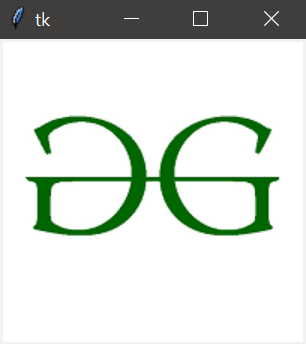
在上述程序中,使用PhotoImage()方法加载图像,然后使用Label()方法读取图像。 pack()方法排列主窗口, mainloop()函数用于运行应用程序一个无限循环。
示例 2:让我们看另一个示例,其中我们将图像参数与应用程序参数一起排列。
# importing required packages
import tkinter
from PIL import ImageTk, Image
# creating main window
root = tkinter.Tk()
# arranging application parameters
canvas = tkinter.Canvas(root, width = 500,
height = 250)
canvas.pack()
# loading the image
img = ImageTk.PhotoImage(Image.open("gfg.ppm"))
# arranging image parameters
# in the application
canvas.create_image(135, 20, anchor = NW,
image = img)
# running the application
root.mainloop()
输出:

在上述程序中,应用程序参数使用Canvas()方法处理,图像参数使用create_image()方法处理,以便图像gfg.ppm显示在具有定义的高度和宽度的主窗口中。
注意: Canvas 方法 create_image(x0,y0, options ...) 用于在画布上绘制图像。 create_image 不直接接受图像。它使用由 PhotoImage() 方法创建的对象。 PhotoImage 类只能从文件中读取 GIF 和 PGM/PPM 图像。