在Python中使用 Zenity
好吧,这不是另一个 Tkinter 教程。相反,我们将使用 Zenity 创建 GUI。使困惑?好吧,我是来救援的。 Zenity 是免费软件和跨平台程序,允许在命令行和 shell 脚本中执行 GTK 对话框。 Zenity 仅在 Linux 中可用。对不起 Windows 用户,这个不适合你。相反,您可以使用 python-zenity,但我们不会在这里介绍。
那么,让我们开始吧。首先,您需要在系统上安装Zenity 。为此,只需打开您的终端并在其中输入以下内容
sudo apt-get update -y
sudo apt-get install -y zenity现在您已经安装了 Zenity,让我们开始编写脚本。首先,创建一个新的项目目录,然后在项目目录中,创建一个名为run.sh的新文件,并在其中添加以下脚本。别担心,我将提供整个代码的详细演练。
#!/bin/sh
zenity --forms --title="Contacts" \
--text="New Contact" \
--add-entry="First Name" \
--add-entry="Last Name" \
--add-entry="Phone" > data.txt
#optional: continue adding data to the existing data.txt file
# --add-entry="Phone" >> data.txt
python3 contacts.py演练:
- 第一行是shebang行。 shebang 是脚本文件中的一个特殊字符序列,它指定应该调用哪个程序来运行脚本。 shebang 始终位于文件的第一行,由字符#!后面是解释程序的路径。
- 下一行是 Zenity 被调用的地方。 –forms 属性定义 GUI 将是一个表单。 –title 指定窗口的标题。 \ 是行分隔符。使用行分隔符是因为 Zenity 希望将整个内容写在一行中,但我们将其设置为多行,以便我们的脚本看起来干净。它是可选的。
- 第三行有 –text 参数。这只是在表单中添加一个标题。
- 第四行和第五行指定输入字段,该字段将分别用于名字和姓氏。
- 第六行也是一个输入字段,但在它的末尾 note > data.txt所以,这是一个 bash 命令,用于将输出定向到 data.txt 文件
- 第七行调用了我们稍后会看到的Python脚本。
现在,让我们进入Python脚本。无需安装任何额外的软件包。我们将只使用内置模块。所以,让我们开始编码。
Python3
# import the modules
import os, csv
def write(first, last, phone):
# checks if the csv file already exists or not
if os.path.isfile('data.csv'):
with open('data.csv', 'a') as file:
# if it exists then appending the rows to it
writer = csv.writer(file)
# writing the rows
writer.writerow([first, last, phone])
else:
# column names
header = ['First Name', 'Last Name', 'Phone']
# creating new file in write (w) mode
with open('data.csv', 'w') as file:
# initializing writer
writer = csv.DictWriter(file, fieldnames = header)
# writing the column header
writer.writeheader()
# writing the new entry
writer.writerow({
'First Name' : first,
'Last Name' : last,
'Phone' : phone})
# driver function
if __name__ == "__main__":
# reads the data from txt file
# removes new line and split it with '|' delimiter
data = open('data.txt').readline().strip().split('|')
# unziping the list to individual variables
first_name, last_name, phone = data
# calling write function
write(first_name, last_name, phone)
# removes the data.txt (optional)
os.remove('data.txt')因此,这基本上是从文件中读取数据,然后将其写入 csv 文件。然后,您可以使用任何电子表格查看器查看 csv 文件。
现在,你们都准备好了。现在,要运行整个程序,只需在项目文件夹中打开终端并输入./run.sh即可打开您的 GUI。填写详细信息并单击确定,您的数据应写入data.csv文件。您的 Gui 窗口应如下所示。
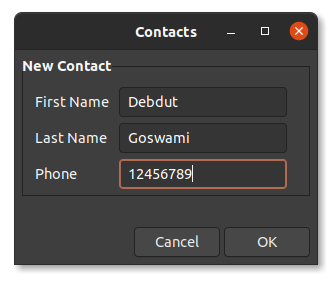
输入一些数据后,您的 csv 文件应如下所示。
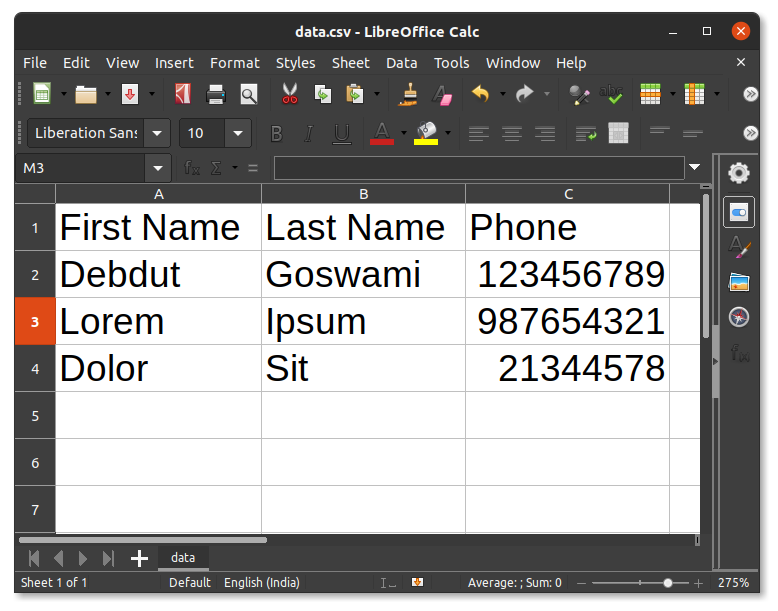
Zenity 对于创建简单的 GUI 非常有用。