- Pentaho-安装
- Pentaho-安装(1)
- Pentaho教程(1)
- Pentaho教程
- Pentaho-导航
- Pentaho-导航(1)
- 讨论Pentaho(1)
- 讨论Pentaho
- Pentaho-概述
- Pentaho-概述(1)
- Pentaho-页脚字段
- Pentaho-页脚字段(1)
- Pentaho-报告元素
- Pentaho-报告元素(1)
- Pentaho-有用的资源
- Pentaho-有用的资源(1)
- Pentaho-数据源和查询
- Pentaho-数据源和查询(1)
- Pentaho-图表报告
- Pentaho-图表报告(1)
- Pentaho-群组(1)
- Pentaho-群组
- 安装 pentaho 数据集成 ubuntu - Shell-Bash (1)
- 安装 pentaho 数据集成 ubuntu - Shell-Bash 代码示例
- Pentaho-格式化报表元素(1)
- Pentaho-格式化报表元素
- pentaho + pasar de excel 一个 sql (1)
- pentaho + pasar de excel 一个 sql 代码示例
- z 函数 (1)
📅 最后修改于: 2020-11-30 05:38:54 🧑 作者: Mango
报表的每个页面都包含一个页眉区域和一个页脚区域。其余页面可用于实际报告内容。
页面页脚选项卡用于显示一些属性和功能。例如,我们可以在页脚中打印员工年龄字段的最大值。报告引擎通过使用功能允许这些功能。
让我们使用与前几章中相同的雇员表。在将所有字段添加到报表工作区之后,现在让我们在“页脚”选项卡中添加一个函数以找出员工的最大年龄。
请按照以下步骤将预定义函数添加到您的报告中。
步骤1-单击功能按钮( f x )
看一下下面的截图。在此,结构窗格中的“数据”选项卡包含符号f x (标记为“ 1 ”)。这是添加函数按钮。单击此按钮可将不同功能添加到报告中。
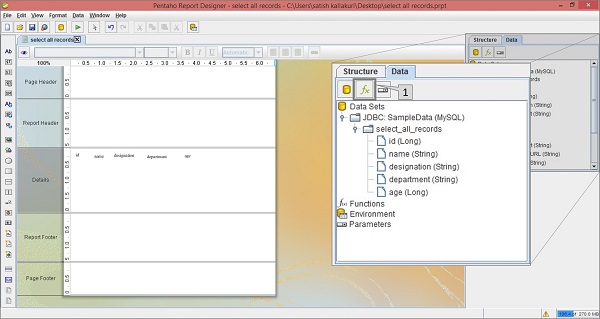
步骤2-选择特定功能
然后,您将找到一个对话框,其中具有不同功能的对话框分为不同的组。要在页面页脚打印雇员的最大年龄,我们应该在“摘要”组中选择“最大”函数,在以下屏幕截图中将其标记为“ 1 ”。选择它,然后单击“确定” 。
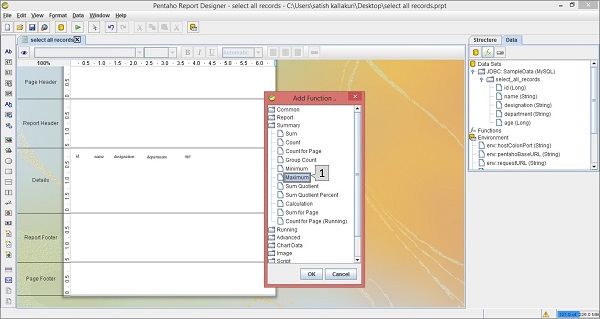
单击“确定”按钮后,该函数将被添加到位于屏幕右侧的“结构”窗格中的“功能”标签。
第3步-定义字段名称
选择添加的函数(即“最大值”)后,您将在结构窗格下面找到另一个窗格,其中包含该函数的属性。
看下面的屏幕。最大化的框包含两个指针(指针1和指针2)。
-
指针1-在结构窗格的数据选项卡中选择函数。
-
指针2-通过从下拉列表中选择年龄字段,在属性部分中编辑字段名称。这是因为我们必须打印员工的最大年龄。
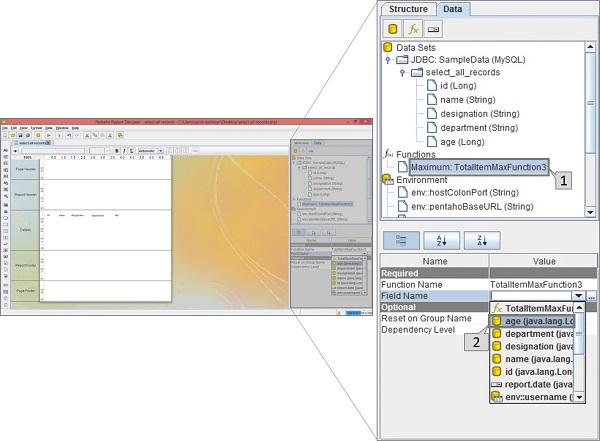
步骤4-向报表工作区添加功能
现在,该函数已准备就绪,具有自定义属性。现在,您可以在报表中使用该函数作为页脚属性。
看一下下面的截图。同样,它包含两个指针(指针1和指针2)。
-
指针1-选择“最大”函数并将其从“结构”窗格拖到工作区中的页脚区域,如以下屏幕快照所示。现在,报告的设计已准备就绪。
-
指针2-选择屏幕左侧的“预览”按钮。
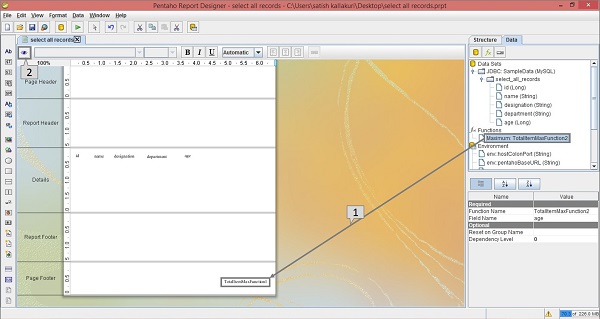
第5步-检查预览
看下面的屏幕。它显示报告的预览。标记了员工的最大年龄,并在最大化框中显示了该年龄。

Pentaho-附加功能
下表提供了可以在报告中使用的其他功能列表。
| Common Functions | ||
|---|---|---|
| S.No. | Function Name | Purpose |
| 1 | Open Formula | Enables you to create your own custom Open Formula function using the built-in Formula Editor. |
| 2 | Page | Count the number of page used in report before rendering. |
| 3 | Total Page Count | List the total number of pages in the rendered report. |
| 4 | Page of Pages | Prints the current page number along with the total number of pages in the render report. |
| Report Functions | ||
| S.No. | Function Name | Purpose |
| 1 | Is Export Type | Tests whether the given export type has been selected for this report. |
| 2 | Row Banding | Alternates the background color of each item band in a group. |
| 3 | Hide Repeating | Hides equal values in a group. Only the first changed value is printed. |
| 4 | Hide Page Header and Footer | Hides the page header and footer bands when the output type is not pageable. |
| 5 | Show Page Footer | Only shows the page footer on the last page rendered in the report. |
| Summary Functions | ||
| S.No. | Function Name | Purpose |
| 1 | Sum | Calculates the sum of the selected numeric column. |
| 2 | Count | Counts the total number of items contained in a group. If no group is specified, all items in the entire report are counted. |
| 3 | Count by Page | Counts the total number of items contained in a group on one rendered page. If no group is specified, all items on the entire page are counted. |
| 4 | Group Count | Counts the total number of items in the selected groups. If no group is specified, all items in all groups are counted. |
| 5 | Minimum | Identifies the lowest or smallest value in a group. |
| 6 | Maximum | Identifies the highest or largest value in a group. |
| 7 | Sum Quotient | Performs simple division on the sum totals from two columns and returns a numeric value. |
| 8 | Sum Quotient Percent | Performs simple division on the sum totals from two columns and returns a percentage value. |
| 9 | Calculation | Stores the result of a calculation. This function is used in groups. |
| 10 | Count of pages | Counts items on a page according to the specified criteria. This value is reset to zero when a new page is reached. |
| 11 | Sum of Pages | Adds all of the specified items on one page and produces a total. This value is reset to zero when a new page is reached. |
| Running Functions | ||
| S.No. | Function Name | Purpose |
| 1 | Sum | Calculates a running total sum of the specified column. |
| 2 | Count | Count the items in a group or in a report. |
| 3 | Group Count | Counts the number of groups in a report. |
| 4 | Count Distinct | Counts the distinct occurrences of a certain value in a column. |
| 5 | Average | Calculates the average value in a given column. |
| 6 | Minimum | Identifies the lowest or smallest value in a column. |
| 7 | Maximum | Identifies the highest or largest value in a column. |
| 8 | Percent of Total | Calculates the percentage value of a numeric column. The total sum is divided by the number of items counted. |
| Advanced Functions | ||
| S.No. | Function Name | Purpose |
| 1 | Message Format | Formats text according to the Java Message Format specification. |
| 2 | Resource Message Format | Formats text from a resource bundle according to the Java Message Format specification. |
| 3 | Lookup | Maps a string from one column to another string. |
| 4 | Indirect Lookup | Returns a value from a mapped field. |
| 5 | Resource Bundle Lookup | Performs a resource-bundle lookup using the value from the defined field as a key in the resource bundle. |
| 6 | Open Formula | Enables you to create your own custom Open Formula function using the built-in Formula Editor. |