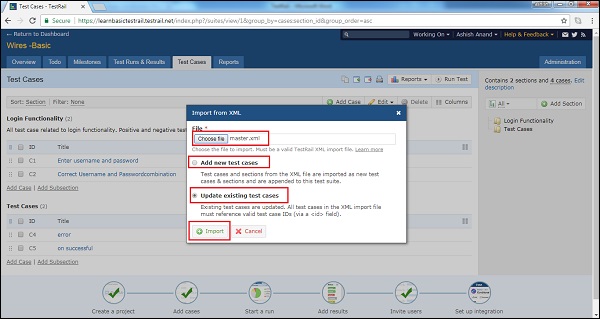📌 相关文章
- TestRail-导入TestCases CSV
- TestRail-导入TestCases CSV(1)
- TestRail-TestCases-部分
- TestRail-TestCases-部分(1)
- TestRail-导出TestCases(1)
- TestRail-导出TestCases
- TestRail-TestCases案例(1)
- TestRail-TestCases案例
- TestRail教程(1)
- TestRail教程
- TestRail-自定义表
- TestRail-自定义表(1)
- TestRail-简介(1)
- TestRail-简介
- TestRail-功能(1)
- TestRail-功能
- 讨论TestRail(1)
- 讨论TestRail
- TestRail-登录(1)
- TestRail-登录
- TestRail-添加项目(1)
- TestRail-添加项目
- TestRail-报告(1)
- TestRail-报告
- TestRail-仪表板
- TestRail-重新运行
- TestRail-重新运行(1)
- TestRail-有用的资源(1)
- TestRail-有用的资源
📜 TestRail-导入TestCases XML
📅 最后修改于: 2020-12-03 05:08:07 🧑 作者: Mango
用户可以使用XML文件一次创建多个测试用例和部分。从XML导入数据需要两个步骤。
- XML文件规则
- 将文件导入系统
XML文件规则
在创建XML文件时,必须考虑以下几点
-
XML格式应为树形结构。它应该以“小节”,“测试用例”和“小节”开头。
-
XML格式如下所示
Login Functionality
All test case related to login functionality. Positive and negative test cases
C2
Correct Username and Passwordcombination
Test Case (Text)
Other
Medium
Login page should display
1. Enter correct username 2.enter correct password
Usershould able to login successfully.
-
标签支持TestRail中测试用例的所有属性,例如标题,估计,优先级,文本字段,前提条件,步骤,预期结果等。 -
自定义字段分组在
标记下。 -
下表列出了各种自定义字段类型的导入格式
| Type | Sample Value | Description |
|---|---|---|
| Checkbox | TRUE | “true” or “false” (without the quotes) |
| Date | 01-07-2010 | A valid XML date string in yyyy-mm-dd format |
| Dropdown | The ID of the value (as configured in the custom field options in the administration area) in an |
|
| Integer | 1022 | A simple integer number |
| Milestone | The ID of the milestone in an |
|
| Multi−select |
|
A list of |
| Steps |
|
A list of |
| String/Text | Foobar | A simple string |
| URL (Link) | http//google.com/ | A simple URL as string |
| User | The ID of the user in an |
导入CSV文件
-
转到测试用例选项卡。
-
单击右侧的导入测试用例图标,然后选择从XML导入选项。
以下屏幕截图显示了“导入测试用例”图标和XML选择
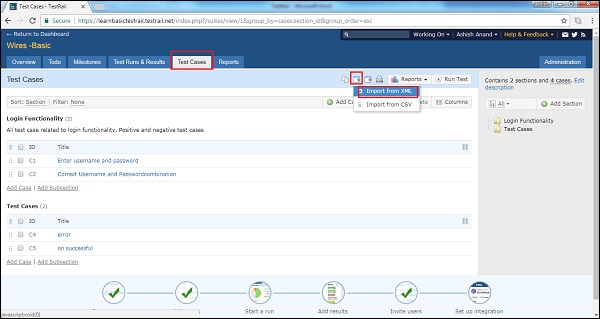
-
它会打开“从XML导入”向导。浏览并上传XML文件。
-
用户可以添加新的测试用例,也可以更新现有的测试用例。
-
选择后,单击导入按钮。
以下屏幕截图显示了如何导出XML文件