Tkinter – OptionMenu 小工具
先决条件: Python GUI -tkinter
用于构建基于 GUI(图形用户界面)的应用程序的最流行的Python模块之一是 Tkinter 模块。它带有许多功能,如按钮、文本框、GUI 应用程序中使用的标签,这些被称为小部件。在本文中,我们将了解什么是 OptionMenu Widget 以及何时使用它。
什么是 OptionMenu 小部件?
OptionMenu 基本上是一个下拉或弹出菜单,它在单击或键盘事件时显示一组对象,并让用户一次选择一个选项。
方法:
- 导入 Tkinter 模块。
- 创建默认窗口
- 创建要在下拉/弹出窗口中显示的选项列表。
- 使用.StringVar() 方法创建一个变量以跟踪在OptionMenu 中选择的选项。为其设置默认值。
- 创建 OptionMenu 小部件并将创建的 options_list 和变量传递给它。
下面是实现:
Python3
# Import the tkinter module
import tkinter
# Create the default window
root = tkinter.Tk()
root.title("Welcome to GeeksForGeeks")
root.geometry('700x500')
# Create the list of options
options_list = ["Option 1", "Option 2", "Option 3", "Option 4"]
# Variable to keep track of the option
# selected in OptionMenu
value_inside = tkinter.StringVar(root)
# Set the default value of the variable
value_inside.set("Select an Option")
# Create the optionmenu widget and passing
# the options_list and value_inside to it.
question_menu = tkinter.OptionMenu(root, value_inside, *options_list)
question_menu.pack()
# Function to print the submitted option-- testing purpose
def print_answers():
print("Selected Option: {}".format(value_inside.get()))
return None
# Submit button
# Whenever we click the submit button, our submitted
# option is printed ---Testing purpose
submit_button = tkinter.Button(root, text='Submit', command=print_answers)
submit_button.pack()
root.mainloop()输出:
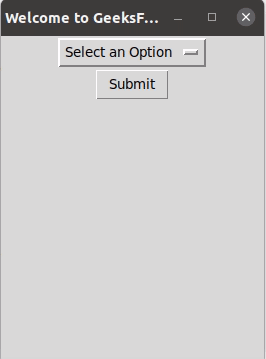
解释:
在输出 GUI 窗口中,创建了一个 OptionMenu 小部件,它包含给定的“选择选项”的默认值。单击时,它会显示一个包含给定选项列表的下拉列表。