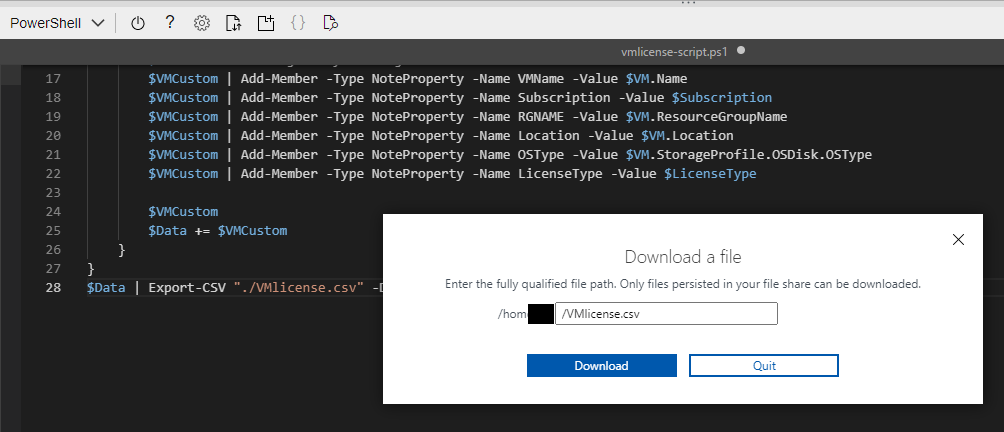Microsoft Azure – 获取 Azure 服务器的许可证详细信息
在本文中,我们将使用 Azure PowerShell 模块脚本获取订阅中所有 Azure 虚拟机许可证详细信息的详细信息。我们可以用脚本实现什么?我们将获取具有许可证的 Azure VM 的详细信息,并且我们还将获取诸如没有任何许可证或未激活许可证的 Azure VM 的详细信息。我们执行的脚本会将服务器的信息全部存储在 CSV 文件中。
此脚本将有助于查找未激活许可证的服务器列表,并进一步帮助进行补救。
执行 :
按照以下步骤获取 Azure 服务器的许可证详细信息:
步骤 1:登录到 Azure。
步骤 2:从 azure 门户访问云 shell 并选择 PowerShell
第 3 步:使用touch filename.ps1创建一个新文件
touch vmlicense-script.ps1第 4 步:使用以下命令在创建的文件中编码
code ./vmlicense-script.ps1- 将以下代码复制并粘贴到文件中并保存文件。
Azure PowerShell 脚本:
$Data = @()
$Subscription="Add Subscription Name Here"
Set-AzureRmContext -SubscriptionName "$Subscription" | Out-Null
$RGs = Get-AzureRMResourceGroup
foreach ($RG in $RGs) {
$VMs = Get-AzureRmVM -ResourceGroupName $RG.ResourceGroupName
foreach($VM in $VMs) {
if (!$VM.LicenseType) {
$LicenseType = "No_License"
}
else {
$LicenseType = $VM.LicenseType
}
$VMCustom = New-Object System.Object
$VMCustom | Add-Member -Type NoteProperty -Name VMName -Value $VM.Name
$VMCustom | Add-Member -Type NoteProperty -Name Subscription -Value $Subscription
$VMCustom | Add-Member -Type NoteProperty -Name RGNAME -Value $VM.ResourceGroupName
$VMCustom | Add-Member -Type NoteProperty -Name Location -Value $VM.Location
$VMCustom | Add-Member -Type NoteProperty -Name OSType -Value $VM.StorageProfile.OSDisk.OSType
$VMCustom | Add-Member -Type NoteProperty -Name LicenseType -Value $LicenseType
$VMCustom
$Data += $VMCustom
}
}
$Data | Export-CSV "./VMlicense.csv" -Delimiter ";" -NoTypeInformation注意:在第 2 行添加/更新您的订阅名称。
第 5 步:要执行文件,请运行以下命令
./vmlicense-script.ps1然后输出如下所示:
样品 1:
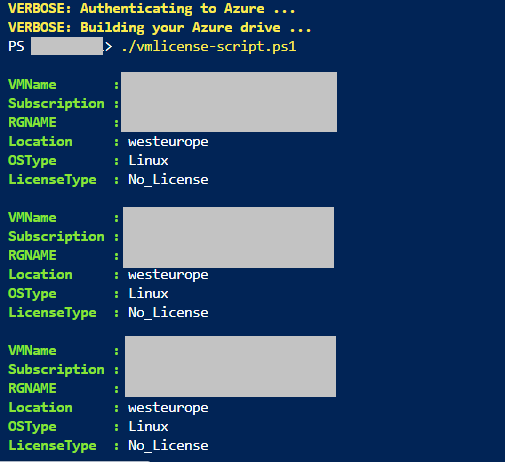
样本 2:
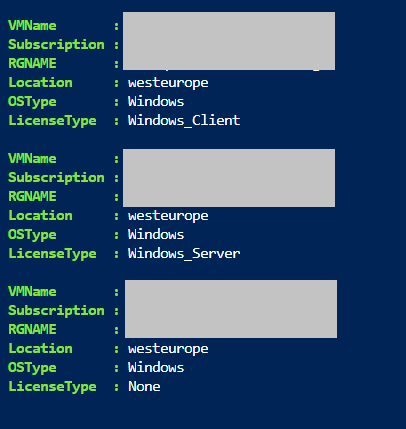
- 要获取 CSV – 单击设置选项旁边的 PowerShell 终端中的上传/下载文件>> 选择下载。

- 您将弹出一个 >> 添加/VMlicense.csv并单击下载