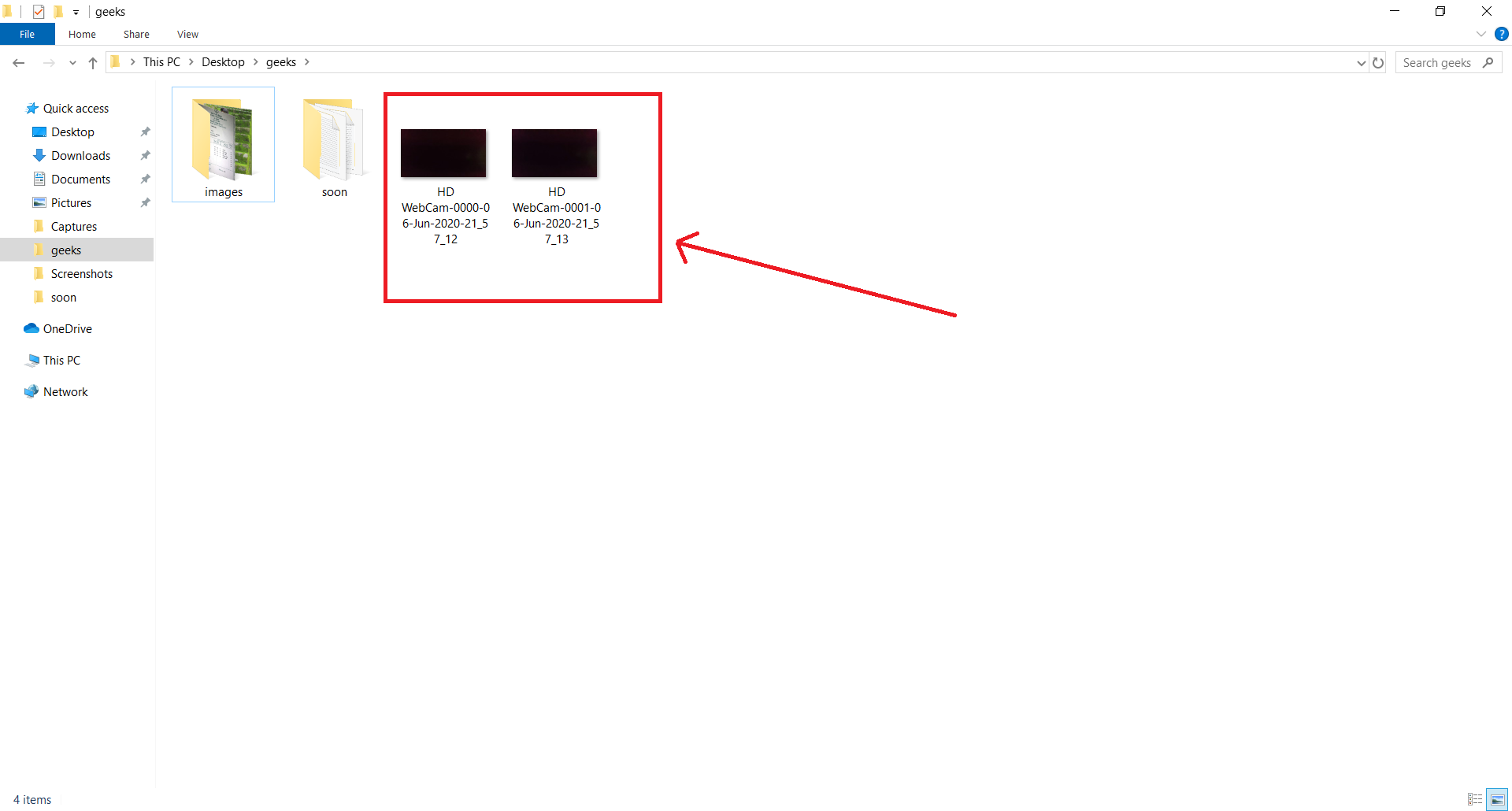使用 Pyqt5 创建相机应用程序
先决条件: pyqt-5简介
PyQt5是一个跨平台的 GUI 工具包,一组用于 Qt v5 的Python绑定。由于该库提供的工具和简单性,人们可以非常轻松地开发交互式桌面应用程序。
在本文中,我们将看到如何使用PyQt5创建一个简单的相机应用程序,它将捕获图像并将它们保存在可以随时更改的所需位置。
GUI实施步骤:
- Create the main window.
- Add QCameraViewfinder object as the central widget to the main window.
- Add a status bar to the window for status tips.
- Add the toolbar to the window.
- Add Click and change location actions to the toolbar, and a combo box for selecting the camera, below is how toolbar will look like.

后端实施步骤:
- Create a path variable and set it currently to blank.
- Add available cameras to the combo box and set the first camera as default.
- Add action to the Take Photo button.
- Inside the click action, capture the photo at the given path with name as a timestamp and increment the count.
- Add action to the change location button.
- Inside the change location action, open the dialog box to get the path and update the path and the counter.
- Add action to the combo box.
- Inside the combo, box action get the selected camera, set viewfinder to it, and the mode of capture.
- Create an alert method that shows an error message if any error is shown while selecting the path and changing the camera.
下面是实现:
Python3
# importing required libraries
from PyQt5.QtWidgets import *
from PyQt5.QtMultimedia import *
from PyQt5.QtMultimediaWidgets import *
import os
import sys
import time
# Main window class
class MainWindow(QMainWindow):
# constructor
def __init__(self):
super().__init__()
# setting geometry
self.setGeometry(100, 100,
800, 600)
# setting style sheet
self.setStyleSheet("background : lightgrey;")
# getting available cameras
self.available_cameras = QCameraInfo.availableCameras()
# if no camera found
if not self.available_cameras:
# exit the code
sys.exit()
# creating a status bar
self.status = QStatusBar()
# setting style sheet to the status bar
self.status.setStyleSheet("background : white;")
# adding status bar to the main window
self.setStatusBar(self.status)
# path to save
self.save_path = ""
# creating a QCameraViewfinder object
self.viewfinder = QCameraViewfinder()
# showing this viewfinder
self.viewfinder.show()
# making it central widget of main window
self.setCentralWidget(self.viewfinder)
# Set the default camera.
self.select_camera(0)
# creating a tool bar
toolbar = QToolBar("Camera Tool Bar")
# adding tool bar to main window
self.addToolBar(toolbar)
# creating a photo action to take photo
click_action = QAction("Click photo", self)
# adding status tip to the photo action
click_action.setStatusTip("This will capture picture")
# adding tool tip
click_action.setToolTip("Capture picture")
# adding action to it
# calling take_photo method
click_action.triggered.connect(self.click_photo)
# adding this to the tool bar
toolbar.addAction(click_action)
# similarly creating action for changing save folder
change_folder_action = QAction("Change save location",
self)
# adding status tip
change_folder_action.setStatusTip("Change folder where picture will be saved saved.")
# adding tool tip to it
change_folder_action.setToolTip("Change save location")
# setting calling method to the change folder action
# when triggered signal is emitted
change_folder_action.triggered.connect(self.change_folder)
# adding this to the tool bar
toolbar.addAction(change_folder_action)
# creating a combo box for selecting camera
camera_selector = QComboBox()
# adding status tip to it
camera_selector.setStatusTip("Choose camera to take pictures")
# adding tool tip to it
camera_selector.setToolTip("Select Camera")
camera_selector.setToolTipDuration(2500)
# adding items to the combo box
camera_selector.addItems([camera.description()
for camera in self.available_cameras])
# adding action to the combo box
# calling the select camera method
camera_selector.currentIndexChanged.connect(self.select_camera)
# adding this to tool bar
toolbar.addWidget(camera_selector)
# setting tool bar stylesheet
toolbar.setStyleSheet("background : white;")
# setting window title
self.setWindowTitle("PyQt5 Cam")
# showing the main window
self.show()
# method to select camera
def select_camera(self, i):
# getting the selected camera
self.camera = QCamera(self.available_cameras[i])
# setting view finder to the camera
self.camera.setViewfinder(self.viewfinder)
# setting capture mode to the camera
self.camera.setCaptureMode(QCamera.CaptureStillImage)
# if any error occur show the alert
self.camera.error.connect(lambda: self.alert(self.camera.errorString()))
# start the camera
self.camera.start()
# creating a QCameraImageCapture object
self.capture = QCameraImageCapture(self.camera)
# showing alert if error occur
self.capture.error.connect(lambda error_msg, error,
msg: self.alert(msg))
# when image captured showing message
self.capture.imageCaptured.connect(lambda d,
i: self.status.showMessage("Image captured : "
+ str(self.save_seq)))
# getting current camera name
self.current_camera_name = self.available_cameras[i].description()
# initial save sequence
self.save_seq = 0
# method to take photo
def click_photo(self):
# time stamp
timestamp = time.strftime("%d-%b-%Y-%H_%M_%S")
# capture the image and save it on the save path
self.capture.capture(os.path.join(self.save_path,
"%s-%04d-%s.jpg" % (
self.current_camera_name,
self.save_seq,
timestamp
)))
# increment the sequence
self.save_seq += 1
# change folder method
def change_folder(self):
# open the dialog to select path
path = QFileDialog.getExistingDirectory(self,
"Picture Location", "")
# if path is selected
if path:
# update the path
self.save_path = path
# update the sequence
self.save_seq = 0
# method for alerts
def alert(self, msg):
# error message
error = QErrorMessage(self)
# setting text to the error message
error.showMessage(msg)
# Driver code
if __name__ == "__main__" :
# create pyqt5 app
App = QApplication(sys.argv)
# create the instance of our Window
window = MainWindow()
# start the app
sys.exit(App.exec())输出 :
当我们点击更改位置时,会出现这个对话框
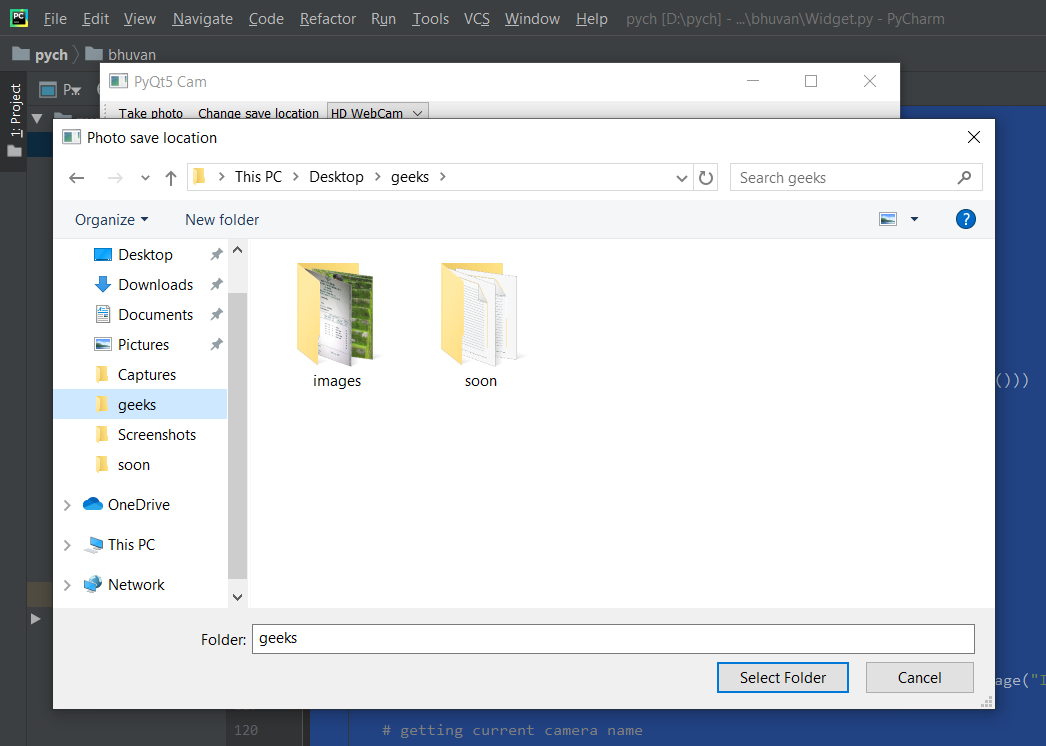
让我们去这个文件夹,看看图像是否被捕获