PyQt5 - 创建绘画应用程序
Python提供了很多选项来开发 GUI 应用程序,PyQt5 就是其中之一。 PyQt5 是跨平台的 GUI 工具包,一组用于 Qt v5 的Python绑定。由于该库提供的工具和简单性,人们可以非常轻松地开发交互式桌面应用程序。
在本文中,我们将了解如何使用 PyQt5 创建一个 Paint 应用程序。我们的油漆应用程序将包括以下内容
特征 :
- 用户可以选择不同的画笔大小
- 用户可以选择不同的画笔颜色
- 保存画布
- 一次清除整个画布
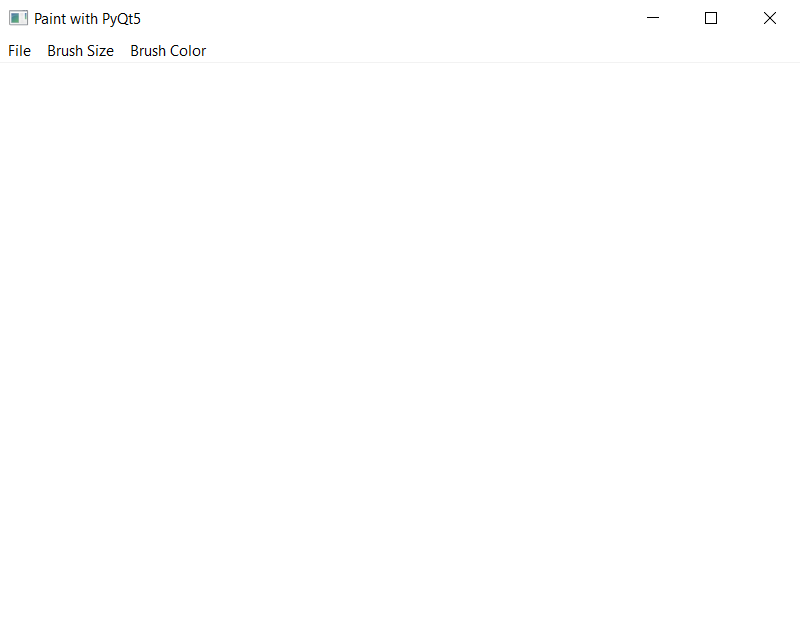
Steps for designing the widgets –
1. Create a window sets its geometry and title
2. Create menu bar
3. Inside menu bar add different menus, that are file menu, size menu and color menu
4. Add save and clear action to the file menu
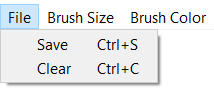
5. Add different brush sizes action to the brush size menu
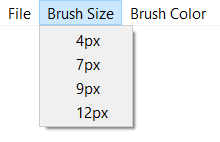
6. Add different brush color action to the brush color menu
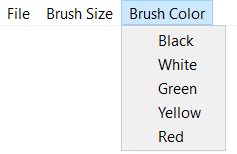
7. Create a white canvas and add it to the window
Back-end steps :
1. Create different variable : Drawing flag to check if currently drawing or not and set it to False, brush size variable to set current brush size, brush color to set current brush color and current position variable to know position of cursor
2. Add action to the clear and save widget
3. Inside clear action fill the canvas with white color
4. Inside the save action save the canvas
5. Add actions(methods) to various brush sizes and color to set size and color
6. Create paint event to draw white canvas on the screen
7. Create method to know when mouse left button is pressed inside that method make drawing flag true and change the current position
8. Create method for mouse movement, inside this method check if drawing flag is true and button is still pressed then draw using painter object and change the position according.
9. Create a method to know mouse button is released inside this method make drawing flag to false.
下面是实现
Python3
# importing libraries
from PyQt5.QtWidgets import *
from PyQt5.QtGui import *
from PyQt5.QtCore import *
import sys
# window class
class Window(QMainWindow):
def __init__(self):
super().__init__()
# setting title
self.setWindowTitle("Paint with PyQt5")
# setting geometry to main window
self.setGeometry(100, 100, 800, 600)
# creating image object
self.image = QImage(self.size(), QImage.Format_RGB32)
# making image color to white
self.image.fill(Qt.white)
# variables
# drawing flag
self.drawing = False
# default brush size
self.brushSize = 2
# default color
self.brushColor = Qt.black
# QPoint object to tract the point
self.lastPoint = QPoint()
# creating menu bar
mainMenu = self.menuBar()
# creating file menu for save and clear action
fileMenu = mainMenu.addMenu("File")
# adding brush size to main menu
b_size = mainMenu.addMenu("Brush Size")
# adding brush color to ain menu
b_color = mainMenu.addMenu("Brush Color")
# creating save action
saveAction = QAction("Save", self)
# adding short cut for save action
saveAction.setShortcut("Ctrl + S")
# adding save to the file menu
fileMenu.addAction(saveAction)
# adding action to the save
saveAction.triggered.connect(self.save)
# creating clear action
clearAction = QAction("Clear", self)
# adding short cut to the clear action
clearAction.setShortcut("Ctrl + C")
# adding clear to the file menu
fileMenu.addAction(clearAction)
# adding action to the clear
clearAction.triggered.connect(self.clear)
# creating options for brush sizes
# creating action for selecting pixel of 4px
pix_4 = QAction("4px", self)
# adding this action to the brush size
b_size.addAction(pix_4)
# adding method to this
pix_4.triggered.connect(self.Pixel_4)
# similarly repeating above steps for different sizes
pix_7 = QAction("7px", self)
b_size.addAction(pix_7)
pix_7.triggered.connect(self.Pixel_7)
pix_9 = QAction("9px", self)
b_size.addAction(pix_9)
pix_9.triggered.connect(self.Pixel_9)
pix_12 = QAction("12px", self)
b_size.addAction(pix_12)
pix_12.triggered.connect(self.Pixel_12)
# creating options for brush color
# creating action for black color
black = QAction("Black", self)
# adding this action to the brush colors
b_color.addAction(black)
# adding methods to the black
black.triggered.connect(self.blackColor)
# similarly repeating above steps for different color
white = QAction("White", self)
b_color.addAction(white)
white.triggered.connect(self.whiteColor)
green = QAction("Green", self)
b_color.addAction(green)
green.triggered.connect(self.greenColor)
yellow = QAction("Yellow", self)
b_color.addAction(yellow)
yellow.triggered.connect(self.yellowColor)
red = QAction("Red", self)
b_color.addAction(red)
red.triggered.connect(self.redColor)
# method for checking mouse cicks
def mousePressEvent(self, event):
# if left mouse button is pressed
if event.button() == Qt.LeftButton:
# make drawing flag true
self.drawing = True
# make last point to the point of cursor
self.lastPoint = event.pos()
# method for tracking mouse activity
def mouseMoveEvent(self, event):
# checking if left button is pressed and drawing flag is true
if (event.buttons() & Qt.LeftButton) & self.drawing:
# creating painter object
painter = QPainter(self.image)
# set the pen of the painter
painter.setPen(QPen(self.brushColor, self.brushSize,
Qt.SolidLine, Qt.RoundCap, Qt.RoundJoin))
# draw line from the last point of cursor to the current point
# this will draw only one step
painter.drawLine(self.lastPoint, event.pos())
# change the last point
self.lastPoint = event.pos()
# update
self.update()
# method for mouse left button release
def mouseReleaseEvent(self, event):
if event.button() == Qt.LeftButton:
# make drawing flag false
self.drawing = False
# paint event
def paintEvent(self, event):
# create a canvas
canvasPainter = QPainter(self)
# draw rectangle on the canvas
canvasPainter.drawImage(self.rect(), self.image, self.image.rect())
# method for saving canvas
def save(self):
filePath, _ = QFileDialog.getSaveFileName(self, "Save Image", "",
"PNG(*.png);;JPEG(*.jpg *.jpeg);;All Files(*.*) ")
if filePath == "":
return
self.image.save(filePath)
# method for clearing every thing on canvas
def clear(self):
# make the whole canvas white
self.image.fill(Qt.white)
# update
self.update()
# methods for changing pixel sizes
def Pixel_4(self):
self.brushSize = 4
def Pixel_7(self):
self.brushSize = 7
def Pixel_9(self):
self.brushSize = 9
def Pixel_12(self):
self.brushSize = 12
# methods for changing brush color
def blackColor(self):
self.brushColor = Qt.black
def whiteColor(self):
self.brushColor = Qt.white
def greenColor(self):
self.brushColor = Qt.green
def yellowColor(self):
self.brushColor = Qt.yellow
def redColor(self):
self.brushColor = Qt.red
# create pyqt5 app
App = QApplication(sys.argv)
# create the instance of our Window
window = Window()
# showing the window
window.show()
# start the app
sys.exit(App.exec())输出 :