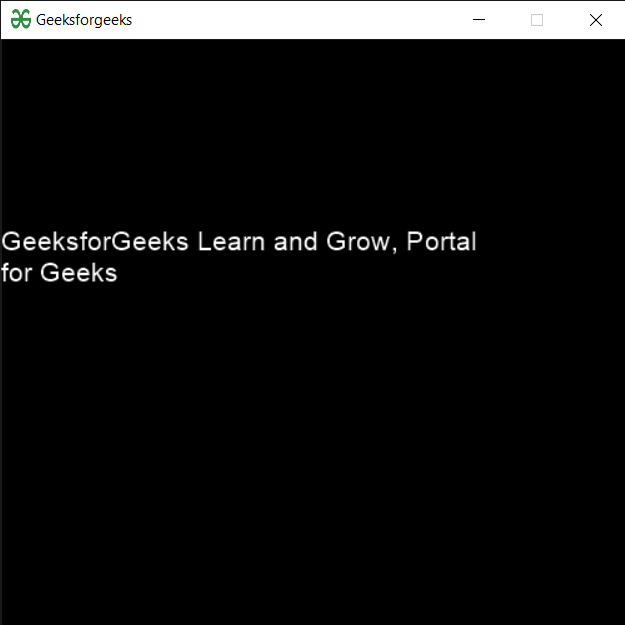PYGLET – 增量文本布局的布局更新事件
在本文中,我们将看到如何在Python的 PYGLET 模块中获取增量文本布局对象中的在线位置。 Pyglet 是易于使用但功能强大的库,用于开发视觉丰富的 GUI 应用程序,如游戏、多媒体等。窗口是占用操作系统资源的“重量级”对象。 Windows 可能显示为浮动区域,也可以设置为填充整个屏幕(全屏)。增量文本布局显示适合交互式编辑和/或滚动大型文档的文本。与 TextLayout 和 ScrollableTextLayout 不同,此类仅针对可见的文本行生成顶点列表。随着文档的滚动,顶点列表会被删除并酌情创建,以将视频内存使用量降至最低并提高渲染速度。由于文本重排而触发。文本重排是由文档编辑或布局大小更改引起的。对布局位置或活动选择的更改以及某些文档编辑(例如文本颜色)不会导致重排。
我们可以在下面给出的命令的帮助下创建一个窗口和增量文本布局
# creating a window
window = pyglet.window.Window(width, height, title)
# creating a in
layout = pyglet.text.layout.IncrementalTextLayout(document, width, height)下面是布局更新事件的语法
# layout update event
@window.event
def on_layout_update():
# printing text
print("Layout update Event")下面是实现
Python3
# importing pyglet module
import pyglet
import pyglet.window.key
# width of window
width = 500
# height of window
height = 500
# caption i.e title of the window
title = "Geeksforgeeks"
# creating a window
window = pyglet.window.Window(width, height, title)
# text
text = "GeeksforGeeks Learn and Grow, Portal for Geeks"
# batch object
batch = pyglet.graphics.Batch()
# creating a formatted document
# unlike unformatted document it is formatted
document = pyglet.text.document.FormattedDocument(text)
# setting style to the document
document.set_style(0, len(document.text), dict(font_name ='Arial', font_size = 16, color =(255, 255, 255, 255)))
# creating a incremental text layout
layout = pyglet.text.layout.IncrementalTextLayout(document, 400, 350, multiline = True, batch = batch)
# creating a caret
caret = pyglet.text.caret.Caret(layout, color =(150, 255, 150))
# caret to window push handlers
window.push_handlers(caret)
# setting caret style
caret.set_style(dict(font_name ="Arial"))
# layout update event
@window.event
def on_layout_update():
# printing text
print("Layout update Event")
# on draw event
@window.event
def on_draw():
# clear the window
window.clear()
# draw the batch
batch.draw()
# caret to window push handlers
window.push_handlers(caret)
# key press event
@window.event
def on_key_press(symbol, modifier):
# key "C" get press
if symbol == pyglet.window.key.C:
# closing the window
# window.close()
pass
# image for icon
img = pyglet.resource.image("gfg.png")
# setting image as icon
window.set_icon(img)
# start running the application
pyglet.app.run()输出 :