Flutter – RFlutter 警报
在Flutter中, rflutter_alert有助于在应用程序中轻松创建警报。这是在Flutter中创建警报的可定制且最佳的方式。在本文中,我们将看到我们可以使用这个很棒的Flutter库创建不同样式的警报。按照文章了解它。
添加依赖:
要安装rflutter_alert ,请将其添加到pubspec.yaml文件的依赖项部分下。然后使用 pub get 对其进行配置。
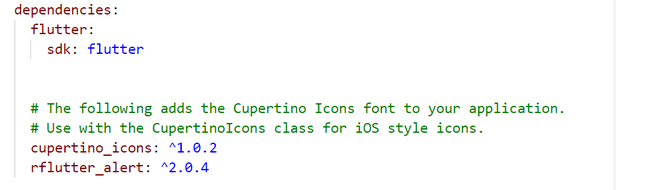
导入依赖:
要使用这个包,请在 main.xml 中导入它。 dart文件或我们要在其中使用警报功能的任何文件。
Dart
import 'package:rflutter_alert/rflutter_alert.dart';Dart
ElevatedButton(
child: Text("Click Me"),
onPressed: () {
Alert(
context: context,
title: "RFlutter Alert",
desc: "GeeksForGeeks is awesome.").show();
},
),Dart
Alert(
context: context,
type: AlertType.info,
title: "GeeksForGeeks",
desc: "Create more awesome alerts with RFlutter Alert.",
buttons: [
DialogButton(
child: Text(
"Done",
style: TextStyle(color: Colors.white, fontSize: 20),
),
onPressed: () => Navigator.pop(context),
width: 120,
),
DialogButton(
child: Text(
"Cancel",
style: TextStyle(color: Colors.white, fontSize: 20),
),
onPressed: () => Navigator.pop(context),
width: 120,
)
],
).show();Dart
Alert(
context: context,
title: "GeeksForGeeks",
desc: "Create Awesome alerts with RFlutter Alert.",
image: Image.network("https://i.stack.imgur.com/xLOYo.png"),
).show();Dart
Alert(
context: context,
title: "Sign Up",
content: Column(
children: [
TextField(
decoration: InputDecoration(
icon: Icon(Icons.email),
labelText: 'Email',
),
),
TextField(
obscureText: true,
decoration: InputDecoration(
icon: Icon(Icons.lock),
labelText: 'Password',
),
),
],
),
buttons: [
DialogButton(
onPressed: () => Navigator.pop(context),
child: Text(
"SIGN UP",
style: TextStyle(color: Colors.white, fontSize: 20),
),
)
]).show(); Dart
Alert(
title: "GeeksForGeeks",
context: context,
style: AlertStyle(
alertAlignment: Alignment.center,
animationType: AnimationType.fromBottom,
isCloseButton: false,
isOverlayTapDismiss: false,
descStyle: TextStyle(fontWeight: FontWeight.bold),
descTextAlign: TextAlign.start,
animationDuration: Duration(milliseconds: 300),
alertBorder: RoundedRectangleBorder(
borderRadius: BorderRadius.circular(0.0),
side: BorderSide(
color: Colors.red,
),
),
titleStyle: TextStyle(
color: Colors.green,
),
)).show();Dart
import 'package:flutter/material.dart';
import 'package:rflutter_alert/rflutter_alert.dart';
void main() {
runApp(const MyApp());
}
class MyApp extends StatelessWidget {
const MyApp({Key? key}) : super(key: key);
@override
Widget build(BuildContext context) {
return MaterialApp(
debugShowCheckedModeBanner: false,
title: 'RFlutter Alert Tutorial',
theme: ThemeData(
primarySwatch: Colors.green,
),
home: MyHomePage(),
);
}
}
class MyHomePage extends StatefulWidget {
@override
State createState() => _MyHomePageState();
}
class _MyHomePageState extends State {
@override
Widget build(BuildContext context) {
return Scaffold(
appBar: AppBar(
title: Text("GeeksForGeeks"),
centerTitle: true,
),
body: Container(
child: Center(
child: Column(
children: [
SizedBox(height: 100),
ElevatedButton(
child: Text("Click One"),
onPressed: () {
Alert(
context: context,
title: "RFlutter Alert",
desc: "GeeksForGeeks is awesome.")
.show();
},
),
ElevatedButton(
onPressed: () {
Alert(
context: context,
type: AlertType.info,
title: "GeeksForGeeks",
desc: "Create more awesome alerts with RFlutter Alert.",
buttons: [
DialogButton(
child: Text(
"Done",
style: TextStyle(color: Colors.white, fontSize: 20),
),
onPressed: () => Navigator.pop(context),
width: 120,
),
DialogButton(
child: Text(
"Cancel",
style: TextStyle(color: Colors.white, fontSize: 20),
),
onPressed: () => Navigator.pop(context),
width: 120,
)
],
).show();
},
child: Text("Click Two")),
ElevatedButton(
onPressed: () {
Alert(
context: context,
title: "GeeksForGeeks",
desc: "Create Awesome alerts with RFlutter Alert.",
image:
Image.network("https://i.stack.imgur.com/xLOYo.png"),
).show();
},
child: Text("Click Three")),
ElevatedButton(
onPressed: () {
Alert(
context: context,
title: "Sign Up",
content: Column(
children: [
TextField(
decoration: InputDecoration(
icon: Icon(Icons.email),
labelText: 'Email',
),
),
TextField(
obscureText: true,
decoration: InputDecoration(
icon: Icon(Icons.lock),
labelText: 'Password',
),
),
],
),
buttons: [
DialogButton(
onPressed: () => Navigator.pop(context),
child: Text(
"SIGN UP",
style:
TextStyle(color: Colors.white, fontSize: 20),
),
)
]).show();
},
child: Text("Click Four")),
ElevatedButton(
onPressed: () {
Alert(
title: "GeeksForGeeks",
context: context,
style: AlertStyle(
alertAlignment: Alignment.center,
animationType: AnimationType.fromBottom,
isCloseButton: false,
isOverlayTapDismiss: false,
descStyle: TextStyle(fontWeight: FontWeight.bold),
descTextAlign: TextAlign.start,
animationDuration: Duration(milliseconds: 300),
alertBorder: RoundedRectangleBorder(
borderRadius: BorderRadius.circular(0.0),
side: BorderSide(
color: Colors.red,
),
),
titleStyle: TextStyle(
color: Colors.green,
),
)).show();
},
child: Text("Click Five"))
],
),
),
),
);
}
} 执行:
要创建警报对话框,我们需要使用 Alert() 小部件。它需要一个上下文参数,并且 show() 方法用于在屏幕上呈现警报。此小部件提供的功能是:
- 上下文(必需)
- 细绳? ID
- 警报类型?类型
- AlertStyle 样式 = 常量 AlertStyle()
- 边缘插入?填充
- 小部件?图片
- 细绳?标题
- 细绳?描述
- 小部件内容 = const SizedBox()
- 列表<对话框按钮>?纽扣
- 函数?关闭函数
- 小部件?关闭图标
- bool onWillPopActive = false
- 小部件函数(BuildContext、Animation
、Animation 、Widget)?警报动画 - bool useRootNavigator = true,
简单警报:
Dart
ElevatedButton(
child: Text("Click Me"),
onPressed: () {
Alert(
context: context,
title: "RFlutter Alert",
desc: "GeeksForGeeks is awesome.").show();
},
),
输出:

带有按钮的警报:
Dart
Alert(
context: context,
type: AlertType.info,
title: "GeeksForGeeks",
desc: "Create more awesome alerts with RFlutter Alert.",
buttons: [
DialogButton(
child: Text(
"Done",
style: TextStyle(color: Colors.white, fontSize: 20),
),
onPressed: () => Navigator.pop(context),
width: 120,
),
DialogButton(
child: Text(
"Cancel",
style: TextStyle(color: Colors.white, fontSize: 20),
),
onPressed: () => Navigator.pop(context),
width: 120,
)
],
).show();
输出:
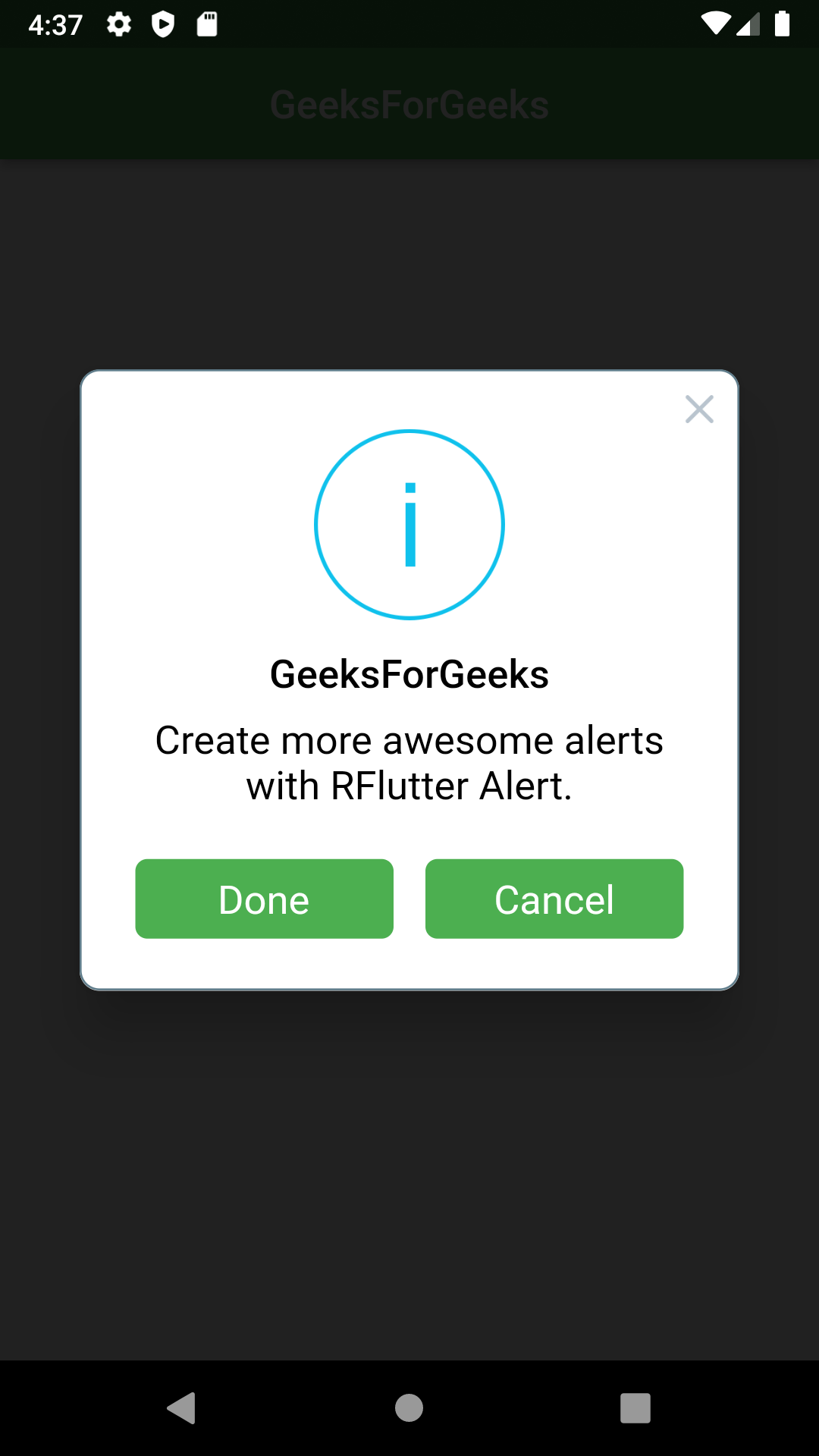
带有图像的警报:
Dart
Alert(
context: context,
title: "GeeksForGeeks",
desc: "Create Awesome alerts with RFlutter Alert.",
image: Image.network("https://i.stack.imgur.com/xLOYo.png"),
).show();
输出:
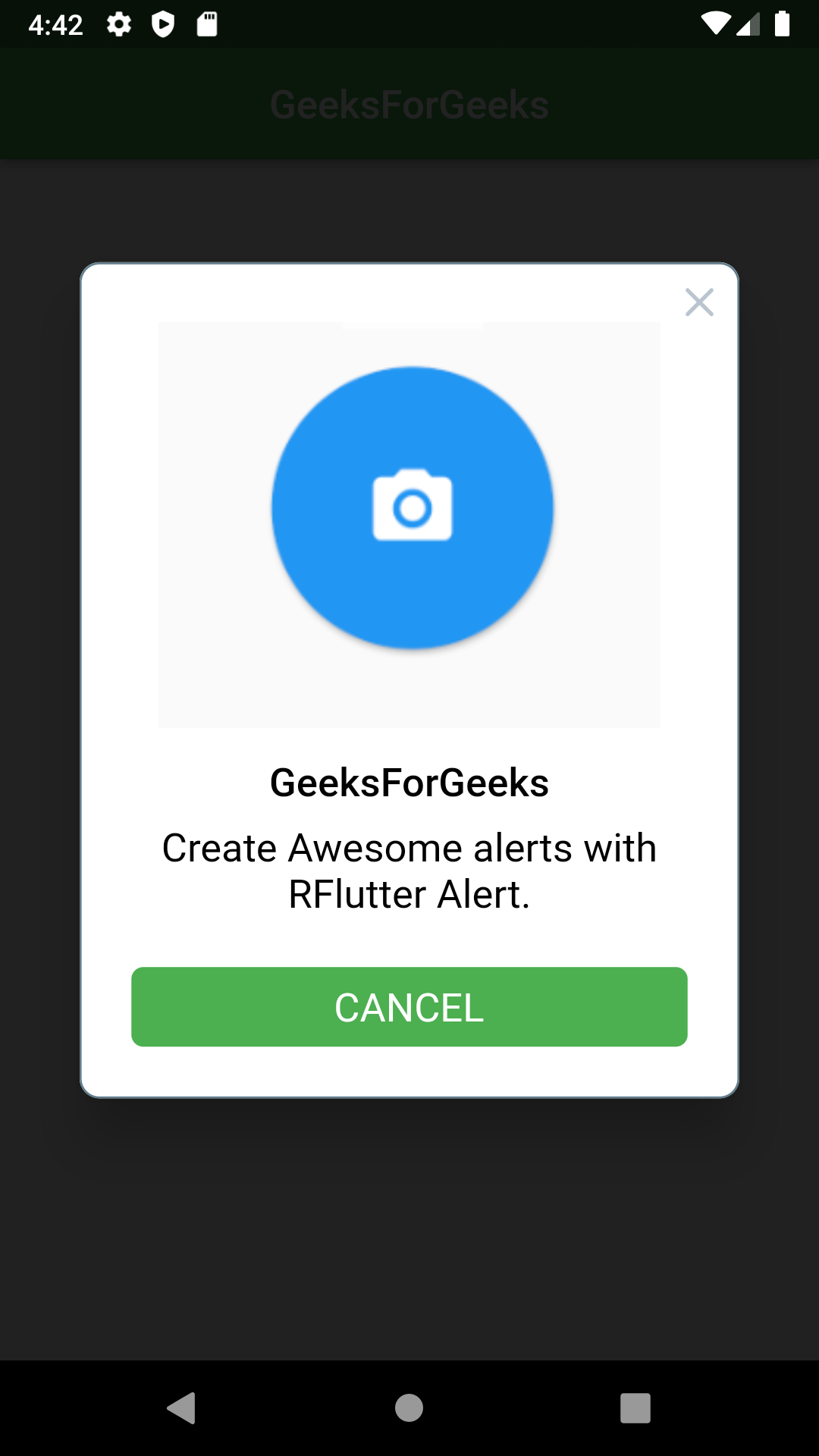
定制警报:
Dart
Alert(
context: context,
title: "Sign Up",
content: Column(
children: [
TextField(
decoration: InputDecoration(
icon: Icon(Icons.email),
labelText: 'Email',
),
),
TextField(
obscureText: true,
decoration: InputDecoration(
icon: Icon(Icons.lock),
labelText: 'Password',
),
),
],
),
buttons: [
DialogButton(
onPressed: () => Navigator.pop(context),
child: Text(
"SIGN UP",
style: TextStyle(color: Colors.white, fontSize: 20),
),
)
]).show();
输出:

动画警报:
我们还可以使用animationType属性将动画添加到Alert()小部件。如果我们希望警报从顶部弹出,我们可以使用AnimationType.fromTop ,如果从底部弹出,我们可以使用AnimationType.fromBottom。我们还可以使用AlertStyle() 为其赋予动画持续时间和自定义样式。
Dart
Alert(
title: "GeeksForGeeks",
context: context,
style: AlertStyle(
alertAlignment: Alignment.center,
animationType: AnimationType.fromBottom,
isCloseButton: false,
isOverlayTapDismiss: false,
descStyle: TextStyle(fontWeight: FontWeight.bold),
descTextAlign: TextAlign.start,
animationDuration: Duration(milliseconds: 300),
alertBorder: RoundedRectangleBorder(
borderRadius: BorderRadius.circular(0.0),
side: BorderSide(
color: Colors.red,
),
),
titleStyle: TextStyle(
color: Colors.green,
),
)).show();
完整源代码:
Dart
import 'package:flutter/material.dart';
import 'package:rflutter_alert/rflutter_alert.dart';
void main() {
runApp(const MyApp());
}
class MyApp extends StatelessWidget {
const MyApp({Key? key}) : super(key: key);
@override
Widget build(BuildContext context) {
return MaterialApp(
debugShowCheckedModeBanner: false,
title: 'RFlutter Alert Tutorial',
theme: ThemeData(
primarySwatch: Colors.green,
),
home: MyHomePage(),
);
}
}
class MyHomePage extends StatefulWidget {
@override
State createState() => _MyHomePageState();
}
class _MyHomePageState extends State {
@override
Widget build(BuildContext context) {
return Scaffold(
appBar: AppBar(
title: Text("GeeksForGeeks"),
centerTitle: true,
),
body: Container(
child: Center(
child: Column(
children: [
SizedBox(height: 100),
ElevatedButton(
child: Text("Click One"),
onPressed: () {
Alert(
context: context,
title: "RFlutter Alert",
desc: "GeeksForGeeks is awesome.")
.show();
},
),
ElevatedButton(
onPressed: () {
Alert(
context: context,
type: AlertType.info,
title: "GeeksForGeeks",
desc: "Create more awesome alerts with RFlutter Alert.",
buttons: [
DialogButton(
child: Text(
"Done",
style: TextStyle(color: Colors.white, fontSize: 20),
),
onPressed: () => Navigator.pop(context),
width: 120,
),
DialogButton(
child: Text(
"Cancel",
style: TextStyle(color: Colors.white, fontSize: 20),
),
onPressed: () => Navigator.pop(context),
width: 120,
)
],
).show();
},
child: Text("Click Two")),
ElevatedButton(
onPressed: () {
Alert(
context: context,
title: "GeeksForGeeks",
desc: "Create Awesome alerts with RFlutter Alert.",
image:
Image.network("https://i.stack.imgur.com/xLOYo.png"),
).show();
},
child: Text("Click Three")),
ElevatedButton(
onPressed: () {
Alert(
context: context,
title: "Sign Up",
content: Column(
children: [
TextField(
decoration: InputDecoration(
icon: Icon(Icons.email),
labelText: 'Email',
),
),
TextField(
obscureText: true,
decoration: InputDecoration(
icon: Icon(Icons.lock),
labelText: 'Password',
),
),
],
),
buttons: [
DialogButton(
onPressed: () => Navigator.pop(context),
child: Text(
"SIGN UP",
style:
TextStyle(color: Colors.white, fontSize: 20),
),
)
]).show();
},
child: Text("Click Four")),
ElevatedButton(
onPressed: () {
Alert(
title: "GeeksForGeeks",
context: context,
style: AlertStyle(
alertAlignment: Alignment.center,
animationType: AnimationType.fromBottom,
isCloseButton: false,
isOverlayTapDismiss: false,
descStyle: TextStyle(fontWeight: FontWeight.bold),
descTextAlign: TextAlign.start,
animationDuration: Duration(milliseconds: 300),
alertBorder: RoundedRectangleBorder(
borderRadius: BorderRadius.circular(0.0),
side: BorderSide(
color: Colors.red,
),
),
titleStyle: TextStyle(
color: Colors.green,
),
)).show();
},
child: Text("Click Five"))
],
),
),
),
);
}
}
输出: