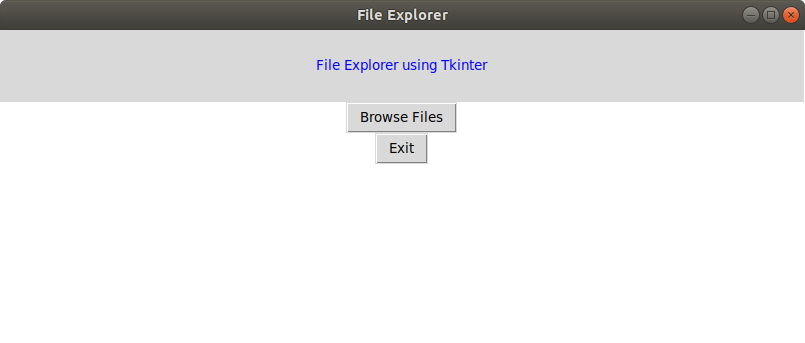使用 Tkinter 在Python中的文件资源管理器
先决条件: Tkinter 简介
Python提供了各种模块来创建图形程序。其中,Tkinter 提供了创建 GUI 应用程序的最快和最简单的方法。
创建 tkinter 应用程序涉及以下步骤:
- 导入 Tkinter 模块。
- 创建主窗口(容器)。
- 将小部件添加到主窗口
- 在按钮等小部件上应用事件触发器。
GUI 如下所示:
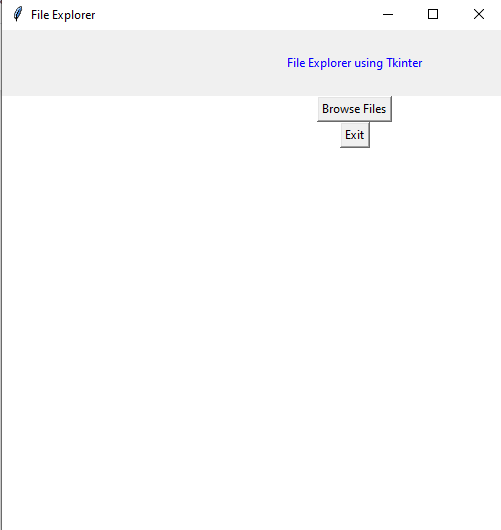
创建文件资源管理器
为此,我们必须从 Tkinter 导入filedialog模块。文件对话框模块将帮助您打开、保存文件或目录。
为了打开文件资源管理器,我们必须使用方法 askopenfilename()。此函数创建一个文件对话框对象。
Syntax: tkFileDialog.askopenfilename(initialdir = “/”,title = “Select file”,filetypes = ((“file_type”,”*.extension”),(“all files”,”*.*”)))
Parameters:
- initialdir: We have to specify the path of the folder that is to be opened when the file explorer pops up.
- title: The title of file explorer opened.
- filetypes: Here we can specify different kinds of file extensions so that the user can filter based on different file types
下面是实现
Python3
# Python program to create
# a file explorer in Tkinter
# import all components
# from the tkinter library
from tkinter import *
# import filedialog module
from tkinter import filedialog
# Function for opening the
# file explorer window
def browseFiles():
filename = filedialog.askopenfilename(initialdir = "/",
title = "Select a File",
filetypes = (("Text files",
"*.txt*"),
("all files",
"*.*")))
# Change label contents
label_file_explorer.configure(text="File Opened: "+filename)
# Create the root window
window = Tk()
# Set window title
window.title('File Explorer')
# Set window size
window.geometry("500x500")
#Set window background color
window.config(background = "white")
# Create a File Explorer label
label_file_explorer = Label(window,
text = "File Explorer using Tkinter",
width = 100, height = 4,
fg = "blue")
button_explore = Button(window,
text = "Browse Files",
command = browseFiles)
button_exit = Button(window,
text = "Exit",
command = exit)
# Grid method is chosen for placing
# the widgets at respective positions
# in a table like structure by
# specifying rows and columns
label_file_explorer.grid(column = 1, row = 1)
button_explore.grid(column = 1, row = 2)
button_exit.grid(column = 1,row = 3)
# Let the window wait for any events
window.mainloop()输出: