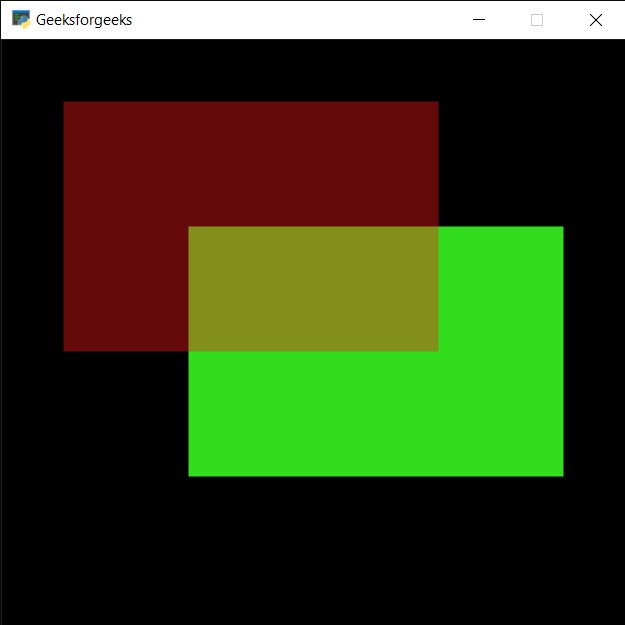PYGLET - 绘制矩形
在本文中,我们将看到如何在Python中的 PYGLET 模块中的窗口上绘制矩形。 Pyglet 是一个易于使用但功能强大的库,用于开发视觉丰富的 GUI 应用程序,如游戏、多媒体等。窗口是占用操作系统资源的“重量级”对象。 Windows 可能显示为浮动区域,也可以设置为填充整个屏幕(全屏)。矩形是四边形,其中每个角都是直角 (90°)。对边也是平行且等长的。矩形是在 pyglet 中的 shape 模块的帮助下绘制的。
我们可以在下面给出的命令的帮助下创建一个窗口
# creating a window
window = pyglet.window.Window(width, height, title)In order to create window we use Rectangle method with pyglet.shapes
Syntax : shapes.Rectangle(x, y, width, height, color=(255, 255, 255), batch=None)
Argument : It takes position i.e pair of integer, width and height of rectangle, color of rectangle and last is batch object
Return : It returns Line object
下面是实现
Python3
# importing pyglet module
import pyglet
# importing shapes from the pyglet
from pyglet import shapes
# width of window
width = 500
# height of window
height = 500
# caption i.e title of the window
title = "Geeksforgeeks"
# creating a window
window = pyglet.window.Window(width, height, title)
# creating a batch object
batch = pyglet.graphics.Batch()
# properties of rectangle
# co-ordinates of rectangle
co_x = 150
co_y = 150
# width of rectangle
width = 300
# height of rectangle
height = 200
# color = green
color = (50, 225, 30)
# creating a rectangle
rec1 = shapes.Rectangle(co_x, co_y, width, height, color = color, batch = batch)
# changing opacity of the rect1
# opacity is visibility (0 = invisible, 255 means visible)
rec1.opacity = 250
# creating another rectangle with properties
# x, y co ordinate : 50, 250
# width, height of rectangle : 300, 200
# color = red
color = (255, 25, 25)
# creating rectangle
rec2 = shapes.Rectangle(50, 250, 300, 200, color = color, batch = batch)
# changing opacity of the rec2
# opacity is visibility (0 = invisible, 255 means visible)
rec2.opacity = 100
# window draw event to draw rectangles
@window.event
def on_draw():
# clear the window
window.clear()
# draw the batch
batch.draw()
# run the pyglet application
pyglet.app.run()