窗口小部件是指UI(用户界面)的元素,可帮助用户与Android App进行交互。 TextView是许多此类小部件之一,可用于改善应用程序的UI。
TextView是指根据特定TextView的布局,大小,颜色等设置的在屏幕上显示一些文本的小部件。它也可以让我们修改或编辑自己。
类语法:
public class TextView
extends View
implements ViewTreeObserver.OnPreDrawListener
类层次结构:
java.lang.Object
↳ android.view.View
↳ android.widget.TextView
句法:
.
.
android:SomeAttribute1 = "Value of attribute1"
android:SomeAttribute2 = "Value of attribute2"
.
.
android:SomeAttributeN = "Value of attributeN"
.
.
这里的布局可以是任何布局,例如相对,线性等(请参阅本文以了解有关布局的更多信息)。在本文下面给出的表中,属性可能很多。
例子:
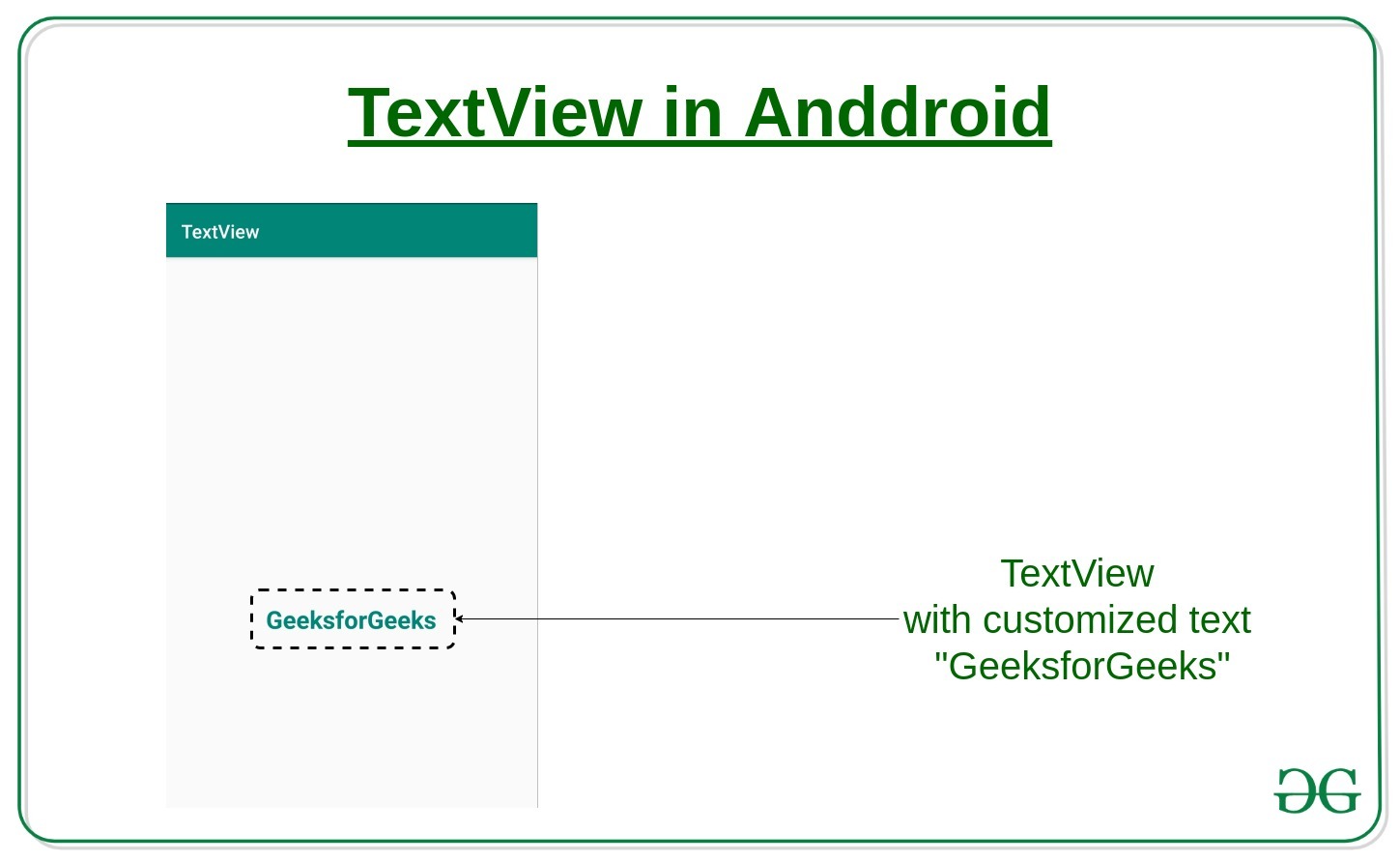
如何在Android应用程序中包含TextView:
- 首先,创建一个新的Android应用程序,或使用一个现有的应用程序对其进行编辑。在两种情况下,都必须有一个XML布局活动文件和一个与此活动链接的Java类文件。
- 打开活动文件,并在该文件中包含一个TextView。 TextView的代码将是:
- 现在在Java文件中,将此布局文件与以下代码链接:
@Override protected void onCreate(Bundle savedInstanceState) { super.onCreate(savedInstanceState); setContentView(R.layout.activity_main); }其中activity_main是要附加的布局文件的名称。
- 在Java文件中,我们将尝试在触摸Toast消息时更改TextView上显示的Text。
- 下面给出了布局文件和Java文件的完整代码。
下面是上述方法的实现:
activity_main.xml
MainActivity.java
package com.project.textview;
import androidx.appcompat.app.AppCompatActivity;
import android.os.Bundle;
import android.view.View;
import android.widget.TextView;
import android.widget.Toast;
public class MainActivity extends AppCompatActivity {
// Creating the instance of the TextView created
private TextView textView;
@Override
protected void onCreate(Bundle savedInstanceState)
{
super.onCreate(savedInstanceState);
// Linking the activity file to this Java file
setContentView(R.layout.activity_main);
// Get the TextView with the id
// mentioned in the layout file
textView = (TextView)findViewById(R.id.textview);
// Try to change the text of the Textview upon touch
// and also display a Toast message
textView.setOnClickListener(new View.OnClickListener() {
@Override
public void onClick(View v)
{
// Changing text
textView.setText("GeeksforGeeks");
// Displaying Toast message
Toast
.makeText(MainActivity.this,
"Welcome to GeeksforGeeks",
Toast.LENGTH_SHORT)
.show();
}
});
}
}输出: 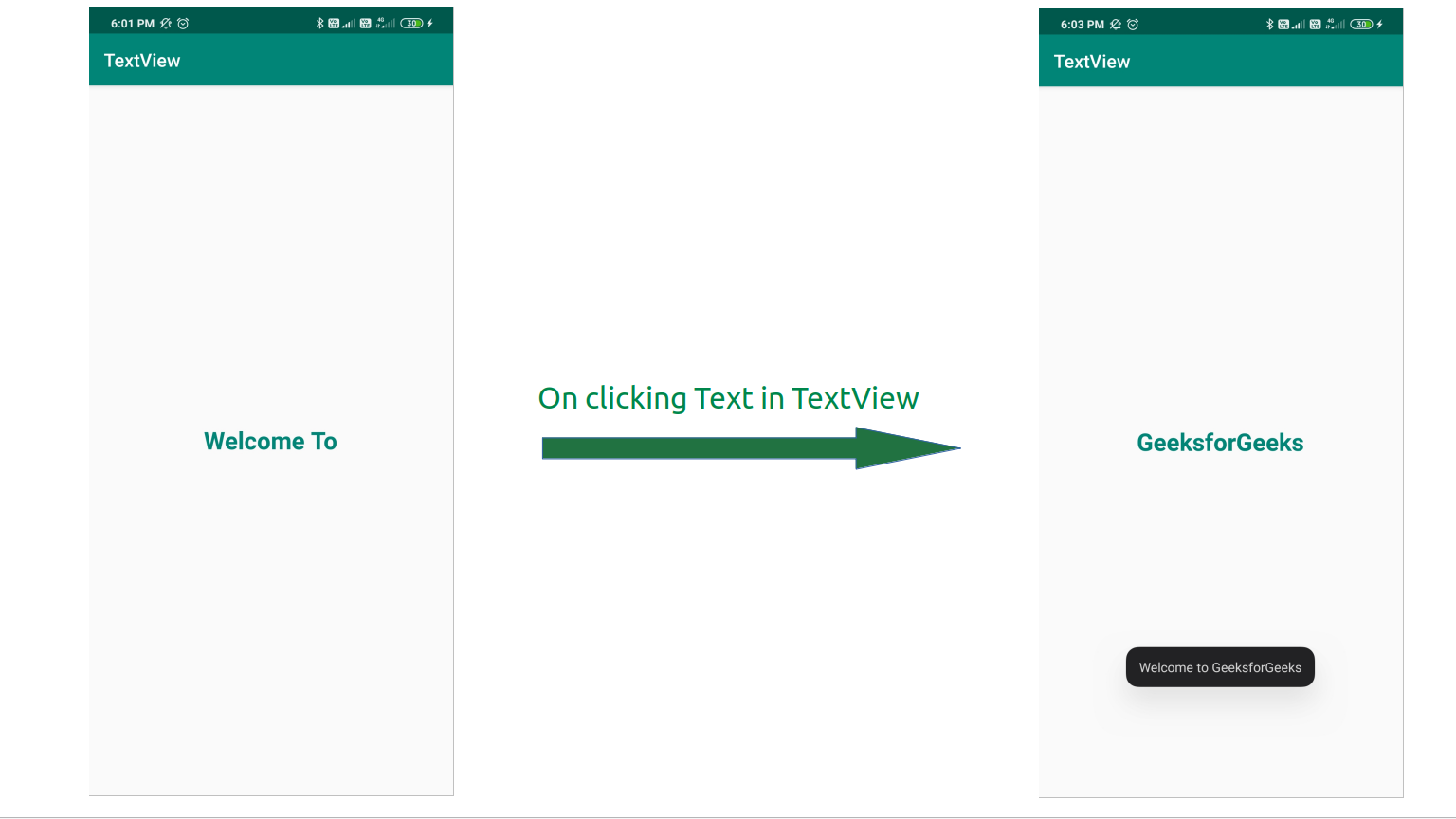
Android中TextView的XML属性
| Attributes | Description | ||
|---|---|---|---|
| android:text | Sets text of the Textview | ||
| android:id | Gives a unique ID to the Textview | ||
| android:cursorVisible | Use this attribute to make cursor visible or invisible. Default value is visible. | ||
| android:drawableBottom | Sets images or other graphic assets to below of the Textview. | ||
| android:drawableEnd | Sets images or other graphic assets to end of Textview. | ||
| android:drawableLeft | Sets images or other graphic assets to left of Textview. | ||
| android:drawablePadding | Sets padding to the drawable(images or other graphic assets) in the Textview. | android:autoLink | This attribute is used to automatically detect url or emails and show it as clickable link. |
| android:autoText | Automatically correct spelling errors in text of the Textview. | ||
| android:capitalize | It automatically capitalize whatever the user types in the Textview. | ||
| android:drawableRight | Sets drawables to right of text in the Textview. | ||
| android:drawableStart | Sets drawables to start of text in the Textview. | ||
| android:drawableTop | Sets drawables to top of text in the Textview. | ||
| android:ellipsize | Use this attribute when you want text to be ellipsized if it is longer than the Textview width. | ||
| android:ems | Sets width of the Textview in ems. | ||
| android:gravity | We can align text of the Textview vertically or horizontally or both. | ||
| android:height | Use to set height of the Textview. | ||
| android:hint | Use to show hint when there is no text. | ||
| android:inputType | Use to set input type of the Textview. It can be Number, Password, Phone etc. | ||
| android:lines | Use to set height of the Textview by number of lines. | ||
| android:maxHeight | Sets maximum height of the Textview. | ||
| android:minHeight | Sets minimum height of the Textview. | ||
| android:maxLength | Sets maximum character length of the Textview. | ||
| android:maxLines | Sets maximum lines Textview can have. | ||
| android:minLines | Sets minimum lines Textview can have. | ||
| android:maxWidth | Sets maximum width Textview can have. | ||
| android:minWidth | Sets minimum lines Textview can have. | ||
| android:textAllCaps | Show all texts of the Textview in capital letters. | ||
| android:textColor | Sets color of the text. | ||
| android:textSize | Sets font size of the text. | ||
| android:textStyle | Sets style of the text. For example, bold, italic, bolditalic. | ||
| android:typeface | Sets typeface or font of the text. For example, normal, sans, serif etc | ||
| android:width | Sets width of the TextView. |