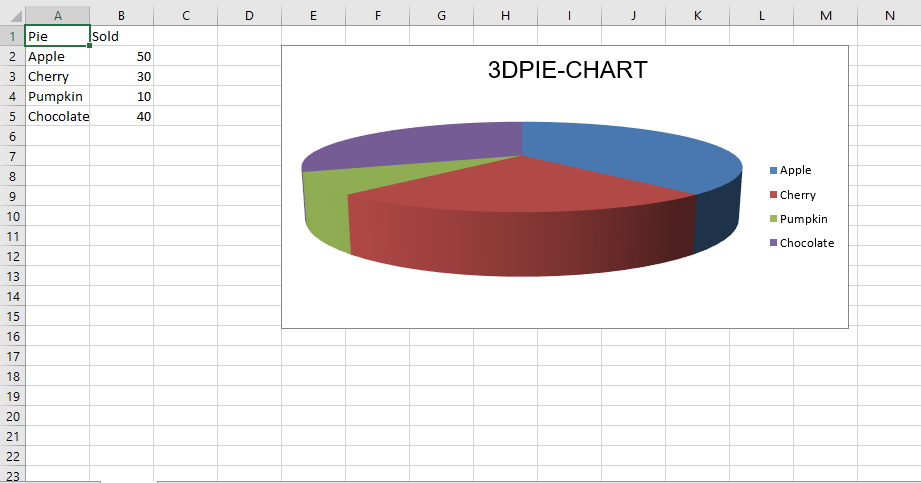Python|使用openpyxl模块在excel表格中绘制图表|套装 – 2
先决条件: Python |使用openpyxl模块在excel表格中绘制图表|套装 – 1
Openpyxl是一个Python库,使用它可以对 excel 文件执行多种操作,例如读取、写入、算术运算和绘图。
图表由至少一系列的一个或多个数据点组成。系列本身由对单元格范围的引用组成。让我们看看如何使用 openpyxl 在 Excel 工作表上绘制散点图、气泡图、饼图、3D 饼图。
为了在 Excel 表上绘制图表,首先,创建特定图表类(即 ScatterChart、PieChart 等)的图表对象。创建图表对象后,在其中插入数据,最后,将该图表对象添加到工作表对象中。让我们看看如何使用实时数据绘制不同的图表。
代码 #1:绘制气泡图。
气泡图类似于散点图,但使用第三维来确定气泡的大小。图表可以包括多个系列。
要在 Excel 工作表上绘制气泡图,请使用 openpyxl.chart 子模块中的BubbleChart class 。
# import openpyxl module
import openpyxl
# import BubbleChart, Reference, Series class
# from openpyxl.chart sub_module
from openpyxl.chart import BubbleChart, Reference, Series
# Call a Workbook() function of openpyxl
# to create a new blank Workbook object
wb = openpyxl.Workbook()
# Get workbook active sheet
# from the active attribute.
sheet = wb.active
rows = [
("Number of Products", "Sales in USD", "Market share"),
(14, 12200, 15),
(20, 60000, 33),
(18, 24400, 10),
(22, 32000, 42),
]
# write content of each row in 1st, 2nd and 3rd
# column of the active sheet respectively.
for row in rows:
sheet.append(row)
# Create object of BubbleChart class
chart = BubbleChart()
# create data for plotting
xvalues = Reference(sheet, min_col = 1,
min_row = 2, max_row = 5)
yvalues = Reference(sheet, min_col = 2,
min_row = 2, max_row = 5)
size = Reference(sheet, min_col = 3,
min_row = 2, max_row = 5)
# create a 1st series of data
series = Series(values = yvalues, xvalues = xvalues,
zvalues = size, title ="2013")
# add series data to the chart object
chart.series.append(series)
# set the title of the chart
chart.title = " BUBBLE-CHART "
# set the title of the x-axis
chart.x_axis.title = " X_AXIS "
# set the title of the y-axis
chart.y_axis.title = " Y_AXIS "
# add chart to the sheet
# the top-left corner of a chart
# is anchored to cell E2 .
sheet.add_chart(chart, "E2")
# save the file
wb.save("bubbleChart.xlsx")
输出: 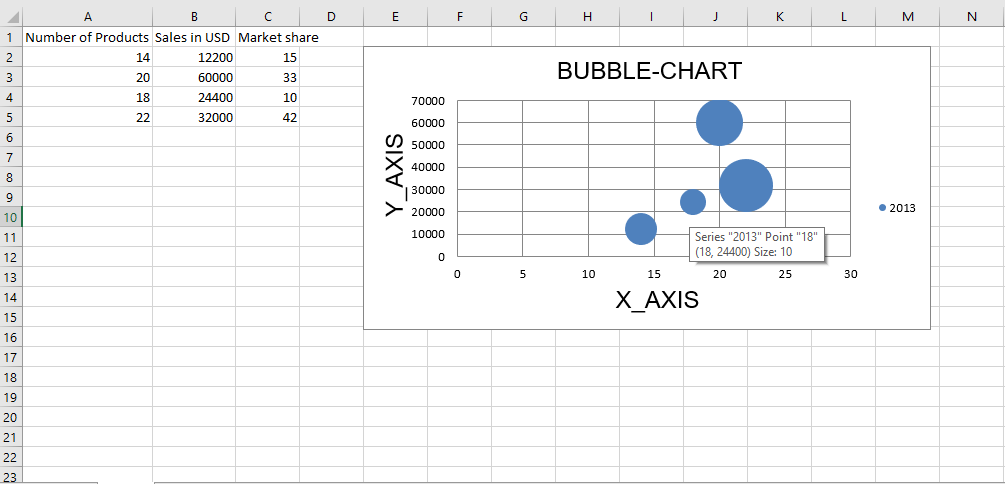 代码 #2 :绘制散点图
代码 #2 :绘制散点图
散点图或 xy 图类似于某些折线图。要在 Excel 工作表上绘制散点图,请使用 openpyxl.chart 子模块中的 ScatterChart 类。
# import openpyxl module
import openpyxl
# import ScatterChart, Reference, Series
# class from openpyxl.chart sub_module
from openpyxl.chart import ScatterChart, Reference, Series
# Call a Workbook() function of openpyxl
# to create a new blank Workbook object
wb = openpyxl.Workbook()
# Get workbook active sheet
# from the active attribute.
sheet = wb.active
rows = [
("Number of Products", "Sales in USD", "Market share"),
(14, 12200, 15),
(20, 60000, 33),
(18, 24400, 10),
(22, 32000, 42),
]
# write content of each row in 1st, 2nd and 3rd
# column of the active sheet respectively .
for row in rows:
sheet.append(row)
# Create object of ScatterChart class
chart = ScatterChart()
# create data for plotting
xvalues = Reference(sheet, min_col = 1,
min_row = 2, max_row = 5)
yvalues = Reference(sheet, min_col = 2,
min_row = 2, max_row = 5)
size = Reference(sheet, min_col = 3,
min_row = 2, max_row = 5)
# create a 1st series of data
series = Series(values = yvalues, xvalues = xvalues,
zvalues = size, title ="2013")
# add series data to the chart object
chart.series.append(series)
# set the title of the chart
chart.title = " SCATTER-CHART "
# set the title of the x-axis
chart.x_axis.title = " X_AXIS "
# set the title of the y-axis
chart.y_axis.title = " Y_AXIS "
# add chart to the sheet
# the top-left corner of a chart
# is anchored to cell E2 .
sheet.add_chart(chart, "E2")
# save the file
wb.save(" ScatterChart.xlsx")
输出:  代码 #3 :绘制饼图
代码 #3 :绘制饼图
饼图将数据绘制为圆形切片,每个切片代表整体的百分比。切片按顺时针方向绘制,0° 位于圆的顶部。饼图只能获取单个系列的数据。
要在 Excel 工作表上绘制饼图,请使用 openpyxl.chart 子模块中的 PieChart 类。
# import openpyxl module
import openpyxl
# import PieChart, Reference class
# from openpyxl.chart sub_module
from openpyxl.chart import PieChart, Reference
# Call a Workbook() function of openpyxl
# to create a new blank Workbook object
wb = openpyxl.Workbook()
# Get workbook active sheet
# from the active attribute.
sheet = wb.active
datas = [
['Pie', 'Sold'],
['Apple', 50],
['Cherry', 30],
['Pumpkin', 10],
['Chocolate', 40],
]
# write content of each row in 1st, 2nd and 3rd
# column of the active sheet respectively .
for row in datas:
sheet.append(row)
# Create object of PieChart class
chart = PieChart()
# create data for plotting
labels = Reference(sheet, min_col = 1,
min_row = 2, max_row = 5)
data = Reference(sheet, min_col = 2,
min_row = 1, max_row = 5)
# adding data to the Pie chart object
chart.add_data(data, titles_from_data = True)
# set labels in the chart object
chart.set_categories(labels)
# set the title of the chart
chart.title = " PIE-CHART "
# add chart to the sheet
# the top-left corner of a chart
# is anchored to cell E2 .
sheet.add_chart(chart, "E2")
# save the file
wb.save(" PieChart.xlsx")
输出: 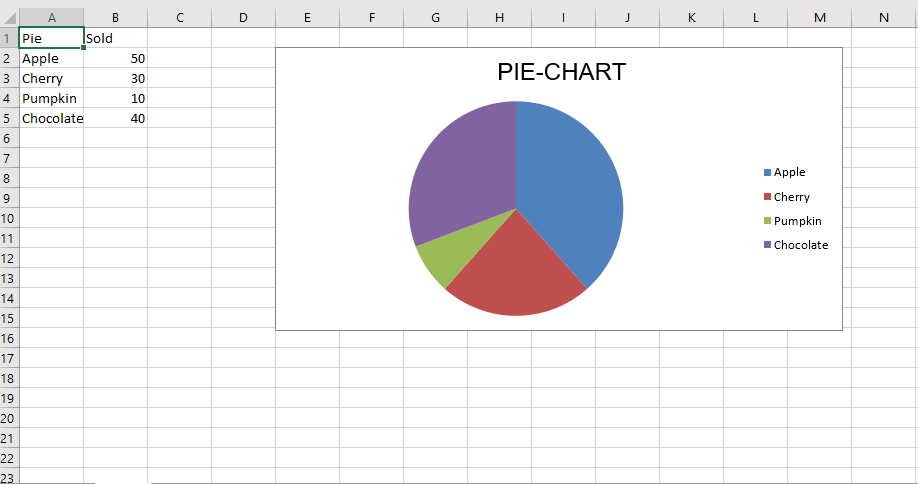 代码 #4 :绘制条形图
代码 #4 :绘制条形图
要在 Excel 工作表上绘制 3D 饼图,请使用 openpyxl.chart 子模块中的 PieChart3D 类。
# import openpyxl module
import openpyxl
# import PieChart3D, Reference class
# from openpyxl.chart sub_module
from openpyxl.chart import PieChart3D, Reference
# Call a Workbook() function of openpyxl
# to create a new blank Workbook object
wb = openpyxl.Workbook()
# Get workbook active sheet
# from the active attribute.
sheet = wb.active
datas = [
['Pie', 'Sold'],
['Apple', 50],
['Cherry', 30],
['Pumpkin', 10],
['Chocolate', 40],
]
# write content of each row in 1st, 2nd and 3rd
# column of the active sheet respectively .
for row in datas:
sheet.append(row)
# Create object of PiChart3D class
chart = PieChart3D()
# create data for plotting
labels = Reference(sheet, min_col = 1,
min_row = 2, max_row = 5)
data = Reference(sheet, min_col = 2,
min_row = 1, max_row = 5)
# adding data to the Pie chart object
chart.add_data(data, titles_from_data = True)
# set labels in the chart object
chart.set_categories(labels)
# set the title of the chart
chart.title = " 3DPIE-CHART "
# add chart to the sheet
# the top-left corner of a chart
# is anchored to cell E2 .
sheet.add_chart(chart, "E2")
# save the file
wb.save(" 3DPieChart.xlsx")
输出: