用户界面 (UI) 是应用程序和网站的成就和令人愉悦的关键组成部分。此外,由于 UI 是关于外观和计划方言的,因此它很容易受到获胜模式和风格的改变。从长远来看,不同的开发风格影响了 UI 环境。拟物化最终提供了一种水平、适度的计划方法。那时出现了 Neumorphism,它是由现实世界中的对象推动的。最近席卷UI 世界的模式是Glassmorphism。
Glassmorphism是 UI 中最新的模式,并且正在迅速流行起来。该计划的更标准用途之一出现在 2020 年的 Apple macOS Big Sur 中。但是,什么是Glassmorphism ?顾名思义,它具有简单、流畅的外观。客户看穿层是可行的。这些层可以帮助在设计中呈现渐进式系统。这种新的 UI 风格的亮点是:
- 如上所述,这种技术直接接管了具有背景模糊的虚拟玻璃。
- 一种多层方法,看起来好像物品在空间中掠过。
- 模糊的影响以充满活力的色调突出。
- 清晰物品上不显眼的边界
由于Flutter是使用单一代码库在不同平台上创建应用程序的最佳开源 UI 软件开发工具包,因此我们将使用它来演示这种流行的 UI 设计。
第 1 步:创建一个新的flutter应用程序项目并添加必要的依赖项。
- 打开 Vs Code,按“Ctrl+Shift+P”并选择“Flutter: New Application Project”
- 选择要添加此flutter项目的文件夹或新建一个
- 然后在选择文件夹后,为您的项目命名并点击“Enter”
- Flutter会为你创建一个新项目,然后在左下角点击“pubspec.yaml”文件
- 添加以下依赖项,其中包括 glassmorphism 包(检查:https://pub.dev/documentation/glassmorphism/latest/)和 google fonts 包(检查:https://pub.dev/packages/google_fonts)以使用玻璃容器和谷歌字体
dependencies:
flutter:
sdk: flutter
glassmorphism ^1.0.4
google_fonts ^1.1.2第 2 步:创建资产文件夹并添加所需资产
- 在左侧寻找“新建文件夹”选项,添加一个新文件夹并将其命名为“资产”
- 右键单击该文件夹并单击“在文件资源管理器中显示”,在资产文件夹中再创建一个文件夹并将其命名为“图像”。
- 转到此链接并下载资产文件,或者您可以自己选择图像
- 将这些文件复制到assets文件夹,再次打开“ pubspec.yaml ”文件,在“flutter”部分添加以下内容
flutter:
uses-material-design: true
assets:
- assets/images/gfg_1.png
- assets/images/technical_scripter.png第 3 步:这是“main.js”的代码。 dart”文件在“lib”文件夹中:
Dart
import 'package:flutter/material.dart';
import 'HomePage.dart';
void main() {
runApp(MyApp());
}
class MyApp extends StatelessWidget {
// This widget is the root of your application.
@override
Widget build(BuildContext context) {
return MaterialApp(
title: 'Flutter Demo',
debugShowCheckedModeBanner: false,
theme: ThemeData(
primarySwatch: Colors.blue,
),
home: MyHomePage(),
);
}
}Dart
// Dart Program to create a Glassmorphism UI for app
// importing material.dart
import 'package:flutter/material.dart';
// importing glassmorphism package
import 'package:glassmorphism/glassmorphism.dart';
// importing google fonts
import 'package:google_fonts/google_fonts.dart';
// creating class of stateful widget
class MyHomePage extends StatefulWidget {
@override
_MyHomePageState createState() => _MyHomePageState();
}
class _MyHomePageState extends State {
@override
Widget build(BuildContext context) {
return Scaffold(
body: Container(
// for responsiveness of the ui we get the height
// of current media using media queries
height: MediaQuery.of(context).size.height,
width: MediaQuery.of(context).size.width,
// for creating a linear gradient in
// the background using two colors
decoration: BoxDecoration(
gradient: LinearGradient(colors: [
Colors.deepOrangeAccent,
Colors.lightGreenAccent,
], begin: Alignment.topLeft, end: Alignment.bottomRight)),
// building the layout
child: LayoutBuilder(
builder: (context, constraints) {
return Stack(
children: [
// for creating the purple ball
Positioned(
top: constraints.maxHeight * 0.19,
left: constraints.maxWidth * 0.01,
child: Container(
height: constraints.maxHeight * 0.20,
width: constraints.maxWidth * 0.35,
decoration: BoxDecoration(
gradient: RadialGradient(
colors: [
Colors.deepPurpleAccent,
Colors.purple
],
radius: 0.7,
),
shape: BoxShape.circle),
)),
// for creating the red ball
Positioned(
top: constraints.maxHeight * 0.61,
right: constraints.maxWidth * 0.01,
child: Container(
height: constraints.maxHeight * 0.20,
width: constraints.maxWidth * 0.35,
decoration: BoxDecoration(
gradient: RadialGradient(
colors: [
Colors.red.withOpacity(0.6),
Colors.redAccent
],
radius: 0.7,
),
shape: BoxShape.circle),
)),
// for creating the glassmorphic
// container in the center
Center(
child: GlassmorphicContainer(
height: constraints.maxHeight * 0.5,
width: constraints.maxWidth * 0.8,
borderRadius: constraints.maxHeight * 0.02,
blur: 15,
alignment: Alignment.center,
border: 2,
linearGradient: LinearGradient(
colors: [
Colors.white.withOpacity(0.2),
Colors.white38.withOpacity(0.2)
],
begin: Alignment.topLeft,
end: Alignment.bottomRight),
borderGradient: LinearGradient(colors: [
Colors.white24.withOpacity(0.2),
Colors.white70.withOpacity(0.2)
]),
child: Stack(
children: [
// providing gfg logo to the container
Positioned(
top: constraints.maxHeight * 0.025,
right: constraints.maxWidth * 0.05,
child: Container(
height: constraints.maxHeight * 0.5,
width: constraints.maxWidth * 0.70,
child: Image.asset('assets/images/gfg_1.png'),
),
),
// providing text to the container
Positioned(
top: constraints.maxHeight * 0.010,
right: constraints.maxWidth * 0.05,
child: Container(
height: constraints.maxHeight * 0.23,
width: constraints.maxWidth * 0.60,
child: Image.asset(
'assets/images/technical_scripter.png'),
),
),
// providing technical scripter
// logo to the container
Positioned(
top: constraints.maxHeight * 0.35,
right: constraints.maxWidth * 0.10,
child: Container(
height: constraints.maxHeight * 0.2,
width: constraints.maxWidth * 0.60,
child: FittedBox(
fit: BoxFit.scaleDown,
alignment: Alignment.centerLeft,
child: Text(
"Technical Scripter 2020 Article.1",
style: GoogleFonts.montserrat(
textStyle: TextStyle(
color: Colors.white,
letterSpacing: 1,
fontSize: 80,
fontWeight: FontWeight.w700)),
),
),
),
),
],
),
),
),
],
);
},
)));
}
} 第 4 步:将主页代码添加到我们的项目中
- 右键单击“lib”文件夹,添加新文件并将其命名为“HomePage.lib”。dart”
- 以下是“主页”的代码。 dart”文件
Dart
// Dart Program to create a Glassmorphism UI for app
// importing material.dart
import 'package:flutter/material.dart';
// importing glassmorphism package
import 'package:glassmorphism/glassmorphism.dart';
// importing google fonts
import 'package:google_fonts/google_fonts.dart';
// creating class of stateful widget
class MyHomePage extends StatefulWidget {
@override
_MyHomePageState createState() => _MyHomePageState();
}
class _MyHomePageState extends State {
@override
Widget build(BuildContext context) {
return Scaffold(
body: Container(
// for responsiveness of the ui we get the height
// of current media using media queries
height: MediaQuery.of(context).size.height,
width: MediaQuery.of(context).size.width,
// for creating a linear gradient in
// the background using two colors
decoration: BoxDecoration(
gradient: LinearGradient(colors: [
Colors.deepOrangeAccent,
Colors.lightGreenAccent,
], begin: Alignment.topLeft, end: Alignment.bottomRight)),
// building the layout
child: LayoutBuilder(
builder: (context, constraints) {
return Stack(
children: [
// for creating the purple ball
Positioned(
top: constraints.maxHeight * 0.19,
left: constraints.maxWidth * 0.01,
child: Container(
height: constraints.maxHeight * 0.20,
width: constraints.maxWidth * 0.35,
decoration: BoxDecoration(
gradient: RadialGradient(
colors: [
Colors.deepPurpleAccent,
Colors.purple
],
radius: 0.7,
),
shape: BoxShape.circle),
)),
// for creating the red ball
Positioned(
top: constraints.maxHeight * 0.61,
right: constraints.maxWidth * 0.01,
child: Container(
height: constraints.maxHeight * 0.20,
width: constraints.maxWidth * 0.35,
decoration: BoxDecoration(
gradient: RadialGradient(
colors: [
Colors.red.withOpacity(0.6),
Colors.redAccent
],
radius: 0.7,
),
shape: BoxShape.circle),
)),
// for creating the glassmorphic
// container in the center
Center(
child: GlassmorphicContainer(
height: constraints.maxHeight * 0.5,
width: constraints.maxWidth * 0.8,
borderRadius: constraints.maxHeight * 0.02,
blur: 15,
alignment: Alignment.center,
border: 2,
linearGradient: LinearGradient(
colors: [
Colors.white.withOpacity(0.2),
Colors.white38.withOpacity(0.2)
],
begin: Alignment.topLeft,
end: Alignment.bottomRight),
borderGradient: LinearGradient(colors: [
Colors.white24.withOpacity(0.2),
Colors.white70.withOpacity(0.2)
]),
child: Stack(
children: [
// providing gfg logo to the container
Positioned(
top: constraints.maxHeight * 0.025,
right: constraints.maxWidth * 0.05,
child: Container(
height: constraints.maxHeight * 0.5,
width: constraints.maxWidth * 0.70,
child: Image.asset('assets/images/gfg_1.png'),
),
),
// providing text to the container
Positioned(
top: constraints.maxHeight * 0.010,
right: constraints.maxWidth * 0.05,
child: Container(
height: constraints.maxHeight * 0.23,
width: constraints.maxWidth * 0.60,
child: Image.asset(
'assets/images/technical_scripter.png'),
),
),
// providing technical scripter
// logo to the container
Positioned(
top: constraints.maxHeight * 0.35,
right: constraints.maxWidth * 0.10,
child: Container(
height: constraints.maxHeight * 0.2,
width: constraints.maxWidth * 0.60,
child: FittedBox(
fit: BoxFit.scaleDown,
alignment: Alignment.centerLeft,
child: Text(
"Technical Scripter 2020 Article.1",
style: GoogleFonts.montserrat(
textStyle: TextStyle(
color: Colors.white,
letterSpacing: 1,
fontSize: 80,
fontWeight: FontWeight.w700)),
),
),
),
),
],
),
),
),
],
);
},
)));
}
}
第 5 步:添加新设备并运行项目
- 将新设备添加到您的项目中,例如任何 android 移动模拟器、真实设备或 chrome(web)
- 之后按“Ctrl + F5”或转到“运行”>“无需调试即可运行”并查看连接设备上的输出
输出:
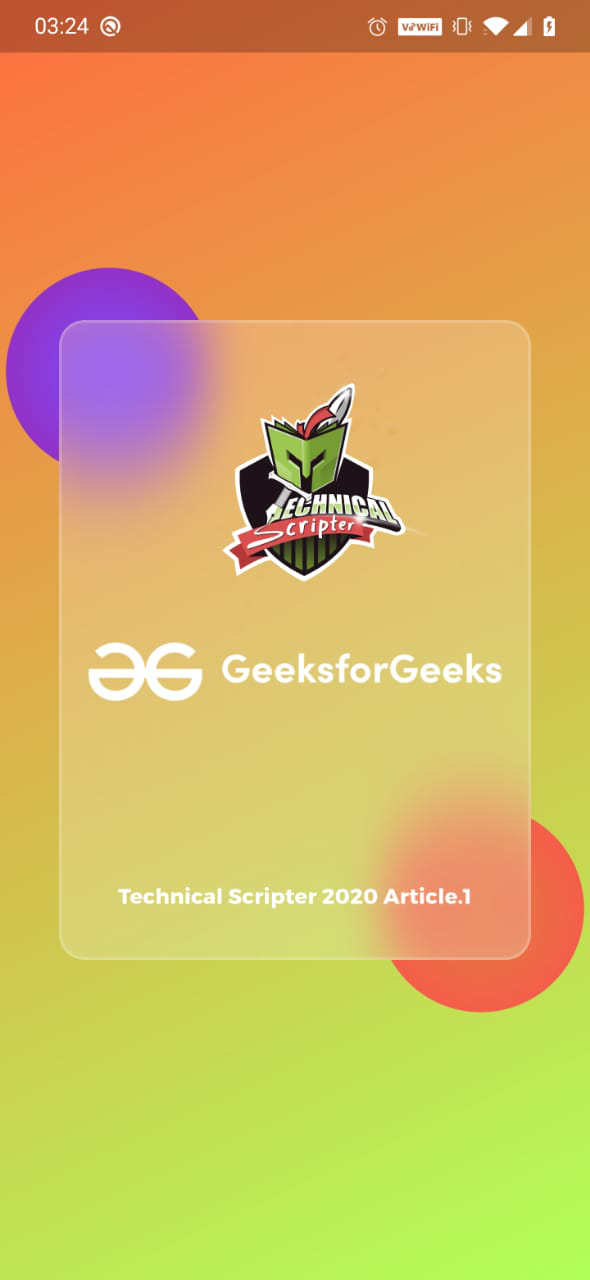
Glassmorphism UI 动画