默认情况下, Flutter从一个 Screen 导航到另一个 Screen 时没有动画。但在本教程中,我们将学习如何为屏幕过渡设置动画。
项目设置
在直接应用到你现有的项目之前,先在一些示例项目中练习代码。对于本教程,我们将命名我们的项目 screen_animation_tutorial。在 VSCode 或 Android Studio 中打开。
之后,我们将制作两个屏幕。第一个屏幕将是开始屏幕,下一个屏幕将是最终屏幕。所以继续在lib文件夹下创建两个dart文件。
主要的。 dart文件代码应如下所示
Dart
import 'package:flutter/material.dart';
import 'package:screen_animation_tutorial/start_screen.dart';
void main() {
runApp(MyApp());
}
class MyApp extends StatelessWidget {
// This widget is the root of your application.
@override
Widget build(BuildContext context) {
return MaterialApp(
title: 'GeeksForGeeks',
theme: ThemeData(
primarySwatch: Colors.green,
),
home: StartScreen(),
);
}
}Dart
import 'package:flutter/material.dart';
import 'package:screen_animation_tutorial/final_screen.dart';
class StartScreen extends StatelessWidget {
const StartScreen({Key? key}) : super(key: key);
@override
Widget build(BuildContext context) {
return Scaffold(
appBar: AppBar(
title: Text('GeeksForGeeks'),
),
body: Container(
color: Colors.yellow[200],
child: Center(
child: Column(
mainAxisAlignment: MainAxisAlignment.center,
children: [
Text(
'Start',
style: TextStyle(fontSize: 48.0),
),
ElevatedButton(
onPressed: () {
Navigator.push(
context,
MaterialPageRoute(
builder: (_) => FinalScreen(),
),
);
},
child: Text(
'Final',
style: TextStyle(
fontSize: 32.0,
fontWeight: FontWeight.w700,
),
),
),
],
),
),
),
);
}
}Dart
import 'package:flutter/material.dart';
class FinalScreen extends StatelessWidget {
const FinalScreen({Key? key}) : super(key: key);
@override
Widget build(BuildContext context) {
return Scaffold(
appBar: AppBar(
title: Text('GeeksForGeeks'),
),
body: Container(
color: Colors.red[200],
child: Center(
child: Text(
'Final',
style: TextStyle(fontSize: 48.0),
),
),
),
);
}
}Dart
onPressed: () {
Navigator.push(
context,
MaterialPageRoute(
builder: (_) => FinalScreen(),
),
);
},Dart
PageRouteBuilder(
pageBuilder: (BuildContext context,
Animation animation,
Animation secondaryAnimation) {},
),
); Dart
pageBuilder: (BuildContext context,
Animation animation,
Animation secondaryAnimation) {
return FinalScreen();
}, Dart
transitionsBuilder:
(context, animation, secondaryAnimation, child) {
},Dart
transitionsBuilder:
(context, animation, secondaryAnimation, child) {
return ScaleTransition(
alignment: Alignment.center,
scale: Tween(begin: 0.1, end: 1).animate(
CurvedAnimation(
parent: animation,
curve: Curves.bounceIn,
),
),
child: child,
);
}, Dart
transitionDuration: Duration(seconds: 2),Dart
import 'package:flutter/material.dart';
import 'package:screen_animation_tutorial/final_screen.dart';
class StartScreen extends StatelessWidget {
const StartScreen({Key? key}) : super(key: key);
@override
Widget build(BuildContext context) {
return Scaffold(
appBar: AppBar(
title: Text('GeeksForGeeks'),
),
body: Container(
color: Colors.yellow[200],
child: Center(
child: Column(
mainAxisAlignment: MainAxisAlignment.center,
children: [
Text(
'Start',
style: TextStyle(fontSize: 48.0),
),
ElevatedButton(
onPressed: () {
Navigator.push(
context,
PageRouteBuilder(
transitionsBuilder:
(context, animation, secondaryAnimation, child) {
return ScaleTransition(
alignment: Alignment.center,
scale: Tween(begin: 0.1, end: 1).animate(
CurvedAnimation(
parent: animation,
curve: Curves.bounceIn,
),
),
child: child,
);
},
transitionDuration: Duration(seconds: 2),
pageBuilder: (BuildContext context,
Animation animation,
Animation secondaryAnimation) {
return FinalScreen();
},
),
);
},
child: Text(
'Final',
style: TextStyle(
fontSize: 32.0,
fontWeight: FontWeight.w700,
),
),
),
],
),
),
),
);
}
} 开始屏幕。dart应该是这样的。
Dart
import 'package:flutter/material.dart';
import 'package:screen_animation_tutorial/final_screen.dart';
class StartScreen extends StatelessWidget {
const StartScreen({Key? key}) : super(key: key);
@override
Widget build(BuildContext context) {
return Scaffold(
appBar: AppBar(
title: Text('GeeksForGeeks'),
),
body: Container(
color: Colors.yellow[200],
child: Center(
child: Column(
mainAxisAlignment: MainAxisAlignment.center,
children: [
Text(
'Start',
style: TextStyle(fontSize: 48.0),
),
ElevatedButton(
onPressed: () {
Navigator.push(
context,
MaterialPageRoute(
builder: (_) => FinalScreen(),
),
);
},
child: Text(
'Final',
style: TextStyle(
fontSize: 32.0,
fontWeight: FontWeight.w700,
),
),
),
],
),
),
),
);
}
}
这 最终屏幕。dart应该是这样的。
Dart
import 'package:flutter/material.dart';
class FinalScreen extends StatelessWidget {
const FinalScreen({Key? key}) : super(key: key);
@override
Widget build(BuildContext context) {
return Scaffold(
appBar: AppBar(
title: Text('GeeksForGeeks'),
),
body: Container(
color: Colors.red[200],
child: Center(
child: Text(
'Final',
style: TextStyle(fontSize: 48.0),
),
),
),
);
}
}
运行应用程序。它应该如下所示:
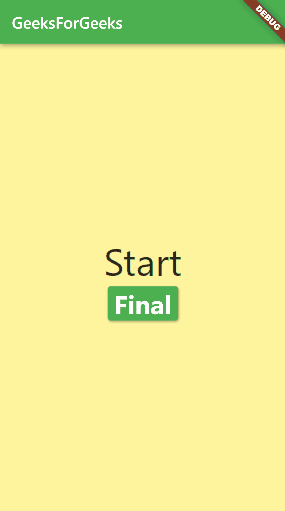
没有动画的屏幕导航
代码
现在我们将实现动画。
所以在start_screen 中。在 dart,我们将导航代码放在ElevatedButton小部件中。
Dart
onPressed: () {
Navigator.push(
context,
MaterialPageRoute(
builder: (_) => FinalScreen(),
),
);
},
用PageRouteBuilder替换MaterialPageRoute 。它创建了一个委托给构建器回调的路由。
Dart
PageRouteBuilder(
pageBuilder: (BuildContext context,
Animation animation,
Animation secondaryAnimation) {},
),
);
在pageBuilder花括号内,我们返回最终屏幕。
Dart
pageBuilder: (BuildContext context,
Animation animation,
Animation secondaryAnimation) {
return FinalScreen();
},
现在在PageRouteBuilder 中添加transitionBuilder 。
Dart
transitionsBuilder:
(context, animation, secondaryAnimation, child) {
},
现在是最有趣的部分。
在这里,我们将放置我们想要的动画。所以我想要弹出动画。所以我将使用ScaleTransition 。如果你想要滚动动画,你可以使用滑动动画。你可以在Flutter使用一堆动画。来吧,尝试一切。在这里,我将使用 ScaleTranstion。
Dart
transitionsBuilder:
(context, animation, secondaryAnimation, child) {
return ScaleTransition(
alignment: Alignment.center,
scale: Tween(begin: 0.1, end: 1).animate(
CurvedAnimation(
parent: animation,
curve: Curves.bounceIn,
),
),
child: child,
);
},
在这里,我们还可以使用transitionDuration字段使用自定义持续时间。
Dart
transitionDuration: Duration(seconds: 2),
这样我们就完成了教程。动画的基本类型是:
- 淡入淡出
- 大小转换
- 对齐过渡
- 规模转换
- 定位转换
这是start_screen的完整代码。dart,以防您错过或无法跟上。
Dart
import 'package:flutter/material.dart';
import 'package:screen_animation_tutorial/final_screen.dart';
class StartScreen extends StatelessWidget {
const StartScreen({Key? key}) : super(key: key);
@override
Widget build(BuildContext context) {
return Scaffold(
appBar: AppBar(
title: Text('GeeksForGeeks'),
),
body: Container(
color: Colors.yellow[200],
child: Center(
child: Column(
mainAxisAlignment: MainAxisAlignment.center,
children: [
Text(
'Start',
style: TextStyle(fontSize: 48.0),
),
ElevatedButton(
onPressed: () {
Navigator.push(
context,
PageRouteBuilder(
transitionsBuilder:
(context, animation, secondaryAnimation, child) {
return ScaleTransition(
alignment: Alignment.center,
scale: Tween(begin: 0.1, end: 1).animate(
CurvedAnimation(
parent: animation,
curve: Curves.bounceIn,
),
),
child: child,
);
},
transitionDuration: Duration(seconds: 2),
pageBuilder: (BuildContext context,
Animation animation,
Animation secondaryAnimation) {
return FinalScreen();
},
),
);
},
child: Text(
'Final',
style: TextStyle(
fontSize: 32.0,
fontWeight: FontWeight.w700,
),
),
),
],
),
),
),
);
}
}
输出:
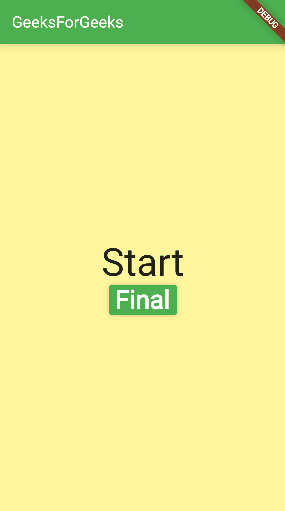
带动画的屏幕导航
希望您喜欢本教程并学到新东西。如果您有任何问题,请在下方评论。