ElectronJS是一个开源框架,用于使用能够在 Windows 、 macOS和Linux操作系统上运行的 HTML、CSS 和 JavaScript 等 Web 技术构建跨平台原生桌面应用程序。它将 Chromium 引擎和NodeJS 组合成一个单一的运行时。
在传统的 Web 应用程序中,我们有切换视图功能,我们可以在其中选择是查看网站的桌面版本还是移动版本。这取决于我们当前查看网站的设备。这也是Emulation的一部分。仿真是指软件模仿(或模仿)另一个程序或采用与原始/预期程序不同的特性的能力。这样做是为了增强用户体验或为开发人员提供在不同平台/特性上测试应用程序的能力。 Electron 为我们提供了一种使用内置 BrowserWindow对象和webContents属性的 Instance 方法和事件来模拟桌面或移动设备的方法。本教程将演示如何在 Electron 中模拟设备。
我们假设您熟悉上述链接中介绍的先决条件。为了让 Electron 正常工作,需要在系统中预装node和npm。
- 项目结构:
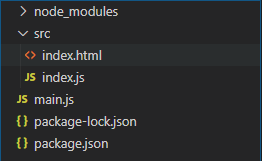
示例:按照 ElectronJS 中的动态样式中给出的步骤设置基本的 Electron 应用程序。复制文章中提供的main.js文件和index.html文件的样板代码。还要执行 package.json文件中提到的必要更改以启动电子应用程序。我们将继续使用相同的代码库构建我们的应用程序。设置 Electron 应用程序所需的基本步骤保持不变。
包.json:
{
"name": "electron-emulate",
"version": "1.0.0",
"description": "Device Emulation in Electron",
"main": "main.js",
"scripts": {
"start": "electron ."
},
"keywords": [
"electron"
],
"author": "Radhesh khanna",
"license": "ISC",
"dependencies": {
"electron": "^8.3.0"
}
}
输出:此时,我们的基本电子应用程序已设置。启动应用程序后,我们应该会看到以下结果。
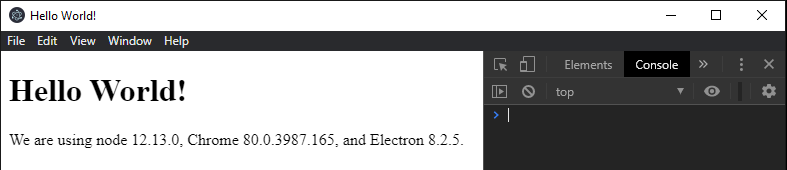
Electron 中的设备仿真: BrowserWindow实例和webContents属性是Main Process 的一部分。为了在 Renderer Process 中导入和使用 BrowserWindow,我们将使用 Electron远程模块。
- index.html :在该文件中添加以下代码段。按钮还没有任何与之关联的功能。要更改此设置,请在index.js文件中添加以下内容。
html
Emulation in ElectronJS
javascript
const electron = require("electron");
// Importing BrowserWindow from Main
// Process with Electron remote
const BrowserWindow = electron.remote.BrowserWindow;
let win = BrowserWindow.getFocusedWindow();
// let win = BrowserWindow.getAllWindows()[0];
var emulate = document.getElementById("emulate");
emulate.addEventListener("click", () => {
win.webContents.enableDeviceEmulation({
screenPosition: "mobile",
// Defined as Size of Galaxy S5 in
// Chromium Browser
screenSize: {
width: 360,
height: 640,
},
viewPosition: {
x: 0,
y: 0,
},
// Defined as Size of Galaxy S5 in
// Chromium Browser
viewSize: {
width: 360,
height: 640,
},
deviceScaleFactor: 0,
scale: 1,
});
});
var desktop = document.getElementById("desktop");
desktop.addEventListener("click", () => {
win.webContents.enableDeviceEmulation({
screenPosition: "desktop",
// Same as BrowserWindow Instance
// in Main Process
screenSize: {
width: 800,
height: 600,
},
viewPosition: {
x: 0,
y: 0,
},
// Same as BrowserWindow Instance
// in Main Process
viewSize: {
width: 800,
height: 600,
},
deviceScaleFactor: 0,
scale: 1,
});
});
var disable = document.getElementById("disable");
disable.addEventListener("click", () => {
win.webContents.disableDeviceEmulation();
});- index.js:在该文件中添加以下代码段。
javascript
const electron = require("electron");
// Importing BrowserWindow from Main
// Process with Electron remote
const BrowserWindow = electron.remote.BrowserWindow;
let win = BrowserWindow.getFocusedWindow();
// let win = BrowserWindow.getAllWindows()[0];
var emulate = document.getElementById("emulate");
emulate.addEventListener("click", () => {
win.webContents.enableDeviceEmulation({
screenPosition: "mobile",
// Defined as Size of Galaxy S5 in
// Chromium Browser
screenSize: {
width: 360,
height: 640,
},
viewPosition: {
x: 0,
y: 0,
},
// Defined as Size of Galaxy S5 in
// Chromium Browser
viewSize: {
width: 360,
height: 640,
},
deviceScaleFactor: 0,
scale: 1,
});
});
var desktop = document.getElementById("desktop");
desktop.addEventListener("click", () => {
win.webContents.enableDeviceEmulation({
screenPosition: "desktop",
// Same as BrowserWindow Instance
// in Main Process
screenSize: {
width: 800,
height: 600,
},
viewPosition: {
x: 0,
y: 0,
},
// Same as BrowserWindow Instance
// in Main Process
viewSize: {
width: 800,
height: 600,
},
deviceScaleFactor: 0,
scale: 1,
});
});
var disable = document.getElementById("disable");
disable.addEventListener("click", () => {
win.webContents.disableDeviceEmulation();
});
代码中使用的webContents属性的所有Instance方法的详细解释如下。
- webContents.enableDeviceEmulation(parameters)此实例方法仅根据提供给它的参数启用设备仿真。此方法没有返回类型。它接受以下对象。
- 参数:对象它接受以下参数,
- screenPosition: String此属性指定仿真。它表示应为应用程序模拟的屏幕视图。它可以持有桌面或移动价值。 desktop值表示桌面屏幕类型,而mobile值表示移动屏幕类型。默认值为桌面。在我们的代码中,我们根据参数对象中提供的其他属性在两个值之间切换。
- screenSize: Object (可选)使用 Size对象设置模拟屏幕大小。当 screenPosition属性设置为mobile时,此参数很重要。它接受以下参数。
- width: Integer屏幕尺寸的宽度。
- height: Integer屏幕尺寸的高度。
- viewSize: Object (可选)使用 Size对象设置模拟视图大小。当 screenPosition属性设置为mobile时,此参数很重要。它接受以下参数。默认是一个空对象。空对象意味着没有覆盖。
- width: Integer视图大小的宽度。
- height: Integer视图大小的高度。
- viewPosition: Object此参数用于使用点对象在屏幕上定位视图框架。当 screenPosition属性设置为mobile时,此参数很重要。它接受以下参数。
- x: Integer 位置的 X 坐标。
- y: Integer 位置的 Y 坐标。
- deviceScaleFactor: Integer此参数设置设备比例因子。默认值为0 。
- scale: Float此参数定义模拟视图的缩放(缩放),如可用空间内的screenPosition 属性所定义。此值会覆盖适合视图模式。默认值为1 。
- 参数:对象它接受以下参数,
- webContents.disableDeviceEmulation()此实例方法只是禁用由webContents.enableDeviceEmulation()方法启用的设备模拟。此方法不接受任何参数,也没有返回类型。
要在Renderer Process 中获取当前BrowserWindow实例,我们可以使用BrowserWindow对象提供的一些静态方法。
- BrowserWindow.getAllWindows():此方法返回活动/打开的 BrowserWindow 实例的数组。在这个应用程序中,我们只有一个活动的BrowserWindow实例,它可以直接从 Array 中引用,如代码所示。
- BrowserWindow.getFocusedWindow():此方法返回在应用程序中聚焦的 BrowserWindow 实例。如果未找到当前 BrowserWindow 实例,则返回null 。在此应用程序中,我们只有一个活动的BrowserWindow实例,可以使用此方法直接引用它,如代码所示。
输出:
