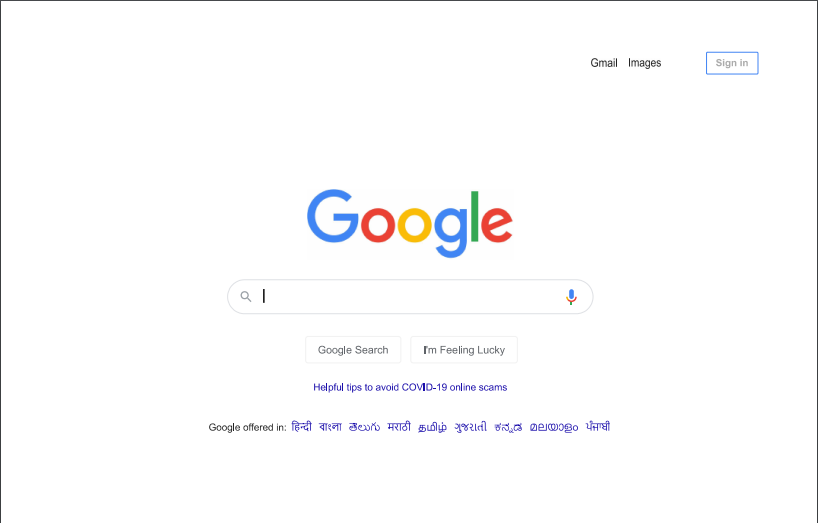在 ElectronJS 中打印
ElectronJS是一个开源框架,用于使用能够在 Windows、macOS 和 Linux 操作系统上运行的 HTML、CSS 和 JavaScript 等 Web 技术构建跨平台原生桌面应用程序。它将 Chromium 引擎和NodeJS组合成一个单一的运行时。
在某些桌面应用程序中,开发人员希望提供一种功能,使用户可以从应用程序内下载或打印内容。例如,在银行应用程序中,用户希望打印他/她的帐户对帐单,并显示在屏幕上。 Electron 除了将内容保存为 PDF 文件外,还提供了一种我们可以使用BrowserWindow对象和webContents属性直接打印内容的方法。 webContents属性为我们提供了某些实例事件和方法,我们可以通过它们打印正在显示的BrowserWindow实例的内容、打印远程 URL 的内容或从本地系统打印文件。本教程将演示如何在 Electron 中打印内容。
我们假设您熟悉上述链接中涵盖的先决条件。为了使 Electron 正常工作,需要在系统中预先安装node和npm 。
- 项目结构:
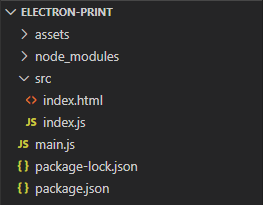
示例:我们将首先按照给定的步骤构建基本的电子应用程序。
- 第 1 步:导航到空目录以设置项目,然后运行以下命令,
npm init生成package.json文件。如果没有安装Electron ,请使用 npm 安装。
npm install electron --save此命令还将创建package-lock.json文件并安装所需的node_modules依赖项。根据项目结构创建assets文件夹。
包.json:{ "name": "electron-print", "version": "1.0.0", "description": "Print Files in Electron ", "main": "main.js", "scripts": { "start": "electron ." }, "keywords": [ "electron" ], "author": "Radhesh Khanna", "license": "ISC", "dependencies": { "electron": "^8.2.5" } } - 第二步:根据项目结构创建一个main.js文件。该文件是主进程并充当应用程序的入口点。复制以下链接中给出的main.js文件的样板代码。我们已经修改了代码以满足我们的项目需求。
主.js:
const { app, BrowserWindow } = require('electron') function createWindow () { // Create the browser window. const win = new BrowserWindow({ width: 800, height: 600, webPreferences: { nodeIntegration: true } }) // Load the index.html of the app. win.loadFile('src/index.html') // Open the DevTools. win.webContents.openDevTools() } // This method will be called when Electron has finished // initialization and is ready to create browser windows. // Some APIs can only be used after this event occurs. // This method is equivalent to 'app.on('ready', function())' app.whenReady().then(createWindow) // Quit when all windows are closed. app.on('window-all-closed', () => { // On macOS it is common for applications and their menu bar // to stay active until the user quits explicitly with Cmd + Q if (process.platform !== 'darwin') { app.quit() } }) app.on('activate', () => { // On macOS it's common to re-create a window in the // app when the dock icon is clicked and there are no // other windows open. if (BrowserWindow.getAllWindows().length === 0) { createWindow() } }) // In this file, you can include the rest of your // app's specific main process code. You can also // put them in separate files and require them here. - 第三步:在src目录下创建index.html文件和index.js文件。我们还将从上述链接复制index.html文件的样板代码。我们已经修改了代码以满足我们的项目需求。
索引.html:
Hello World! Hello World!
We are using node , Chrome , and Electron . - 输出:此时,我们的基本电子应用程序已设置完毕。要启动 Electron 应用程序,请运行以下命令:
npm start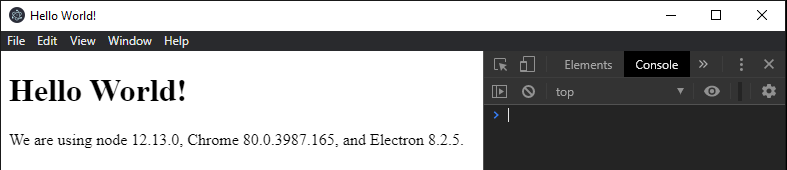
在 Electron 中打印: BrowserWindow实例和webContents属性是Main Process的一部分。要在渲染器进程中导入和使用BrowserWindow ,我们将使用 Electron远程模块。有关远程模块的更多详细信息,请参阅此链接。
- 方法一:打印当前活动的BrowserWindow实例的内容。
webContents.print(options, callback)方法使用 Chromium 的预览打印设置打印BrowserWindow内容。该方法实现了一个回调函数。它接受以下参数。有关webContents.print()方法的更多详细信息,请参阅此链接。
- options: Object (可选)它接受以下参数,
- silent: Boolean (可选)如果此值设置为true ,应用程序将不会提示用户进行打印机设置和配置。它将采用对象中设置的值或默认打印机设置。默认值为false 。
- printBackground: Boolean (可选)它接受网页的背景颜色和图像,如果有的话。默认值为false 。
- deviceName: String (可选)设置要使用的打印机设备名称。必须是打印机驱动程序识别的系统定义名称。
- color: Boolean (可选)设置打印页面是彩色还是灰度。默认值为true 。
- Landscape: Boolean (可选)定义打印页面的模式。此值定义是否应以横向模式打印网页。默认值为false表示纵向模式。
- scaleFactor:整数(可选)网页的比例因子。除非必要,否则不应更改此值。
- pagesPerSheet:整数(可选)每个实际页面应打印的网页数。网页将在实际打印页面上以幻灯片的形式显示。
- collate: Boolean (可选)定义是否应整理页面。默认值为false 。整理是指将网页排列成预定的顺序。 Collate 从多个不同的部分创建一致的逻辑集合。例如,按页码的顺序排列页面。
- 份数:整数(可选)需要打印的文档集的份数。
- duplexMode: String (可选)设置打印网页的双面模式。值可以是simplex 、 shortEdge或longEdge 。 shortEdge定义您从纸张宽度(例如在传统记事本中)翻页。
- header: String (可选)网页打印副本上的自定义标题。
- footer: String (可选)网页打印副本上的自定义页脚。
- dpi:对象(可选)它代表每英寸点数。它是打印页面密度的量度。它接受以下参数,
- 水平:整数(可选)水平 dpi。
- 垂直:整数(可选)垂直 dpi。
- margins: Object (可选)它接受以下参数,
- marginType: String (可选)值可以是default 、 none 、 printableArea或custom 。如果选择自定义。我们还需要定义以下值,
- top:整数(可选)以像素为单位定义的上边距。
- left:整数(可选)以像素为单位定义的左边距。
- 底部:整数(可选)以像素为单位定义的底部边距。
- right:整数(可选)以像素为单位定义的右边距。
所有这些值都是单个对象的一部分。
当静默属性设置为true时,如果未定义deviceName属性和默认系统设置进行打印,Electron 将选择系统的默认打印机。如果静默属性设置为false ,则 Electron 将打开一个对话框,显示所有默认系统打印机设置。可以从该自定义对话框调整和更改对象中定义的所有其他值。
注意:要强制此方法打印到新页面,请使用page-break-before: always; CSS 中的属性。根据 Electron 的最新版本,在某些系统环境中存在一些与静默属性相关的错误。当静默属性设置为true时,它会在打印不同的文件(例如 PDF 文件)时导致一些问题。 - 回调:函数(可选)它由两个值组成,
- success: Boolean指示打印调用是否成功。
- failureReason:如果打印调用不成功,则错误的字符串描述。
要在Renderer Process中获取当前BrowserWindow实例,我们可以使用BrowserWindow对象提供的一些静态方法。
- BrowserWindow.getAllWindows():此方法返回活动/打开的BrowserWindow实例的数组。在这个应用程序中,我们只有一个活动的 BrowserWindow实例,它可以直接从 Array 中引用,如代码所示。
- BrowserWindow.getFocusedWindow():此方法返回在应用程序中聚焦的BrowserWindow实例。如果没有找到当前BrowserWindow实例,则返回null 。在这个应用程序中,我们只有一个活动的 BrowserWindow实例,可以直接使用该方法引用它,如代码所示。
index.html :在该文件中添加以下代码段。
index.js :在该文件中添加以下代码段。
const electron = require('electron') // Importing BrowserWindow from Main const BrowserWindow = electron.remote.BrowserWindow; var current = document.getElementById('current'); var options = { silent: false, printBackground: true, color: false, margin: { marginType: 'printableArea' }, landscape: false, pagesPerSheet: 1, collate: false, copies: 1, header: 'Header of the Page', footer: 'Footer of the Page' } current.addEventListener('click', (event) => { let win = BrowserWindow.getFocusedWindow(); // let win = BrowserWindow.getAllWindows()[0]; win.webContents.print(options, (success, failureReason) => { if (!success) console.log(failureReason); console.log('Print Initiated'); }); });输出:
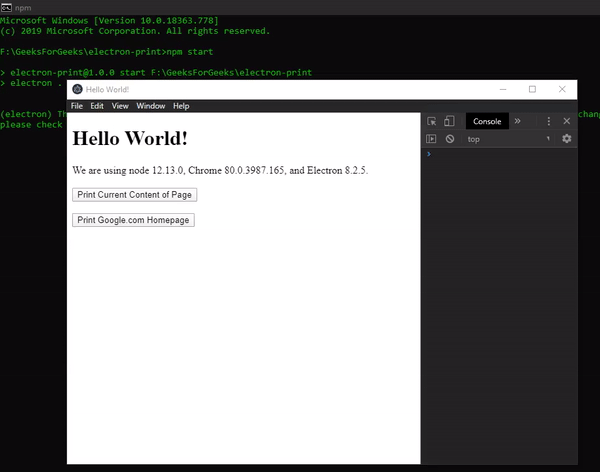
可打印页面:
- options: Object (可选)它接受以下参数,
- 方法 2:通过在 BrowserWindow 实例中加载内容来打印远程 URL 或本地系统文件的内容。
在这种情况下,我们创建了一个新的 BrowserWindow实例并将show属性设置为false 。因此,新创建的窗口将永远不会显示。我们使用win.loadURL(path)方法在BrowserWindow中加载外部 URL 的内容。 url路径可以是http://协议指定的远程地址,也可以是file://协议指定的本地系统中文件的路径。此方法返回一个Promise ,并在页面完成加载并且 webContents 属性的did-finish-load事件为Emitted时解决。有关更多详细信息,请参阅此链接。
did-finish-load实例事件属于webContents属性。它在导航完成并且页面完全加载时发出。当页面的微调器停止旋转并且onload事件已被调度时,就会发生这种情况。如果未使用此事件发射器并且调用了webContents.print()方法,则打印的页面将是一个空白文档,因为内容没有在BrowserWindow中完成加载。
index.html :在该文件中添加以下代码段。
index.js :在该文件中添加以下代码段。
const electron = require('electron') // Importing BrowserWindow from Main const BrowserWindow = electron.remote.BrowserWindow; var url = document.getElementById('url'); var options = { silent: false, printBackground: true, color: false, margin: { marginType: 'printableArea' }, landscape: false, pagesPerSheet: 1, collate: false, copies: 1, header: 'Header of the Page', footer: 'Footer of the Page' } url.addEventListener('click', (event) => { // Defining a new BrowserWindow Instance let win = new BrowserWindow({ show: false, webPreferences: { nodeIntegration: true } }); win.loadURL('https://www.google.com/'); win.webContents.on('did-finish-load', () => { win.webContents.print(options, (success, failureReason) => { if (!success) console.log(failureReason); console.log('Print Initiated'); }); }); });输出: