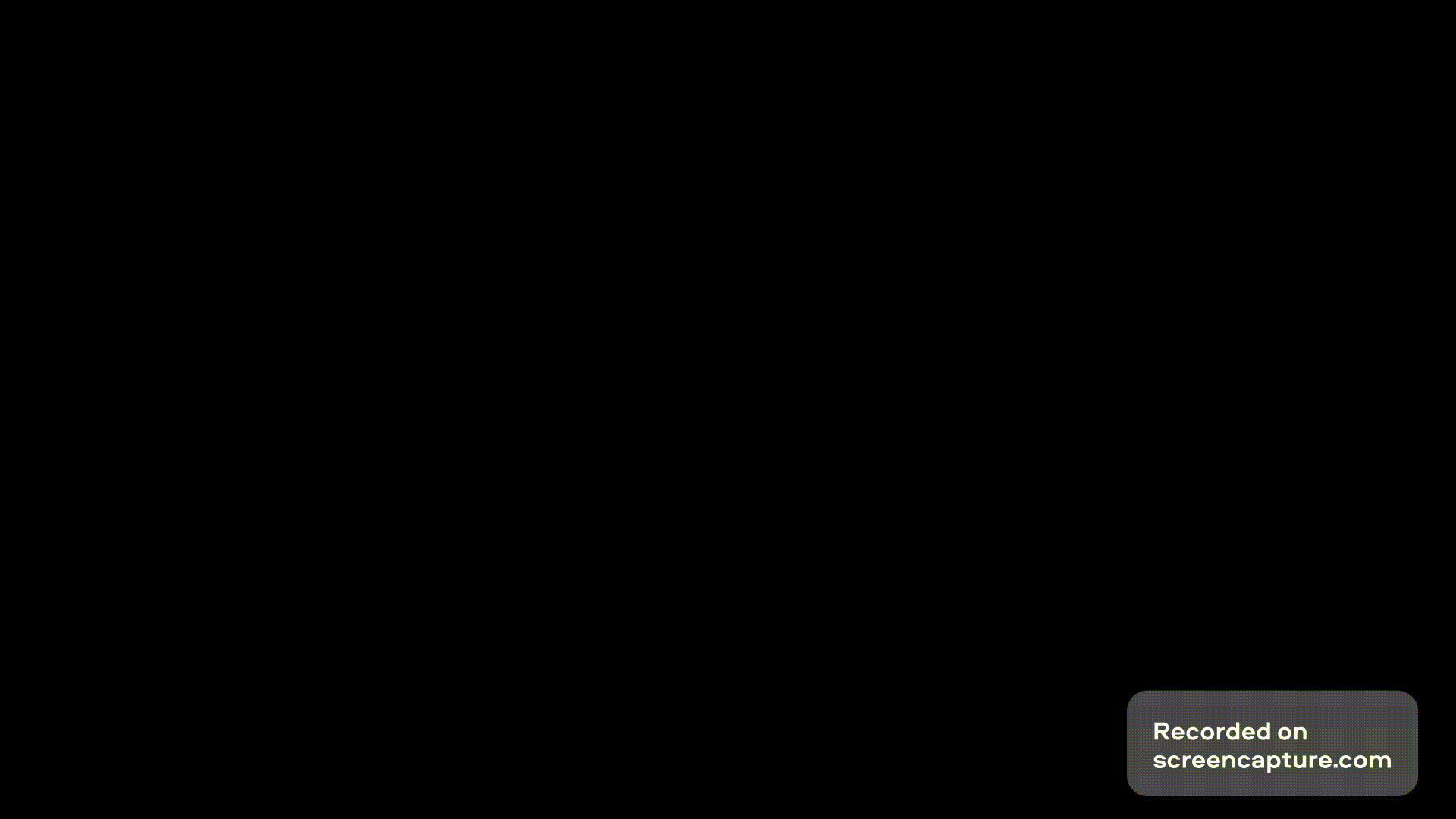Pygame – 绘制对象和形状
在本文中,我们将了解如何使用 Pygame 绘制对象。绘制任何形状可以有两个版本,可以是实心的,也可以只是它的轮廓。
在 PyGame 中绘制对象和形状
您可以使用 pygame 的 draw 方法在 pygame 中轻松绘制基本形状。
绘制矩形形状:
要在您的 pygame 项目中绘制一个矩形,您可以使用 draw.rect()函数。
Syntax: pygame.draw.rect(surface, color, rect, width)
Parameters:
- surface :- Here we can pass the surface on which we want to draw our rectangle. In the above example, we created a surface object named ‘window’.
- color :- Here we can pass the color for our rectangle. We are using blue color in our example.
- rect :- Here we can pass the rectangle, position, and dimensions.
- width :- Here we can pass the line thickness. we can also create a solid rectangle by changing the value of this width parameter. So let’s look at that.
首先,导入需要的模块并初始化pygame。现在,使用 pygame 的 display.set_mode() 方法创建特定维度的表面对象。使用 pygame 的 fill()函数用白色填充表面对象的背景。使用 pygame 的 draw.rect() 方法创建一个矩形。更新 Surface 对象。
示例 1:使用 pygame 绘制轮廓矩形。
Python3
# Importing pygame module
import pygame
from pygame.locals import *
# initiate pygame and give permission
# to use pygame's functionality.
pygame.init()
# create the display surface object
# of specific dimension.
window = pygame.display.set_mode((600, 600))
# Fill the scree with white color
window.fill((255, 255, 255))
# Using draw.rect module of
# pygame to draw the outlined rectangle
pygame.draw.rect(window, (0, 0, 255),
[100, 100, 400, 100], 2)
# Draws the surface object to the screen.
pygame.display.update()Python3
# Importing pygame module
import pygame
from pygame.locals import *
# initiate pygame and give permission
# to use pygame's functionality.
pygame.init()
# create the display surface object
# of specific dimension.
window = pygame.display.set_mode((600, 600))
# Fill the scree with white color
window.fill((255, 255, 255))
# Using draw.rect module of
# pygame to draw the solid rectangle
pygame.draw.rect(window, (0, 0, 255),
[100, 100, 400, 100], 0)
# Draws the surface object to the screen.
pygame.display.update()Python3
# Importing pygame module
import pygame
from pygame.locals import *
# initiate pygame and give permission
# to use pygame's functionality.
pygame.init()
# create the display surface object
# of specific dimension.
window = pygame.display.set_mode((600, 600))
# Fill the scree with white color
window.fill((255, 255, 255))
# Using draw.rect module of
# pygame to draw the solid circle
pygame.draw.circle(window, (0, 255, 0),
[300, 300], 170, 3)
# Draws the surface object to the screen.
pygame.display.update()Python3
# Importing pygame module
import pygame
from pygame.locals import *
# initiate pygame and give permission
# to use pygame's functionality.
pygame.init()
# create the display surface object
# of specific dimension.
window = pygame.display.set_mode((600, 600))
# Fill the scree with white color
window.fill((255, 255, 255))
# Using draw.rect module of
# pygame to draw the solid circle
pygame.draw.circle(window, (0, 255, 0),
[300, 300], 170, 0)
# Draws the surface object to the screen.
pygame.display.update()Python3
# Importing pygame module
import pygame
from pygame.locals import *
# initiate pygame and give permission
# to use pygame's functionality.
pygame.init()
# create the display surface object
# of specific dimension.
window = pygame.display.set_mode((600, 600))
# Fill the scree with white color
window.fill((255, 255, 255))
# Using draw.rect module of
# pygame to draw the outlined polygon
pygame.draw.polygon(window, (255, 0, 0),
[[300, 300], [100, 400],
[100, 300]])
# Draws the surface object to the screen.
pygame.display.update()Python3
# Importing pygame module
import pygame
from pygame.locals import *
# initiate pygame and give permission
# to use pygame's functionality.
pygame.init()
# create the display surface object
# of specific dimension.
window = pygame.display.set_mode((600, 600))
# Fill the scree with white color
window.fill((255, 255, 255))
# Using draw.rect module of
# pygame to draw the outlined polygon
pygame.draw.polygon(window, (255, 0, 0),
[[300, 300], [100, 400],
[100, 300]], 5)
# Draws the surface object to the screen.
pygame.display.update()Python3
# Importing pygame module
import pygame
from pygame.locals import *
# initiate pygame and give permission
# to use pygame's functionality.
pygame.init()
# create the display surface object
# of specific dimension.
window = pygame.display.set_mode((600, 600))
# Fill the scree with white color
window.fill((255, 255, 255))
# Using draw.rect module of
# pygame to draw the line
pygame.draw.line(window, (0, 0, 0),
[100, 300],
[500, 300], 5)
# Draws the surface object to the screen.
pygame.display.update()Python3
# Importing pygame module
import pygame
from pygame.locals import *
# initiate pygame and give permission
# to use pygame's functionality.
pygame.init()
# create the display surface object
# of specific dimension.
window = pygame.display.set_mode((600, 600))
# Fill the scree with white color
window.fill((255, 255, 255))
# Using draw.rect module of
# pygame to draw the rectangle
pygame.draw.rect(window, (0, 0, 255),
[50, 200, 500, 200])
# Using draw.rect module of
# pygame to draw the circle inside the rectangle
pygame.draw.circle(window, (0, 255, 0),
[300, 300], 100)
# Draws the surface object to the screen.
pygame.display.update()Python3
# Importing pygame module
import pygame
from pygame.locals import *
# initiate pygame and give permission
# to use pygame's functionality.
pygame.init()
# create the display surface object
# of specific dimension.
window = pygame.display.set_mode((600, 600))
# Fill the scree with white color
window.fill((255, 255, 255))
# Creating a list of different rects
rectangle_list = [pygame.Rect(50, 100, 500, 200),
pygame.Rect(70, 120, 460, 160),
pygame.Rect(90, 140, 420, 120),
pygame.Rect(110, 160, 380, 80),
pygame.Rect(130, 180, 340, 40)
]
# Creating list of different colors
color_list = [(0, 0, 0),
(255, 255, 255),
(0, 0, 255),
(0, 255, 0),
(255, 0, 0)
]
# Creating a variable which we will use
# to iterate over the color_list
color_var = 0
# Iterating over the rectangle_list using
# for loop
for rectangle in rectangle_list:
# Drawing the rectangle
# using the draw.rect() method
pygame.draw.rect(window, color_list[color_var],
rectangle)
# Increasing the value of color_var
# by 1 after every iteration
color_var += 1
# Draws the surface object to the screen.
pygame.display.update()Python3
# Importing pygame module
import pygame
from pygame.locals import *
# Creating Drawing function
def drawingfunction(x, y, width, height):
# Creating rectangle using the draw.rect() method
pygame.draw.rect(window, (0, 0, 255), [x, y, width, height])
# Calculation the center of the circle
circle_x = width/2 + x
circle_y = height/2 + y
# Calculating the radius of the circle
if height < width:
radius = height/2
else:
radius = width/2
# Drawing the circle
pygame.draw.circle(window, (0, 255, 0), [circle_x, circle_y], radius)
# initiate pygame and give permission
# to use pygame's functionality.
pygame.init()
# create the display surface object
# of specific dimension.
window = pygame.display.set_mode((600, 600))
# Fill the scree with white color
window.fill((255, 255, 255))
# Calling the drawing function
drawingfunction(50, 200, 500, 200)
# Draws the surface object to the screen.
pygame.display.update()Python3
# Importing pygame module
import pygame
from pygame.locals import *
# initiate pygame and give permission
# to use pygame's functionality.
pygame.init()
# create the display surface object
# of specific dimension.
window = pygame.display.set_mode((600, 600))
# Fill the scree with white color
window.fill((255, 255, 255))
# creating list in which we will store
# the position of the circle
circle_positions = []
# radius of the circle
circle_radius = 60
# Color of the circle
color = (0, 0, 255)
# Creating a variable which we will use
# to run the while loop
run = True
# Creating a while loop
while run:
# Iterating over all the events recieved from
# pygame.event.get()
for event in pygame.event.get():
# If the type of the event is quit
# then setting the run variable to false
if event.type == QUIT:
run = False
# if the type of the event is MOUSEBUTTONDOWN
# then storing the current position
elif event.type == MOUSEBUTTONDOWN:
position = event.pos
circle_positions.append(position)
# Using for loop to iterate
# over the circle_positions
# list
for position in circle_positions:
# Drawing the circle
pygame.draw.circle(window, color, position,
circle_radius)
# Draws the surface object to the screen.
pygame.display.update()输出 :
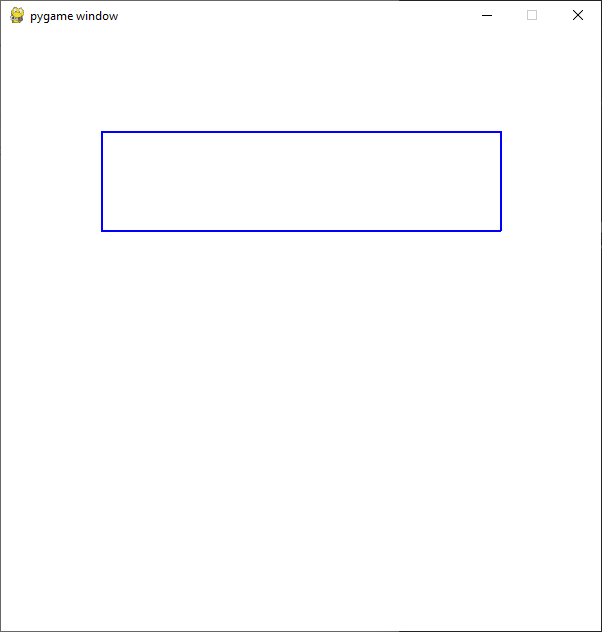
我们可以通过将宽度参数设置为 0 来创建一个实心矩形,其余方法保持不变。
示例 2:绘制一个实心矩形。
蟒蛇3
# Importing pygame module
import pygame
from pygame.locals import *
# initiate pygame and give permission
# to use pygame's functionality.
pygame.init()
# create the display surface object
# of specific dimension.
window = pygame.display.set_mode((600, 600))
# Fill the scree with white color
window.fill((255, 255, 255))
# Using draw.rect module of
# pygame to draw the solid rectangle
pygame.draw.rect(window, (0, 0, 255),
[100, 100, 400, 100], 0)
# Draws the surface object to the screen.
pygame.display.update()
输出 :

绘制圆形:
要在您的 pygame 项目中绘制一个圆圈,您可以使用 draw.circle()函数。整个方法和上面一样,只是函数和参数做了相应的改变。
Syntax : pygame.draw.circle(surface, color, center, radius, width)
Parameters :
- surface :- Here we can pass the surface on which we want to draw our circle. In the above example, we created a surface object named ‘window’.
- color :- Here we can pass the color for our circle. We are using green color in our example.
- center :- Here we can pass the ( x, y ) coordinates for the center of the circle.
- radius :- Here we can pass the radius of our circle.
- width :- Here we can pass the line thickness. we can also create a solid circle by changing the value of this width parameter. So let’s look at that.
示例 1:绘制一个空心圆。
蟒蛇3
# Importing pygame module
import pygame
from pygame.locals import *
# initiate pygame and give permission
# to use pygame's functionality.
pygame.init()
# create the display surface object
# of specific dimension.
window = pygame.display.set_mode((600, 600))
# Fill the scree with white color
window.fill((255, 255, 255))
# Using draw.rect module of
# pygame to draw the solid circle
pygame.draw.circle(window, (0, 255, 0),
[300, 300], 170, 3)
# Draws the surface object to the screen.
pygame.display.update()
输出 :
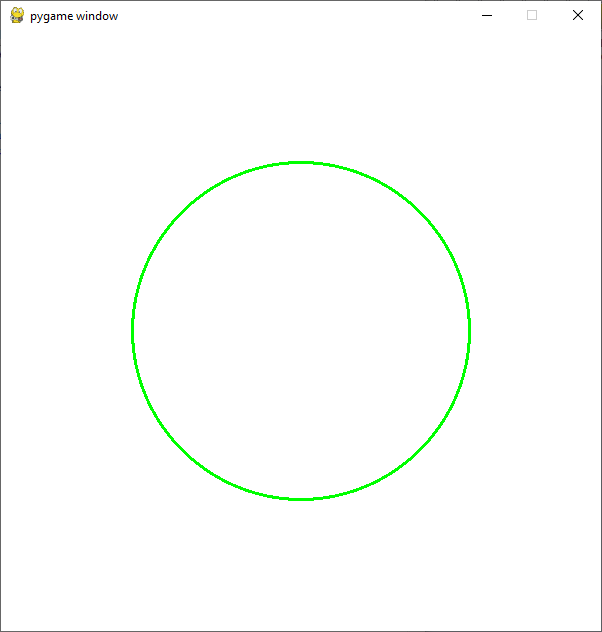
我们可以通过将宽度参数设置为 0 来创建一个实心圆。
示例 2:绘制一个实心圆
蟒蛇3
# Importing pygame module
import pygame
from pygame.locals import *
# initiate pygame and give permission
# to use pygame's functionality.
pygame.init()
# create the display surface object
# of specific dimension.
window = pygame.display.set_mode((600, 600))
# Fill the scree with white color
window.fill((255, 255, 255))
# Using draw.rect module of
# pygame to draw the solid circle
pygame.draw.circle(window, (0, 255, 0),
[300, 300], 170, 0)
# Draws the surface object to the screen.
pygame.display.update()
输出 :
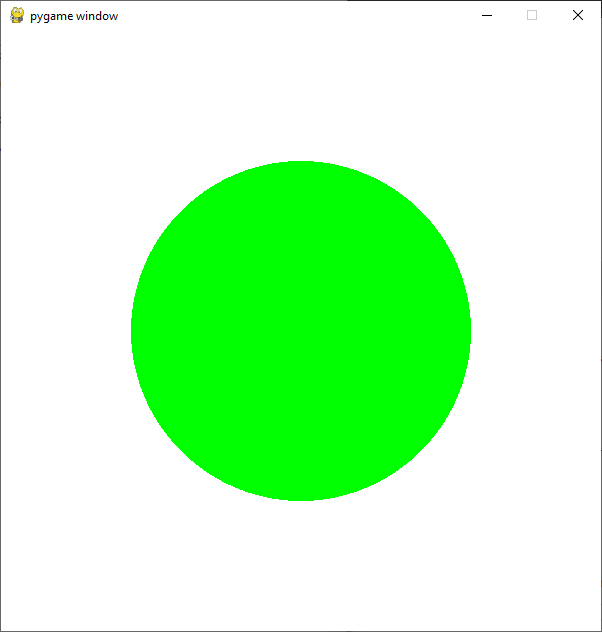
同样,您可以使用 pygame 的 draw 模块绘制其他基本形状。
绘制多边形形状:
可以使用polygon()函数绘制所需的多边形。
Syntax: polygon(surface, color, points, width)
同样,方法保持不变,只是函数和参数发生了变化。
示例 1:绘制实心多边形
蟒蛇3
# Importing pygame module
import pygame
from pygame.locals import *
# initiate pygame and give permission
# to use pygame's functionality.
pygame.init()
# create the display surface object
# of specific dimension.
window = pygame.display.set_mode((600, 600))
# Fill the scree with white color
window.fill((255, 255, 255))
# Using draw.rect module of
# pygame to draw the outlined polygon
pygame.draw.polygon(window, (255, 0, 0),
[[300, 300], [100, 400],
[100, 300]])
# Draws the surface object to the screen.
pygame.display.update()
输出 :
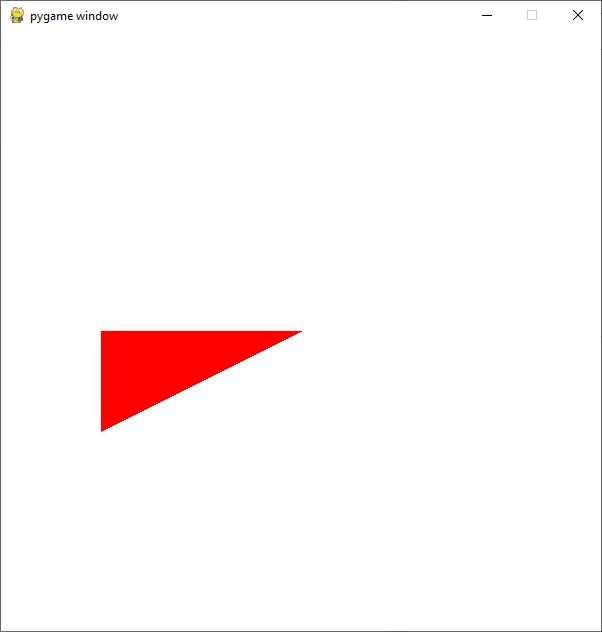
示例 2:绘制空心多边形
蟒蛇3
# Importing pygame module
import pygame
from pygame.locals import *
# initiate pygame and give permission
# to use pygame's functionality.
pygame.init()
# create the display surface object
# of specific dimension.
window = pygame.display.set_mode((600, 600))
# Fill the scree with white color
window.fill((255, 255, 255))
# Using draw.rect module of
# pygame to draw the outlined polygon
pygame.draw.polygon(window, (255, 0, 0),
[[300, 300], [100, 400],
[100, 300]], 5)
# Draws the surface object to the screen.
pygame.display.update()
输出:

画线形状:
线是最基本的绘图实体,可以在 pygame 中使用 line()函数进行绘制。
Syntax : pygame.draw.line(surface, color, start_pos, end_pos, width)
示例 1:画一条线
蟒蛇3
# Importing pygame module
import pygame
from pygame.locals import *
# initiate pygame and give permission
# to use pygame's functionality.
pygame.init()
# create the display surface object
# of specific dimension.
window = pygame.display.set_mode((600, 600))
# Fill the scree with white color
window.fill((255, 255, 255))
# Using draw.rect module of
# pygame to draw the line
pygame.draw.line(window, (0, 0, 0),
[100, 300],
[500, 300], 5)
# Draws the surface object to the screen.
pygame.display.update()
输出:
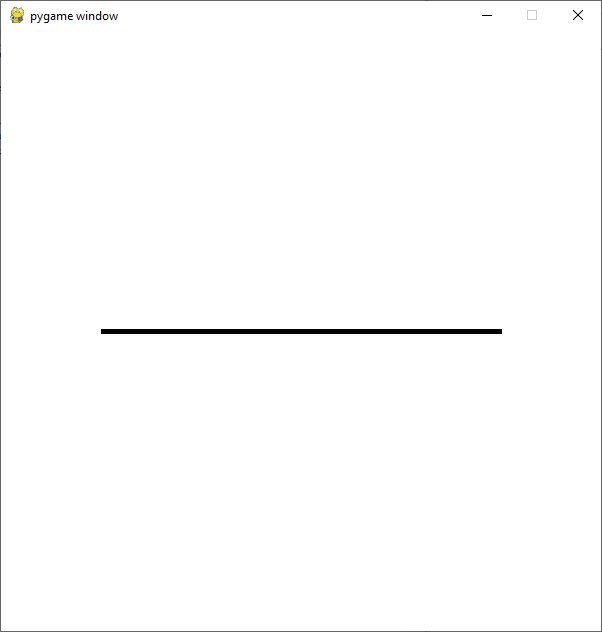
绘制多个形状:
您可以在同一个表面对象上绘制多个形状。为此,首先导入所需的模块并初始化 pygame。现在,使用 pygame 的 display.set_mode() 方法创建特定维度的表面对象。使用 pygame 的 fill()函数用白色填充表面对象的背景。创建所需的形状如上所述。更新 Surface 对象
示例 1:在矩形内画一个圆。
蟒蛇3
# Importing pygame module
import pygame
from pygame.locals import *
# initiate pygame and give permission
# to use pygame's functionality.
pygame.init()
# create the display surface object
# of specific dimension.
window = pygame.display.set_mode((600, 600))
# Fill the scree with white color
window.fill((255, 255, 255))
# Using draw.rect module of
# pygame to draw the rectangle
pygame.draw.rect(window, (0, 0, 255),
[50, 200, 500, 200])
# Using draw.rect module of
# pygame to draw the circle inside the rectangle
pygame.draw.circle(window, (0, 255, 0),
[300, 300], 100)
# Draws the surface object to the screen.
pygame.display.update()
输出:
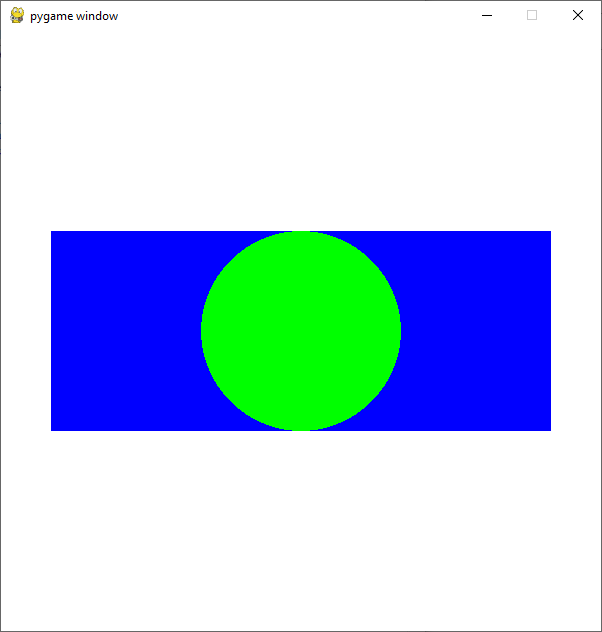
示例 2:在彼此内部绘制矩形。
蟒蛇3
# Importing pygame module
import pygame
from pygame.locals import *
# initiate pygame and give permission
# to use pygame's functionality.
pygame.init()
# create the display surface object
# of specific dimension.
window = pygame.display.set_mode((600, 600))
# Fill the scree with white color
window.fill((255, 255, 255))
# Creating a list of different rects
rectangle_list = [pygame.Rect(50, 100, 500, 200),
pygame.Rect(70, 120, 460, 160),
pygame.Rect(90, 140, 420, 120),
pygame.Rect(110, 160, 380, 80),
pygame.Rect(130, 180, 340, 40)
]
# Creating list of different colors
color_list = [(0, 0, 0),
(255, 255, 255),
(0, 0, 255),
(0, 255, 0),
(255, 0, 0)
]
# Creating a variable which we will use
# to iterate over the color_list
color_var = 0
# Iterating over the rectangle_list using
# for loop
for rectangle in rectangle_list:
# Drawing the rectangle
# using the draw.rect() method
pygame.draw.rect(window, color_list[color_var],
rectangle)
# Increasing the value of color_var
# by 1 after every iteration
color_var += 1
# Draws the surface object to the screen.
pygame.display.update()
输出 :
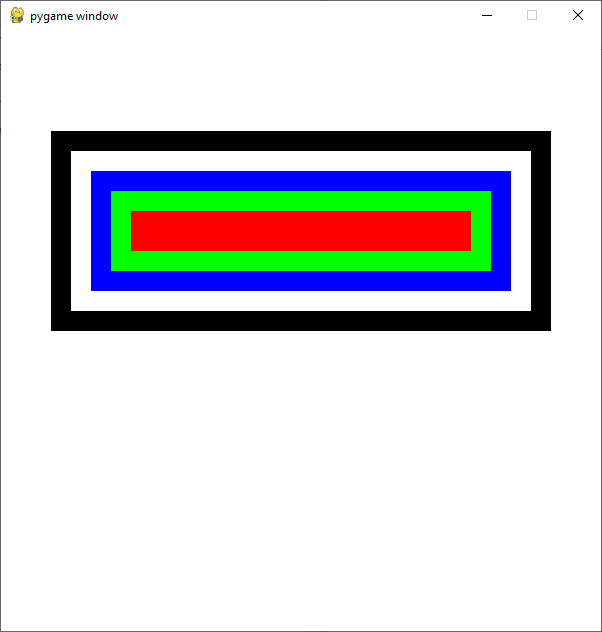
编写自己的绘图函数:
您可以在 pygame 中轻松创建自己的专用绘图功能。
这可以通过遵循给定的程序来完成。创建一个以起始位置、宽度和高度为参数的绘图函数。绘制所需的形状如上所述。调用 drawfunction()
蟒蛇3
# Importing pygame module
import pygame
from pygame.locals import *
# Creating Drawing function
def drawingfunction(x, y, width, height):
# Creating rectangle using the draw.rect() method
pygame.draw.rect(window, (0, 0, 255), [x, y, width, height])
# Calculation the center of the circle
circle_x = width/2 + x
circle_y = height/2 + y
# Calculating the radius of the circle
if height < width:
radius = height/2
else:
radius = width/2
# Drawing the circle
pygame.draw.circle(window, (0, 255, 0), [circle_x, circle_y], radius)
# initiate pygame and give permission
# to use pygame's functionality.
pygame.init()
# create the display surface object
# of specific dimension.
window = pygame.display.set_mode((600, 600))
# Fill the scree with white color
window.fill((255, 255, 255))
# Calling the drawing function
drawingfunction(50, 200, 500, 200)
# Draws the surface object to the screen.
pygame.display.update()
输出:
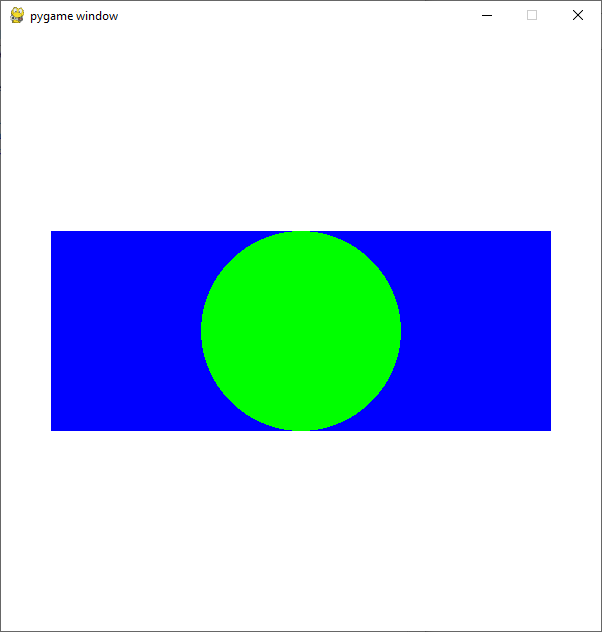
用鼠标绘制形状:
现在让我们看看如何在用户单击鼠标时创建形状。我们将在下一个示例中创建圆形,但您可以创建任何您想要的形状。
创建一个列表来存储要绘制的形状的位置。创建一个变量来存储形状的颜色。创建一个变量,我们将使用它来运行 while 循环并创建一个 while 循环。迭代从 pygame.event.get() 接收到的所有事件。如果事件类型为退出,则将运行变量设置为 false。如果事件的类型是 MOUSEBUTTONDOWN(当用户按下鼠标按钮时发生此事件),则获取变量中的当前位置,然后将该位置附加到我们的 circle_positions 列表中。迭代使用 for 循环创建的数组中的所有位置。继续绘制形状。更新表面对象。
蟒蛇3
# Importing pygame module
import pygame
from pygame.locals import *
# initiate pygame and give permission
# to use pygame's functionality.
pygame.init()
# create the display surface object
# of specific dimension.
window = pygame.display.set_mode((600, 600))
# Fill the scree with white color
window.fill((255, 255, 255))
# creating list in which we will store
# the position of the circle
circle_positions = []
# radius of the circle
circle_radius = 60
# Color of the circle
color = (0, 0, 255)
# Creating a variable which we will use
# to run the while loop
run = True
# Creating a while loop
while run:
# Iterating over all the events recieved from
# pygame.event.get()
for event in pygame.event.get():
# If the type of the event is quit
# then setting the run variable to false
if event.type == QUIT:
run = False
# if the type of the event is MOUSEBUTTONDOWN
# then storing the current position
elif event.type == MOUSEBUTTONDOWN:
position = event.pos
circle_positions.append(position)
# Using for loop to iterate
# over the circle_positions
# list
for position in circle_positions:
# Drawing the circle
pygame.draw.circle(window, color, position,
circle_radius)
# Draws the surface object to the screen.
pygame.display.update()
输出: