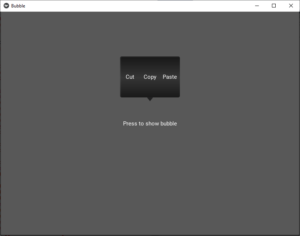Python|泡在kivy
Kivy 是Python中一个独立于平台的 GUI 工具。因为它可以在Android、IOS、linux和Windows等平台上运行。它基本上是用来开发Android应用程序的,但这并不意味着它不能在桌面应用程序上使用。
👉🏽 Kivy Tutorial – Learn Kivy with Examples.
气泡 :
Bubble 小部件是一种菜单形式或一个小弹出窗口,其中菜单选项垂直或水平堆叠。气泡包含一个指向您选择的方向的箭头。
要选择箭头使用的方向:
Bubble(arrow_pos=’top_mid’)
默认情况下,气泡的方向是水平的,但您可以通过以下命令更改它:
orientation = ‘vertical’
要将项目添加到气泡中:
bubble = Bubble(orientation = ‘vertical’)
bubble.add_widget(your_widget_instance)
要删除项目:
bubble.remove_widget(widget)
or
bubble.clear_widgets()
Basic Approach :
1) import kivy
2) import kivyApp
3) import Button
4) import Floatlayout(according to need)
5) import Bubble
6) import object property
7) Create Layout class:
8) Create App class
9) create .kv file (name same as the app class):
1) createBubble
10) return Layout/widget/Class(according to requirement)
11) Run an instance of the class
# 方法的实施:
# .py 代码:
# Program to Show how to create a switch
# import kivy module
import kivy
# base Class of your App inherits from the App class.
# app:always refers to the instance of your application
from kivy.app import App
# this restrict the kivy version i.e
# below this kivy version you cannot
# use the app or software
kivy.require('1.9.0')
# module consists the floatlayout
# to work with FloatLayout first
# you have to import it
from kivy.uix.floatlayout import FloatLayout
# The Button is a Label with associated
# actions that are triggered
# when the button is pressed
from kivy.uix.button import Button
# The Bubble widget is a form of menu or a
# small popup where the menu options
# are stacked either vertically or horizontally.
from kivy.uix.bubble import Bubble
# ObjectProperty is a specialized sub-class of the
# Property class, so it has the same
# initialisation parameters as it:
# By default, a Property always takes a default value[.]
from kivy.properties import ObjectProperty
# Create the Bubble class
# on which the .kv file is
class Cut_copy_paste(Bubble):
pass
# Create the Layout Class
class BubbleDemo(FloatLayout):
def __init__(self, **kwargs):
super(BubbleDemo, self).__init__(**kwargs)
self.but_bubble = Button(text ='Press to show bubble')
self.but_bubble.bind(on_release = self.show_bubble)
self.add_widget(self.but_bubble)
self.bubb = Cut_copy_paste()
# Defining the function to show the bubble
def show_bubble(self, *l):
self.add_widget(self.bubb)
# Create the App class
class BubbleApp(App):
def build(self):
return BubbleDemo()
# run the App
if __name__ == '__main__':
BubbleApp().run()
.kv 文件:
# .kv file of the bubble
# Creating bubble
:
size_hint: (None, None)
size: (160, 120)
pos_hint: {'center_x': .5, 'y': .6}
BubbleButton:
text: 'Cut'
BubbleButton:
text: 'Copy'
BubbleButton:
text: 'Paste'
输出: