📌 相关文章
- Arduino按钮
- Arduino按钮(1)
- Arduino-控制声明(1)
- Arduino-控制声明
- p5.js |鼠标 |鼠标按钮(1)
- p5.js |鼠标 |鼠标按钮
- arduino 按钮下一个数组 (1)
- Arduino库(1)
- arduino (1)
- Arduino盾(1)
- Arduino库
- Arduino盾
- arduino 和 (1)
- 鼠标 (1)
- arduino 按钮下一个数组 - 任何代码示例
- python控制浏览鼠标selenium - Python(1)
- PYGLET——鼠标按钮字符串(1)
- PYGLET——鼠标按钮字符串
- python控制浏览鼠标selenium - Python代码示例
- Arduino函数
- Arduino-函数
- Arduino-函数(1)
- Arduino函数(1)
- Arduino-字符串(1)
- Arduino字符串
- Arduino-字符串
- Arduino字符串(1)
- p5.js |鼠标 |鼠标Y(1)
- p5.js |鼠标 |鼠标Y
📜 Arduino-鼠标按钮控制
📅 最后修改于: 2020-11-05 03:40:49 🧑 作者: Mango
使用鼠标库,您可以使用Arduino Leonardo,Micro或Due来控制计算机的屏幕光标。
此特定示例使用五个按钮来移动屏幕上的光标。其中四个按钮是方向性的(上,下,左,右),一个用于鼠标左键。 Arduino的光标移动始终是相对的。每次读取输入时,光标的位置都会相对于其当前位置进行更新。
每当按下方向按钮之一时,Arduino就会移动鼠标,在适当的方向上将HIGH输入映射到5的范围。
第五个按钮用于控制鼠标的左键单击。释放按钮后,计算机将识别该事件。
所需组件
您将需要以下组件-
- 1×面包板
- 1个Arduino Leonardo,Micro或Due板
- 5×10k欧姆电阻
- 5个瞬时按钮
程序
遵循电路图,并连接面包板上的组件,如下图所示。
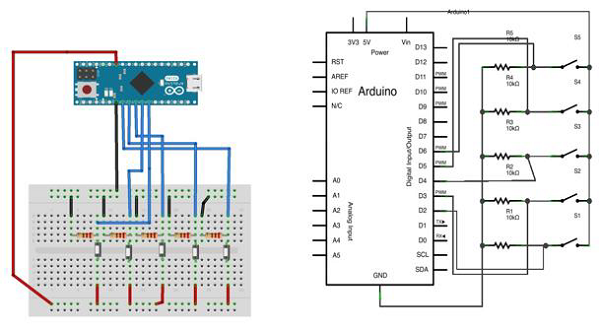
草图
打开计算机上的Arduino IDE软件。使用Arduino语言进行编码将控制您的电路。通过单击“新建”打开一个新的草图文件。
对于此示例,您需要使用Arduino IDE 1.6.7
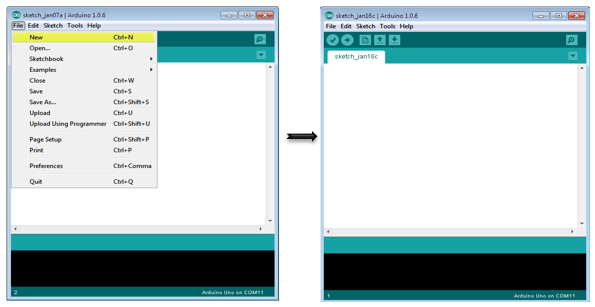
Arduino代码
/*
Button Mouse Control
For Leonardo and Due boards only .Controls the mouse from
five pushbuttons on an Arduino Leonardo, Micro or Due.
Hardware:
* 5 pushbuttons attached to D2, D3, D4, D5, D6
The mouse movement is always relative. This sketch reads
four pushbuttons, and uses them to set the movement of the mouse.
WARNING: When you use the Mouse.move() command, the Arduino takes
over your mouse! Make sure you have control before you use the mouse commands.
*/
#include "Mouse.h"
// set pin numbers for the five buttons:
const int upButton = 2;
const int downButton = 3;
const int leftButton = 4;
const int rightButton = 5;
const int mouseButton = 6;
int range = 5; // output range of X or Y movement; affects movement speed
int responseDelay = 10; // response delay of the mouse, in ms
void setup() {
// initialize the buttons' inputs:
pinMode(upButton, INPUT);
pinMode(downButton, INPUT);
pinMode(leftButton, INPUT);
pinMode(rightButton, INPUT);
pinMode(mouseButton, INPUT);
// initialize mouse control:
Mouse.begin();
}
void loop() {
// read the buttons:
int upState = digitalRead(upButton);
int downState = digitalRead(downButton);
int rightState = digitalRead(rightButton);
int leftState = digitalRead(leftButton);
int clickState = digitalRead(mouseButton);
// calculate the movement distance based on the button states:
int xDistance = (leftState - rightState) * range;
int yDistance = (upState - downState) * range;
// if X or Y is non-zero, move:
if ((xDistance != 0) || (yDistance != 0)) {
Mouse.move(xDistance, yDistance, 0);
}
// if the mouse button is pressed:
if (clickState == HIGH) {
// if the mouse is not pressed, press it:
if (!Mouse.isPressed(MOUSE_LEFT)) {
Mouse.press(MOUSE_LEFT);
}
} else { // else the mouse button is not pressed:
// if the mouse is pressed, release it:
if (Mouse.isPressed(MOUSE_LEFT)) {
Mouse.release(MOUSE_LEFT);
}
}
// a delay so the mouse does not move too fast:
delay(responseDelay);
}
注意代码
使用微型USB电缆将开发板连接至计算机。这些按钮从引脚2到6连接到数字输入。请确保使用10k下拉电阻。