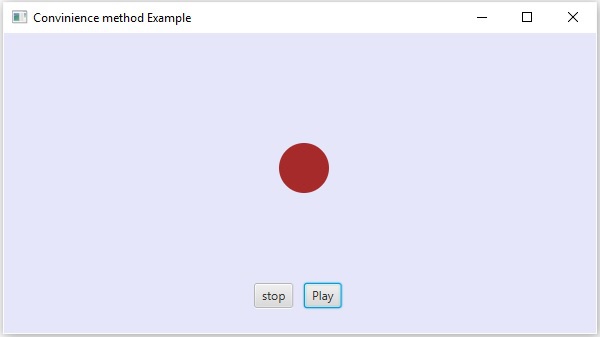- JavaFX 事件处理
- JavaFX-事件处理(1)
- JavaScript事件处理(1)
- JavaScript事件处理
- Java中的事件处理
- Java中的事件处理(1)
- JavaFX 事件处理快捷方法(1)
- JavaFX 事件处理快捷方法
- jQuery-事件处理
- jQuery-事件处理(1)
- Android-事件处理
- Android-事件处理(1)
- Laravel-事件处理
- Laravel-事件处理(1)
- Matplotlib 中的事件处理
- Matplotlib 中的事件处理(1)
- Spring中的事件处理
- Spring中的事件处理(1)
- wxPython-事件处理
- wxPython-事件处理(1)
- Pygame——事件处理
- Pygame——事件处理(1)
- Flex-事件处理
- Flex-事件处理(1)
- JavaFX |弧与示例
- JavaFX |弧与示例(1)
- Prototype-事件处理(1)
- Prototype-事件处理
- SWING-事件处理
📅 最后修改于: 2020-11-14 07:16:19 🧑 作者: Mango
在JavaFX中,我们可以开发GUI应用程序,Web应用程序和图形应用程序。在这样的应用程序中,每当用户与应用程序(节点)进行交互时,就会发生一个事件。
例如,单击按钮,移动鼠标,通过键盘输入字符,从列表中选择一个项目,滚动页面是导致事件发生的活动。
活动类型
这些事件可以大致分为以下两类-
-
前景事件-那些需要用户直接交互的事件。它们是由于人与图形用户界面中的图形组件进行交互而产生的。例如,单击按钮,移动鼠标,通过键盘输入字符,从列表中选择项目,滚动页面等。
-
后台事件-需要最终用户交互的那些事件称为后台事件。操作系统事件,硬件或软件故障,计时器到期,操作完成是背景事件的示例。
JavaFX中的事件
JavaFX提供了处理各种事件的支持。包javafx.event的名为Event的类是事件的基类。
任何其子类的实例都是一个事件。 JavaFX提供了各种各样的事件。下面列出了其中一些。
-
鼠标事件-这是单击鼠标时发生的输入事件。它由名为MouseEvent的类表示。它包括鼠标单击,鼠标按下,鼠标释放,鼠标移动,鼠标输入的目标,鼠标退出的目标等操作。
-
按键事件-这是一个输入事件,指示在节点上发生了按键。它由名为KeyEvent的类表示。此事件包括按键,释放键和键入键之类的操作。
-
拖动事件-这是输入事件,在拖动鼠标时发生。它由名为DragEvent的类表示。它包括诸如拖曳输入,拖曳拖放,拖曳输入目标,拖曳离开目标,拖曳等动作。
-
窗口事件-这是与窗口显示/隐藏动作有关的事件。它由名为WindowEvent的类表示。它包括诸如隐藏窗口,显示窗口,隐藏窗口,显示窗口等操作。
事件处理
事件处理是一种控制事件并决定事件发生的机制。该机制具有称为事件处理程序的代码,该代码在事件发生时执行。
JavaFX提供了处理程序和过滤器来处理事件。在JavaFX中,每个事件都有-
-
目标-发生事件的节点。目标可以是窗口,场景和节点。
-
源-从中生成事件的源将是事件的源。在上述情况下,鼠标是事件的来源。
-
类型-发生的事件的类型;如果发生鼠标事件–按下鼠标,则释放鼠标是事件的类型。
假设我们有一个应用程序,该应用程序具有使用组对象插入的“圆形”,“停止”和“播放”按钮,如下所示:
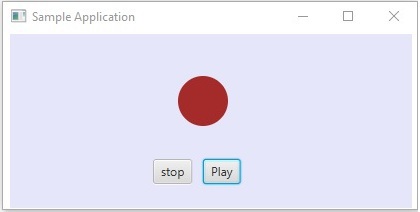
如果单击播放按钮,则源将是鼠标,目标节点将是播放按钮,并且所生成事件的类型是鼠标单击。
JavaFX中事件处理的阶段
每当生成事件时,JavaFX都会经历以下阶段。
路线建设
每当生成事件时,事件的默认/初始路由都由事件调度链的构造确定。这是从阶段到源节点的路径。
以下是在上述情况下单击播放按钮时生成的事件的事件分发链。
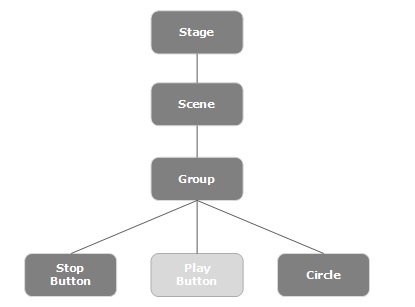
事件捕获阶段
构建事件分发链之后,应用程序的根节点将分发事件。此事件传播到调度链中的所有节点(从上到下)。如果这些节点中的任何一个都为生成的事件注册了过滤器,则将执行该过滤器。如果调度链中的所有节点都没有针对生成的事件的过滤器,则将其传递到目标节点,最后目标节点将处理该事件。
事件冒泡阶段
在事件冒泡阶段,事件从目标节点传播到阶段节点(从下到上)。如果事件分发链中的任何节点都为生成的事件注册了处理程序,则将执行该处理程序。如果这些节点都没有处理程序来处理事件,则事件到达根节点,最后该过程将完成。
事件处理程序和过滤器
事件过滤器和处理程序是包含用于处理事件的应用程序逻辑的那些。一个节点可以注册到多个处理程序/过滤器。如果是父子节点,则可以为父节点提供一个公共的过滤器/处理程序,默认情况下,所有子节点都会对其进行处理。
如上所述,在事件期间,处理是执行的过滤器,在事件冒泡阶段,将执行处理程序。所有处理程序和过滤器均实现javafx.event包的接口EventHandler 。
添加和删除事件过滤器
要将事件过滤器添加到节点,您需要使用Node类的addEventFilter()方法注册该过滤器。
//Creating the mouse event handler
EventHandler eventHandler = new EventHandler() {
@Override
public void handle(MouseEvent e) {
System.out.println("Hello World");
circle.setFill(Color.DARKSLATEBLUE);
}
};
//Adding event Filter
Circle.addEventFilter(MouseEvent.MOUSE_CLICKED, eventHandler);
同样,您可以使用方法removeEventFilter()删除过滤器,如下所示-
circle.removeEventFilter(MouseEvent.MOUSE_CLICKED, eventHandler);
事件处理示例
以下是演示使用事件过滤器在JavaFX中进行事件处理的示例。将此代码保存在名为EventFiltersExample.java的文件中。
import javafx.application.Application;
import static javafx.application.Application.launch;
import javafx.event.EventHandler;
import javafx.scene.Group;
import javafx.scene.Scene;
import javafx.scene.input.MouseEvent;
import javafx.scene.paint.Color;
import javafx.scene.shape.Circle;
import javafx.scene.text.Font;
import javafx.scene.text.FontWeight;
import javafx.scene.text.Text;
import javafx.stage.Stage;
public class EventFiltersExample extends Application {
@Override
public void start(Stage stage) {
//Drawing a Circle
Circle circle = new Circle();
//Setting the position of the circle
circle.setCenterX(300.0f);
circle.setCenterY(135.0f);
//Setting the radius of the circle
circle.setRadius(25.0f);
//Setting the color of the circle
circle.setFill(Color.BROWN);
//Setting the stroke width of the circle
circle.setStrokeWidth(20);
//Setting the text
Text text = new Text("Click on the circle to change its color");
//Setting the font of the text
text.setFont(Font.font(null, FontWeight.BOLD, 15));
//Setting the color of the text
text.setFill(Color.CRIMSON);
//setting the position of the text
text.setX(150);
text.setY(50);
//Creating the mouse event handler
EventHandler eventHandler = new EventHandler() {
@Override
public void handle(MouseEvent e) {
System.out.println("Hello World");
circle.setFill(Color.DARKSLATEBLUE);
}
};
//Registering the event filter
circle.addEventFilter(MouseEvent.MOUSE_CLICKED, eventHandler);
//Creating a Group object
Group root = new Group(circle, text);
//Creating a scene object
Scene scene = new Scene(root, 600, 300);
//Setting the fill color to the scene
scene.setFill(Color.LAVENDER);
//Setting title to the Stage
stage.setTitle("Event Filters Example");
//Adding scene to the stage
stage.setScene(scene);
//Displaying the contents of the stage
stage.show();
}
public static void main(String args[]){
launch(args);
}
}
使用以下命令从命令提示符处编译并执行保存的Java文件。
javac EventFiltersExample.java
java EventFiltersExample
在执行时,上面的程序将生成一个JavaFX窗口,如下所示。
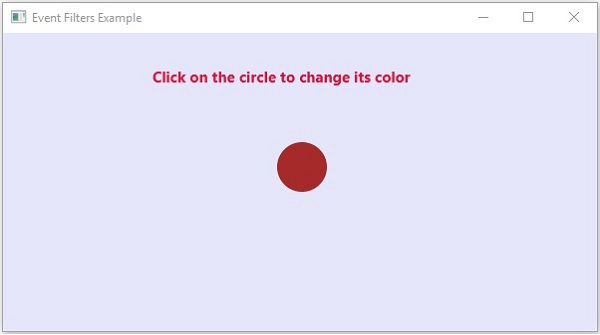
添加和删除事件处理程序
要将事件处理程序添加到节点,需要使用Node类的方法addEventHandler()注册该处理程序,如下所示。
//Creating the mouse event handler
EventHandler eventHandler =
new EventHandler() {
@Override
public void handle(javafx.scene.input.MouseEvent e) {
System.out.println("Hello World");
circle.setFill(Color.DARKSLATEBLUE);
}
};
//Adding the event handler
circle.addEventHandler(javafx.scene.input.MouseEvent.MOUSE_CLICKED, eventHandler);
以相同的方式,您可以使用方法removeEventHandler()删除事件处理程序,如下所示:
circle.removeEventHandler(MouseEvent.MOUSE_CLICKED, eventHandler);
例
以下程序是一个示例,演示了使用事件处理程序在JavaFX中进行事件处理。
将此代码保存在名为EventHandlersExample.java的文件中。
import javafx.animation.RotateTransition;
import javafx.application.Application;
import javafx.event.EventHandler;
import javafx.scene.Group;
import javafx.scene.PerspectiveCamera;
import javafx.scene.Scene;
import javafx.scene.control.TextField;
import javafx.scene.input.KeyEvent;
import javafx.scene.paint.Color;
import javafx.scene.paint.PhongMaterial;
import javafx.scene.shape.Box;
import javafx.scene.text.Font;
import javafx.scene.text.FontWeight;
import javafx.scene.text.Text;
import javafx.scene.transform.Rotate;
import javafx.stage.Stage;
import javafx.util.Duration;
public class EventHandlersExample extends Application {
@Override
public void start(Stage stage) {
//Drawing a Box
Box box = new Box();
//Setting the properties of the Box
box.setWidth(150.0);
box.setHeight(150.0);
box.setDepth(100.0);
//Setting the position of the box
box.setTranslateX(350);
box.setTranslateY(150);
box.setTranslateZ(50);
//Setting the text
Text text = new Text("Type any letter to rotate the box,
and click on the box to stop the rotation");
//Setting the font of the text
text.setFont(Font.font(null, FontWeight.BOLD, 15));
//Setting the color of the text
text.setFill(Color.CRIMSON);
//setting the position of the text
text.setX(20);
text.setY(50);
//Setting the material of the box
PhongMaterial material = new PhongMaterial();
material.setDiffuseColor(Color.DARKSLATEBLUE);
//Setting the diffuse color material to box
box.setMaterial(material);
//Setting the rotation animation to the box
RotateTransition rotateTransition = new RotateTransition();
//Setting the duration for the transition
rotateTransition.setDuration(Duration.millis(1000));
//Setting the node for the transition
rotateTransition.setNode(box);
//Setting the axis of the rotation
rotateTransition.setAxis(Rotate.Y_AXIS);
//Setting the angle of the rotation
rotateTransition.setByAngle(360);
//Setting the cycle count for the transition
rotateTransition.setCycleCount(50);
//Setting auto reverse value to false
rotateTransition.setAutoReverse(false);
//Creating a text filed
TextField textField = new TextField();
//Setting the position of the text field
textField.setLayoutX(50);
textField.setLayoutY(100);
//Handling the key typed event
EventHandler eventHandlerTextField = new EventHandler() {
@Override
public void handle(KeyEvent event) {
//Playing the animation
rotateTransition.play();
}
};
//Adding an event handler to the text feld
textField.addEventHandler(KeyEvent.KEY_TYPED, eventHandlerTextField);
//Handling the mouse clicked event(on box)
EventHandler eventHandlerBox =
new EventHandler() {
@Override
public void handle(javafx.scene.input.MouseEvent e) {
rotateTransition.stop();
}
};
//Adding the event handler to the box
box.addEventHandler(javafx.scene.input.MouseEvent.MOUSE_CLICKED, eventHandlerBox);
//Creating a Group object
Group root = new Group(box, textField, text);
//Creating a scene object
Scene scene = new Scene(root, 600, 300);
//Setting camera
PerspectiveCamera camera = new PerspectiveCamera(false);
camera.setTranslateX(0);
camera.setTranslateY(0);
camera.setTranslateZ(0);
scene.setCamera(camera);
//Setting title to the Stage
stage.setTitle("Event Handlers Example");
//Adding scene to the stage
stage.setScene(scene);
//Displaying the contents of the stage
stage.show();
}
public static void main(String args[]){
launch(args);
}
}
使用以下命令从命令提示符处编译并执行保存的Java文件。
javac EventHandlersExample.java
java EventHandlersExample
执行后,上述程序会生成一个JavaFX窗口,其中显示文本字段和3D框,如下所示-
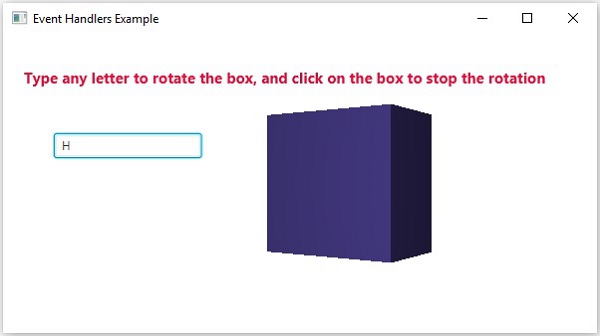
在这里,如果您在文本字段中键入字母,则3D框将开始沿x轴旋转。如果再次单击该框,旋转将停止。
使用便利的方法进行事件处理
JavaFX中的某些类定义事件处理程序属性。通过使用它们各自的setter方法将值设置为这些属性,可以注册到事件处理程序。这些方法称为便捷方法。
这些方法大多数都存在于诸如Node,Scene,Window等类中,并且它们的所有子类均可用。
例如,要将鼠标事件侦听器添加到按钮,可以使用便捷方法setOnMouseClicked() ,如下所示。
playButton.setOnMouseClicked((new EventHandler() {
public void handle(MouseEvent event) {
System.out.println("Hello World");
pathTransition.play();
}
}));
例
以下程序是一个示例,演示了使用便捷方法在JavaFX中进行事件处理的情况。
将此代码保存在名为ConvinienceMethodsExample.java的文件中。
import javafx.animation.PathTransition;
import javafx.application.Application;
import static javafx.application.Application.launch;
import javafx.event.EventHandler;
import javafx.scene.Group;
import javafx.scene.Scene;
import javafx.scene.control.Button;
import javafx.scene.input.MouseEvent;
import javafx.scene.paint.Color;
import javafx.scene.shape.Circle;
import javafx.scene.shape.LineTo;
import javafx.scene.shape.MoveTo;
import javafx.scene.shape.Path;
import javafx.stage.Stage;
import javafx.util.Duration;
public class ConvinienceMethodsExample extends Application {
@Override
public void start(Stage stage) {
//Drawing a Circle
Circle circle = new Circle();
//Setting the position of the circle
circle.setCenterX(300.0f);
circle.setCenterY(135.0f);
//Setting the radius of the circle
circle.setRadius(25.0f);
//Setting the color of the circle
circle.setFill(Color.BROWN);
//Setting the stroke width of the circle
circle.setStrokeWidth(20);
//Creating a Path
Path path = new Path();
//Moving to the staring point
MoveTo moveTo = new MoveTo(208, 71);
//Creating 1st line
LineTo line1 = new LineTo(421, 161);
//Creating 2nd line
LineTo line2 = new LineTo(226,232);
//Creating 3rd line
LineTo line3 = new LineTo(332,52);
//Creating 4th line
LineTo line4 = new LineTo(369, 250);
//Creating 5th line
LineTo line5 = new LineTo(208, 71);
//Adding all the elements to the path
path.getElements().add(moveTo);
path.getElements().addAll(line1, line2, line3, line4, line5);
//Creating the path transition
PathTransition pathTransition = new PathTransition();
//Setting the duration of the transition
pathTransition.setDuration(Duration.millis(1000));
//Setting the node for the transition
pathTransition.setNode(circle);
//Setting the path for the transition
pathTransition.setPath(path);
//Setting the orientation of the path
pathTransition.setOrientation(
PathTransition.OrientationType.ORTHOGONAL_TO_TAN GENT);
//Setting the cycle count for the transition
pathTransition.setCycleCount(50);
//Setting auto reverse value to true
pathTransition.setAutoReverse(false);
//Creating play button
Button playButton = new Button("Play");
playButton.setLayoutX(300);
playButton.setLayoutY(250);
circle.setOnMouseClicked (new EventHandler() {
@Override
public void handle(javafx.scene.input.MouseEvent e) {
System.out.println("Hello World");
circle.setFill(Color.DARKSLATEBLUE);
}
});
playButton.setOnMouseClicked((new EventHandler() {
public void handle(MouseEvent event) {
System.out.println("Hello World");
pathTransition.play();
}
}));
//Creating stop button
Button stopButton = new Button("stop");
stopButton.setLayoutX(250);
stopButton.setLayoutY(250);
stopButton.setOnMouseClicked((new EventHandler() {
public void handle(MouseEvent event) {
System.out.println("Hello World");
pathTransition.stop();
}
}));
//Creating a Group object
Group root = new Group(circle, playButton, stopButton);
//Creating a scene object
Scene scene = new Scene(root, 600, 300);
scene.setFill(Color.LAVENDER);
//Setting title to the Stage
stage.setTitle("Convenience Methods Example");
//Adding scene to the stage
stage.setScene(scene);
//Displaying the contents of the stage
stage.show();
}
public static void main(String args[]){
launch(args);
}
}
使用以下命令从命令提示符处编译并执行保存的Java文件。
javac ConvinienceMethodsExample.java
java ConvinienceMethodsExample
在执行时,上面的程序将生成一个JavaFX窗口,如下所示。在这里,单击播放按钮以开始动画,然后单击停止按钮以停止动画。