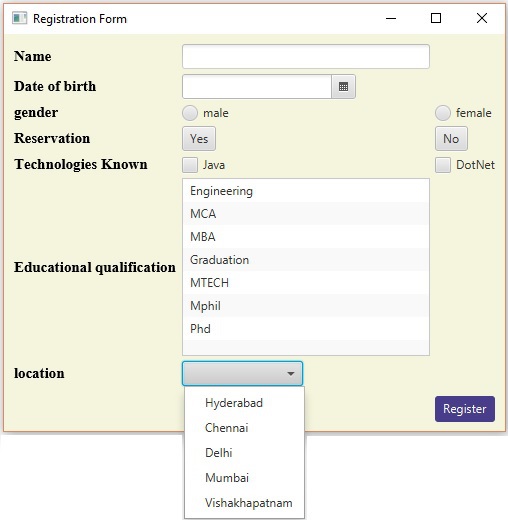- JavaFX UI控件(1)
- JavaFX-UI控件(1)
- Android-UI控件(1)
- Android-UI控件
- javafx UI按钮(1)
- javafx UI按钮
- javafx UI标签
- javafx UI标签(1)
- JavaFX |弧与示例
- JavaFX |弧与示例(1)
- jQuery UI 控件组 destroy() 方法(1)
- jQuery UI 控件组 destroy() 方法
- jQuery UI 控件组 disable() 方法(1)
- jQuery UI 控件组 disable() 方法
- javafx UI单选按钮(1)
- javafx UI单选按钮
- jQuery UI 控件组 enable() 方法
- jQuery UI 控件组 enable() 方法(1)
- 示例 javafx - Java (1)
- JavaFX css(1)
- JavaFX-CSS(1)
- JavaFX-CSS
- JavaFX css
- HTML |控件属性
- JavaFX-转换(1)
- JavaFX-转换
- JavaFX-文本
- JavaFX-文本(1)
- JavaFX 文本
📅 最后修改于: 2020-11-14 07:17:12 🧑 作者: Mango
每个用户界面都考虑以下三个主要方面-
-
UI元素-这些是用户最终看到并与之交互的核心视觉元素。 JavaFX提供了大量从基本到复杂的广泛使用和通用元素的列表,我们将在本教程中介绍。
-
布局-它们定义应如何在屏幕上组织UI元素,并为GUI(图形用户界面)提供最终外观。这部分将在“布局”一章中介绍。
-
行为-这些是用户与UI元素进行交互时发生的事件。这部分将在事件处理一章中介绍。
JavaFX在javafx.scene.control包中提供了几个类。为了创建各种GUI组件(控件),JavaFX支持多种控件,例如日期选择器,按钮文本字段等。
每个控件都由一个类表示;您可以通过实例化其各自的类来创建控件。
以下是使用JavaFX设计GUI时常用的控件列表。
| S.No | Control & Description |
|---|---|
| 1 |
Label A Label object is a component for placing text. |
| 2 |
Button This class creates a labeled button. |
| 3 |
ColorPicker A ColorPicker provides a pane of controls designed to allow a user to manipulate and select a color. |
| 4 |
CheckBox A CheckBox is a graphical component that can be in either an on(true) or off (false) state. |
| 5 |
RadioButton The RadioButton class is a graphical component, which can either be in a ON (true) or OFF (false) state in a group. |
| 6 |
ListView A ListView component presents the user with a scrolling list of text items. |
| 7 |
TextField A TextField object is a text component that allows for the editing of a single line of text. |
| 8 |
PasswordField A PasswordField object is a text component specialized for password entry. |
| 9 |
Scrollbar A Scrollbar control represents a scroll bar component in order to enable user to select from range of values. |
| 10 |
FileChooser A FileChooser control represents a dialog window from which the user can select a file. |
| 11 |
ProgressBar As the task progresses towards completion, the progress bar displays the task’s percentage of completion. |
| 12 |
Slider A Slider lets the user graphically select a value by sliding a knob within a bounded interval. |
例
以下程序是一个示例,该示例显示JavaFX中的登录页面。在这里,我们使用控件标签,文本字段,密码字段和button 。
将此代码保存在名为LoginPage.java的文件中。
import javafx.application.Application;
import static javafx.application.Application.launch;
import javafx.geometry.Insets;
import javafx.geometry.Pos;
import javafx.scene.Scene;
import javafx.scene.control.Button;
import javafx.scene.control.PasswordField;
import javafx.scene.layout.GridPane;
import javafx.scene.text.Text;
import javafx.scene.control.TextField;
import javafx.stage.Stage;
public class LoginPage extends Application {
@Override
public void start(Stage stage) {
//creating label email
Text text1 = new Text("Email");
//creating label password
Text text2 = new Text("Password");
//Creating Text Filed for email
TextField textField1 = new TextField();
//Creating Text Filed for password
PasswordField textField2 = new PasswordField();
//Creating Buttons
Button button1 = new Button("Submit");
Button button2 = new Button("Clear");
//Creating a Grid Pane
GridPane gridPane = new GridPane();
//Setting size for the pane
gridPane.setMinSize(400, 200);
//Setting the padding
gridPane.setPadding(new Insets(10, 10, 10, 10));
//Setting the vertical and horizontal gaps between the columns
gridPane.setVgap(5);
gridPane.setHgap(5);
//Setting the Grid alignment
gridPane.setAlignment(Pos.CENTER);
//Arranging all the nodes in the grid
gridPane.add(text1, 0, 0);
gridPane.add(textField1, 1, 0);
gridPane.add(text2, 0, 1);
gridPane.add(textField2, 1, 1);
gridPane.add(button1, 0, 2);
gridPane.add(button2, 1, 2);
//Styling nodes
button1.setStyle("-fx-background-color: darkslateblue; -fx-text-fill: white;");
button2.setStyle("-fx-background-color: darkslateblue; -fx-text-fill: white;");
text1.setStyle("-fx-font: normal bold 20px 'serif' ");
text2.setStyle("-fx-font: normal bold 20px 'serif' ");
gridPane.setStyle("-fx-background-color: BEIGE;");
//Creating a scene object
Scene scene = new Scene(gridPane);
//Setting title to the Stage
stage.setTitle("CSS Example");
//Adding scene to the stage
stage.setScene(scene);
//Displaying the contents of the stage
stage.show();
}
public static void main(String args[]){
launch(args);
}
}
使用以下命令从命令提示符处编译并执行保存的Java文件。
javac LoginPage.java
java LoginPage
在执行时,上面的程序将生成一个JavaFX窗口,如下所示。
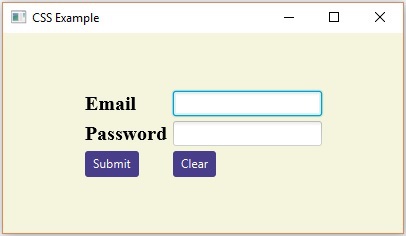
以下程序是注册表单的示例,它演示了JavaFX中的控件,例如Date Picker,单选按钮,Toggle Button,复选框,列表视图,选择列表等。
将此代码保存在名为Registration.java的文件中。
import javafx.application.Application;
import javafx.collections.FXCollections;
import javafx.collections.ObservableList;
import javafx.geometry.Insets;
import javafx.geometry.Pos;
import javafx.scene.Scene;
import javafx.scene.control.Button;
import javafx.scene.control.CheckBox;
import javafx.scene.control.ChoiceBox;
import javafx.scene.control.DatePicker;
import javafx.scene.control.ListView;
import javafx.scene.control.RadioButton;
import javafx.scene.layout.GridPane;
import javafx.scene.text.Text;
import javafx.scene.control.TextField;
import javafx.scene.control.ToggleGroup;
import javafx.scene.control.ToggleButton;
import javafx.stage.Stage;
public class Registration extends Application {
@Override
public void start(Stage stage) {
//Label for name
Text nameLabel = new Text("Name");
//Text field for name
TextField nameText = new TextField();
//Label for date of birth
Text dobLabel = new Text("Date of birth");
//date picker to choose date
DatePicker datePicker = new DatePicker();
//Label for gender
Text genderLabel = new Text("gender");
//Toggle group of radio buttons
ToggleGroup groupGender = new ToggleGroup();
RadioButton maleRadio = new RadioButton("male");
maleRadio.setToggleGroup(groupGender);
RadioButton femaleRadio = new RadioButton("female");
femaleRadio.setToggleGroup(groupGender);
//Label for reservation
Text reservationLabel = new Text("Reservation");
//Toggle button for reservation
ToggleButton Reservation = new ToggleButton();
ToggleButton yes = new ToggleButton("Yes");
ToggleButton no = new ToggleButton("No");
ToggleGroup groupReservation = new ToggleGroup();
yes.setToggleGroup(groupReservation);
no.setToggleGroup(groupReservation);
//Label for technologies known
Text technologiesLabel = new Text("Technologies Known");
//check box for education
CheckBox javaCheckBox = new CheckBox("Java");
javaCheckBox.setIndeterminate(false);
//check box for education
CheckBox dotnetCheckBox = new CheckBox("DotNet");
javaCheckBox.setIndeterminate(false);
//Label for education
Text educationLabel = new Text("Educational qualification");
//list View for educational qualification
ObservableList names = FXCollections.observableArrayList(
"Engineering", "MCA", "MBA", "Graduation", "MTECH", "Mphil", "Phd");
ListView educationListView = new ListView(names);
//Label for location
Text locationLabel = new Text("location");
//Choice box for location
ChoiceBox locationchoiceBox = new ChoiceBox();
locationchoiceBox.getItems().addAll
("Hyderabad", "Chennai", "Delhi", "Mumbai", "Vishakhapatnam");
//Label for register
Button buttonRegister = new Button("Register");
//Creating a Grid Pane
GridPane gridPane = new GridPane();
//Setting size for the pane
gridPane.setMinSize(500, 500);
//Setting the padding
gridPane.setPadding(new Insets(10, 10, 10, 10));
//Setting the vertical and horizontal gaps between the columns
gridPane.setVgap(5);
gridPane.setHgap(5);
//Setting the Grid alignment
gridPane.setAlignment(Pos.CENTER);
//Arranging all the nodes in the grid
gridPane.add(nameLabel, 0, 0);
gridPane.add(nameText, 1, 0);
gridPane.add(dobLabel, 0, 1);
gridPane.add(datePicker, 1, 1);
gridPane.add(genderLabel, 0, 2);
gridPane.add(maleRadio, 1, 2);
gridPane.add(femaleRadio, 2, 2);
gridPane.add(reservationLabel, 0, 3);
gridPane.add(yes, 1, 3);
gridPane.add(no, 2, 3);
gridPane.add(technologiesLabel, 0, 4);
gridPane.add(javaCheckBox, 1, 4);
gridPane.add(dotnetCheckBox, 2, 4);
gridPane.add(educationLabel, 0, 5);
gridPane.add(educationListView, 1, 5);
gridPane.add(locationLabel, 0, 6);
gridPane.add(locationchoiceBox, 1, 6);
gridPane.add(buttonRegister, 2, 8);
//Styling nodes
buttonRegister.setStyle(
"-fx-background-color: darkslateblue; -fx-textfill: white;");
nameLabel.setStyle("-fx-font: normal bold 15px 'serif' ");
dobLabel.setStyle("-fx-font: normal bold 15px 'serif' ");
genderLabel.setStyle("-fx-font: normal bold 15px 'serif' ");
reservationLabel.setStyle("-fx-font: normal bold 15px 'serif' ");
technologiesLabel.setStyle("-fx-font: normal bold 15px 'serif' ");
educationLabel.setStyle("-fx-font: normal bold 15px 'serif' ");
locationLabel.setStyle("-fx-font: normal bold 15px 'serif' ");
//Setting the back ground color
gridPane.setStyle("-fx-background-color: BEIGE;");
//Creating a scene object
Scene scene = new Scene(gridPane);
//Setting title to the Stage
stage.setTitle("Registration Form");
//Adding scene to the stage
stage.setScene(scene);
//Displaying the contents of the stage
stage.show();
}
public static void main(String args[]){
launch(args);
}
}
使用以下命令从命令提示符处编译并执行保存的Java文件。
javac Registration.java
java Registration
在执行时,上面的程序将生成一个JavaFX窗口,如下所示。