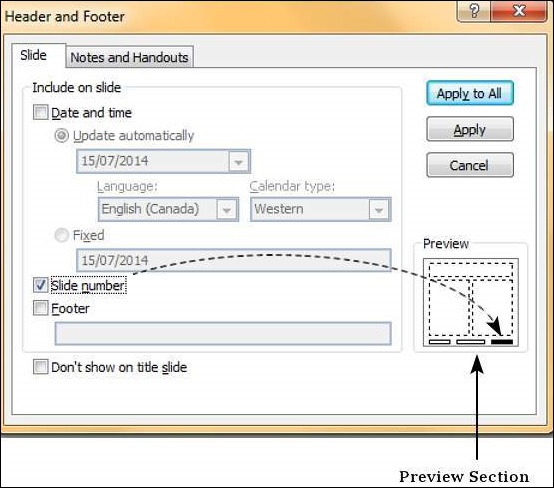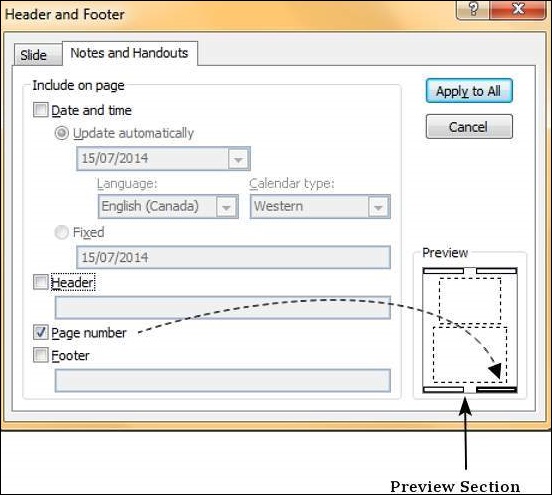- Excel 2010中的页眉和页脚
- Excel 2010中的页眉和页脚(1)
- Word 2010中的页眉和页脚(1)
- Word 2010中的页眉和页脚
- 如何在 HTML 表格中使用页眉和页脚?(1)
- 如何在 HTML 表格中使用页眉和页脚?
- shopify 删除页眉和页脚 (1)
- 在Powerpoint 2010中添加新文本框(1)
- 在Powerpoint 2010中添加新文本框
- wordpress 中页眉页脚的代码片段 (1)
- shopify 删除页眉和页脚 - 任何代码示例
- 在Powerpoint 2010中添加新幻灯片(1)
- 在Powerpoint 2010中添加新幻灯片
- 在 ejs 中包含页眉和页脚 - Javascript 代码示例
- Powerpoint 2010教程(1)
- Powerpoint 2010教程
- 在Powerpoint 2010中在框中添加文本
- wordpress 中页眉页脚的代码片段 - 任何代码示例
- 在Python .docx 模块中使用页眉和页脚(1)
- 在Python .docx 模块中使用页眉和页脚
- 在 MS Word 中插入页眉和页脚(1)
- 在 MS Word 中插入页眉和页脚
- 讨论Powerpoint 2010
- 添加和格式化表格Powerpoint 2010(1)
- 添加和格式化表格Powerpoint 2010
- 在Powerpoint 2010中编辑添加的图片
- 在Powerpoint 2010中编辑添加的图片(1)
- 在Powerpoint 2010中添加音频和视频(1)
- 在Powerpoint 2010中添加音频和视频
📅 最后修改于: 2020-11-19 05:51:38 🧑 作者: Mango
PowerPoint提供了向幻灯片添加页眉和页脚的功能。虽然在演示文稿中添加页脚是合乎逻辑的,但起初可能并不十分清楚页眉。通常,幻灯片标题将是主幻灯片中的标题,但是在打印讲义时,单独的标题将非常有用。
这是将页眉和页脚信息添加到幻灯片的步骤
步骤1-在“插入”功能区中,单击“页眉和页脚”菜单项。
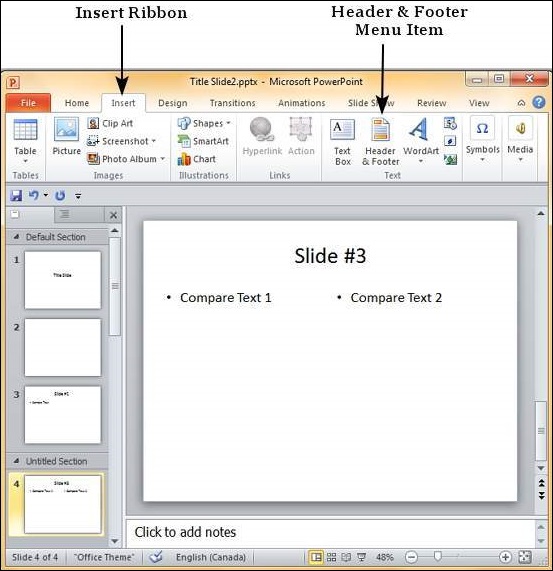
步骤2-页眉和页脚对话框有两个选项卡-“幻灯片”选项卡和“注释和讲义”选项卡。
步骤3-您可以从“幻灯片”选项卡将详细信息添加到幻灯片页脚。
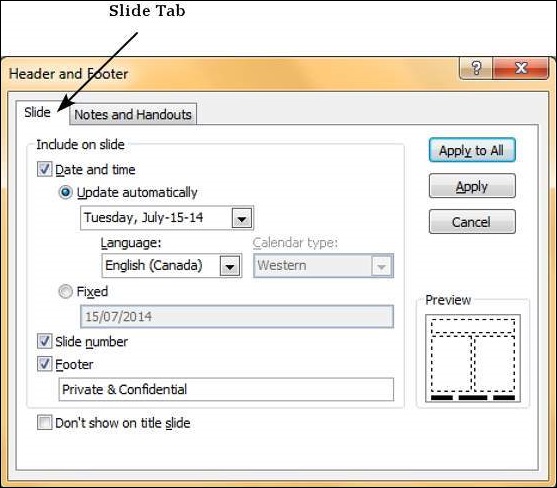
| S.No | Slide Footer Options & Description |
|---|---|
| 1 |
Date and time
|
| 2 |
Slide Number Insert Slide number in the footer |
| 3 |
Footer Add designated text to the footer – a good example of this is the confidentiality clause or copyright clause |
| 4 |
Don’t show on title slide Decide on whether the footer information should be displayed on the title slide or not |
步骤4-您可以从“注释和讲义”选项卡将详细信息添加到讲义中。
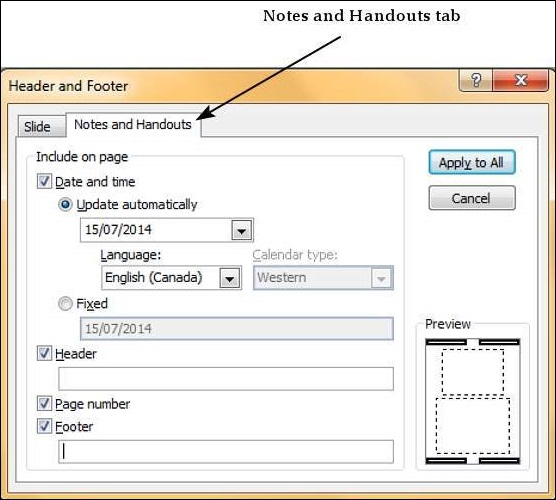
| S.No | Notes and Handouts Options & Description |
|---|---|
| 1 |
Date and time
|
| 2 |
Header Add the header information for every page on the handout |
| 3 |
Page Number Insert page number in the footer |
| 4 |
Footer Add designated text to the footer – a good example of this is the confidentiality clause or copyright clause |
选中两个选项卡中的任何页眉和页脚复选框时,都可以在预览部分中看到插入详细信息的位置。