📌 相关文章
- 在Powerpoint 2010中格式化添加的图片
- 在Powerpoint 2010中格式化添加的图片(1)
- 在Powerpoint 2010中添加和格式化图表
- 在Powerpoint 2010中添加和格式化图表(1)
- 在Powerpoint 2010中添加和格式化SmartArt(1)
- 在Powerpoint 2010中添加和格式化SmartArt
- 在Powerpoint 2010中添加新文本框
- 在Powerpoint 2010中添加新文本框(1)
- 在Powerpoint 2010中添加新幻灯片
- 在Powerpoint 2010中添加新幻灯片(1)
- Powerpoint 2010教程
- Powerpoint 2010教程(1)
- 在Powerpoint 2010中在框中添加文本
- 讨论Powerpoint 2010
- 在Powerpoint 2010中编辑添加的图片(1)
- 在Powerpoint 2010中编辑添加的图片
- 在Powerpoint 2010中添加音频和视频(1)
- 在Powerpoint 2010中添加音频和视频
- 在Powerpoint 2010中编辑添加的形状
- 在Powerpoint 2010中设置背景
- 在Powerpoint 2010中设置背景(1)
- Powerpoint 2010入门
- Powerpoint 2010入门(1)
- Powerpoint 2010中的特殊字符
- Powerpoint 2010中的特殊字符(1)
- 添加和预览动画Powerpoint 2010
- 在Powerpoint 2010中添加幻灯片编号(1)
- 在Powerpoint 2010中添加幻灯片编号
- Powerpoint 2010中的侧边栏
📜 添加和格式化表格Powerpoint 2010
📅 最后修改于: 2020-11-19 07:45:02 🧑 作者: Mango
使用表是最强大的数据表示技术之一。通过表格,信息可以被隔离,从而易于阅读。 PowerPoint具有使您可以在幻灯片中添加表格并对其进行格式化以增强其视觉效果的功能。而且,这些表还与Microsoft Excel兼容,因此您基本上可以获取电子表格或电子表格的一部分,并将其粘贴到表格中作为幻灯片。
以下步骤将帮助您在PowerPoint中添加表格。
步骤1-转到“插入”功能区下的“表”组。
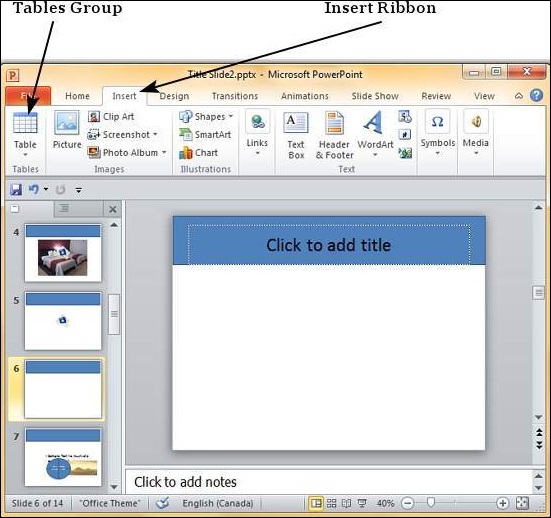
步骤2-单击下拉列表,然后从矩阵中选择表格维度。
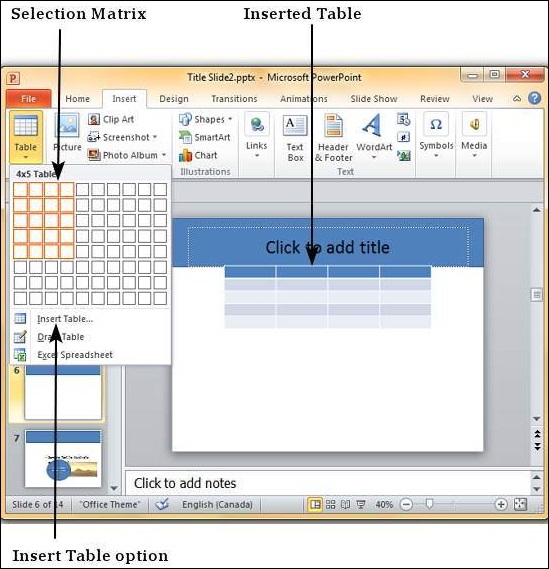
第3步-如果你需要超过10列或8行的“插入表格”点击打开插入表格对话框,您可以指定列和行数。
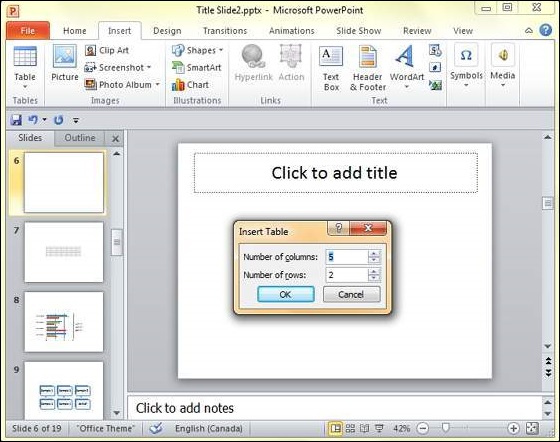
PowerPoint表是一个简单的表,不支持Excel电子表格的数学功能。如果要进行一些计算,则可以插入Excel电子表格而不是常规表格。
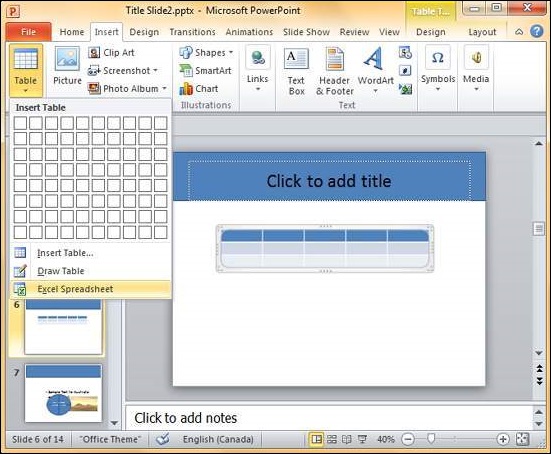
这会将电子表格插入幻灯片,并且只要选择了电子表格,顶部的功能区将更改为Excel功能区,而不是PowerPoint功能区。
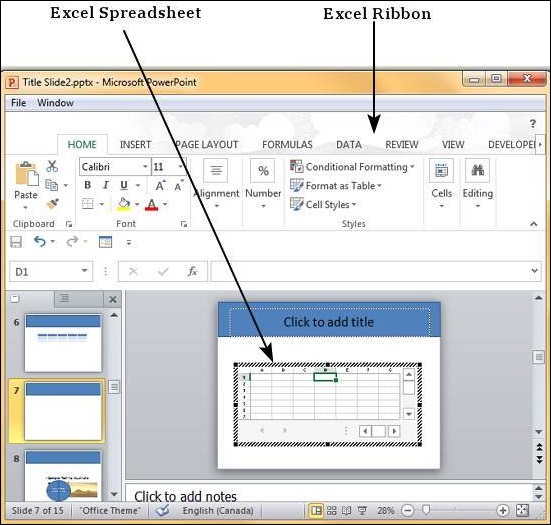
PowerPoint表格的格式设置功能分为以下两个功能区:设计和格式。以下各节讨论每个功能区下的功能。要访问这些功能区,必须首先选择表格。
表设计功能
现在,我们将了解PowerPoint中的表格设计功能。
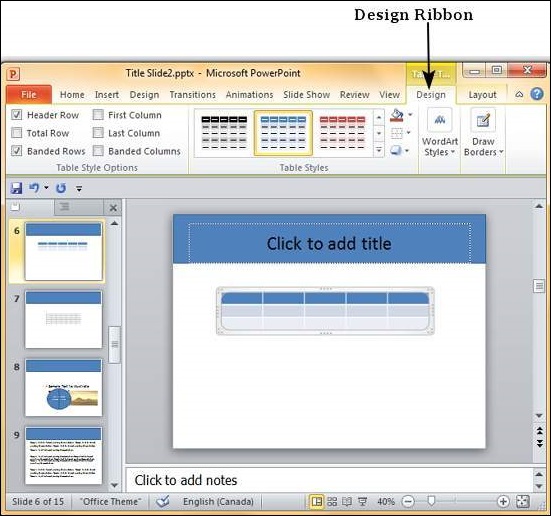
下表显示了不同的表设计功能-
| Feature | Sub Features | Description |
|---|---|---|
| Table Style Options | Header Row | Adds a different shade to the first row to distinguish it. |
| Total Row | Adds a different shade to the last row to distinguish it. | |
| Banded Rows | Shades alternate rows in the table with the same color. | |
| First Column | Adds a different shade to the first column to distinguish it. | |
| Last Column | Adds a different shade to the last row to distinguish it. | |
| Banded Columns | Shades alternate columns in the table with the same color. | |
| Table Styles | Shading | Offers different shades to be added to selected table/ row/ column/ cell. You can pick from solid shade, texture, image or gradient shading. |
| Border | Offers different border options for the table. You can edit the border color, thickness and style | |
| Effects | Offers the ability to create table shadow or reflection. You can also create bevels for individual cells. | |
| Word Art Styles | Text Fill | Allows you to change the color of the text within the table. |
| Text Outline | Allows you to add an outline to the text within the table and change the outline color, weight and style. | |
| Text Effects | Allows you to add special effects (like reflection, shadow etc.) to the text within the table. | |
| Quick Styles | Contains a list of pre-defined Word Art styles that can be applied to the selected text within the table with a single click. | |
| Draw Borders | Pen Style | Defines the style of the table border when you draw it. |
| Pen Weight | Defines the thickness of the table border when you draw it. | |
| Pen Color | Defines the color of the table border when you draw it. | |
| Draw Table | Allows you to append new rows, columns, cells to existing table, split existing rows, columns or cells and draw brand new tables. | |
| Eraser | Allows you to delete table borders and merge cells, rows or columns. |
表格格式功能
现在,我们将了解PowerPoint中的各种表格格式功能。
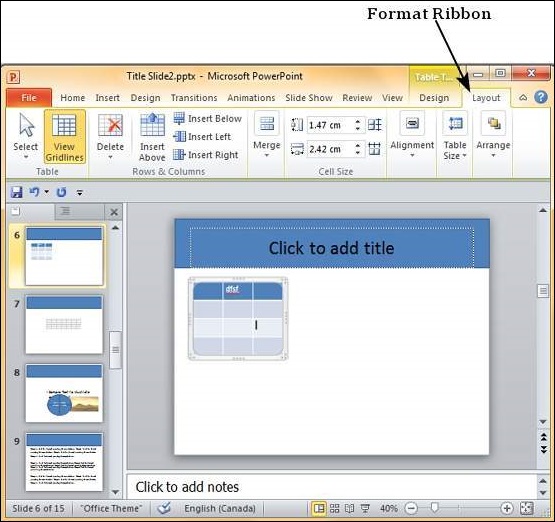
下表显示了各种表格格式功能-
| Feature | Sub Features | Description |
|---|---|---|
| Table | Select | Allows you to select the entire table or the row(s) or column(s) depending on the position of your cursor. |
| View Gridlines | Toggles the gridline display within the table. | |
| Rows & Columns | Delete | Allows you to delete selected row(s) or column(s) or the entire table. |
| Insert Above | Inserts a row above the row where the cursor is currently. If you haven’t placed the cursor within the table, it adds a new row at the top of the table. | |
| Insert Below | Inserts a row below the row where the cursor is currently. If you haven’t placed the cursor within the table, it adds a new row at the bottom of the table. | |
| Insert Left | Inserts a column to the left of the column where the cursor is currently. If you haven’t placed the cursor within the table, it adds a new column to the left of the table. | |
| Insert Right | Inserts a column to the right of the column where the cursor is currently. If you haven’t placed the cursor within the table, it adds a new column to the right of the table. | |
| Merge | Merge | Allows you to merge cells, rows or columns. This is enabled only if you have selected more than one cell, row or column. |
| Split Cells | Allows you to specify the number of rows and columns into which the current section of cell(s) need to be split. | |
| Cell Size | Height/ Width | Defines the height and width of the selected cell. Usually if you change these aspects for a single cell, the change affects the entire row or column too. |
| Distribute Rows | Equalizes the height of all the rows to fit the current table height. | |
| Distribute Columns | Equalizes the width of all the columns to fit the current table width. | |
| Alignment | Horizontal Alignment | Allows you to align the selected text to the left, right or center of the cell. |
| Vertical Alignment | Allows you to align the selected text to the top, bottom or middle of the cell. | |
| Text Direction | Allows you to change the direction of the selected text within the cells. | |
| Cell Margins | Allows you to define the margins within the cell. | |
| Table Size | Height | Allows you to adjust the table height – it retains the relative heights of the individual rows while changing the overall table height. |
| Width | Allows you to adjust the table width – it retains the relative widths of the individual columns while changing the overall table width. | |
| Lock Aspect Ratio | Checking this box will ensure the ratio between the table height and width is maintained when one of these is changed. | |
| Arrange | Bring Forward | Allows you to move the table up by one layer or right to the top. |
| Send Backward | Allows you to move the table down by one layer or right to the bottom of the slide. | |
| Selection Pane | Toggles the Selection and Visibility sidebar. | |
| Align | Allows you to align the entire table with reference to the slide. |