- Excel 2010中的拼写检查
- Excel 2010中的拼写检查(1)
- Word 2010中的拼写检查
- Word 2010中的拼写检查(1)
- Python中的拼写检查器(1)
- Python中的拼写检查器
- Python拼写检查
- Python拼写检查(1)
- Powerpoint 2010教程
- Powerpoint 2010教程(1)
- 讨论Powerpoint 2010
- HTML |拼写检查(1)
- HTML |拼写检查
- 在Powerpoint 2010中设置背景
- 在Powerpoint 2010中设置背景(1)
- Powerpoint 2010入门(1)
- Powerpoint 2010入门
- Android-拼写检查器(1)
- Android-拼写检查器
- Powerpoint 2010中的特殊字符(1)
- Powerpoint 2010中的特殊字符
- 在Powerpoint 2010中添加新文本框(1)
- 在Powerpoint 2010中添加新文本框
- Powerpoint 2010中的侧边栏(1)
- Powerpoint 2010中的侧边栏
- 在Powerpoint 2010中复制内容(1)
- 在Powerpoint 2010中复制内容
- Powerpoint 2010-有用的资源
- Powerpoint 2010-有用的资源(1)
📅 最后修改于: 2020-11-19 05:53:57 🧑 作者: Mango
PowerPoint中可用的最佳校对工具之一是拼写检查。这是一种自动校对功能,它将检查整个演示文稿中的错误。要使用此功能,您需要首先从“审阅”功能区下的“语言”部分设置校对语言。
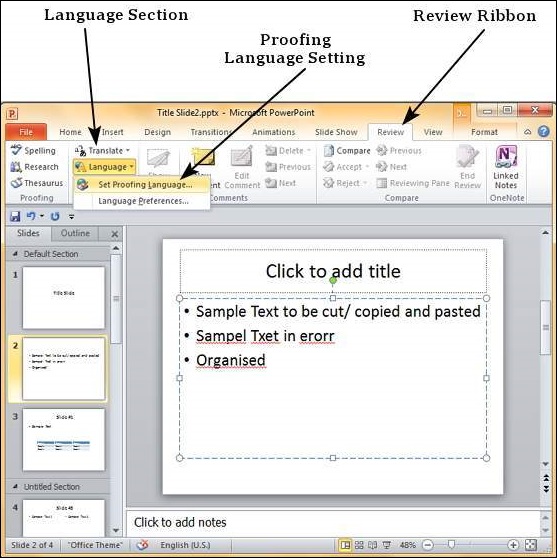
在“语言”对话框中,可以选择要用于演示文稿的语言。如果选择了某些内容,则可以单击“确定”,然后仅在该部分中选择它。如果要在整个演示文稿中使用选定的语言,则应单击默认。
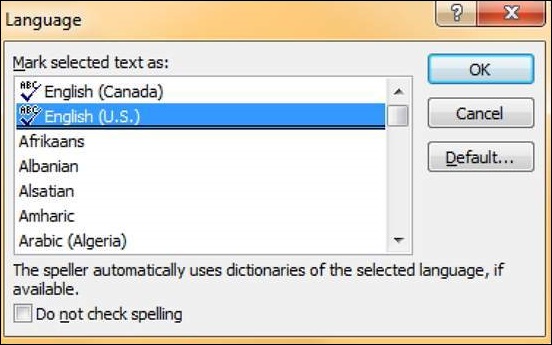
设置校对语言后,您可以在PowerPoint窗口的底部看到它。如果演示文稿中有校对错误,您还将看到一本书的图标,其顶部带有一个红色的十字。
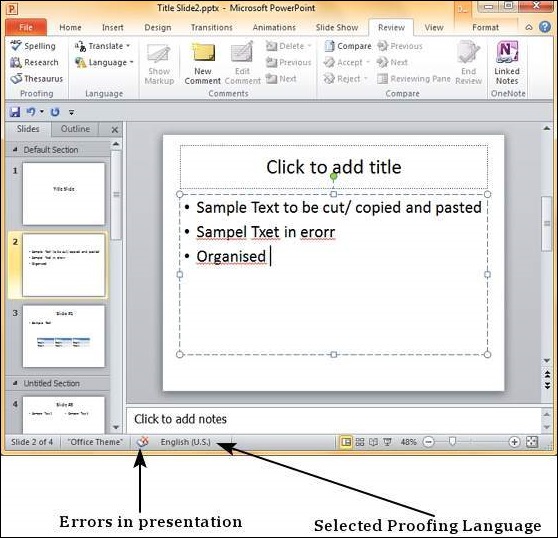
您可以通过单击窗口底部的红叉或单击“审阅”功能区中“校对”部分下的“拼写”来审阅演示文稿中的错误。
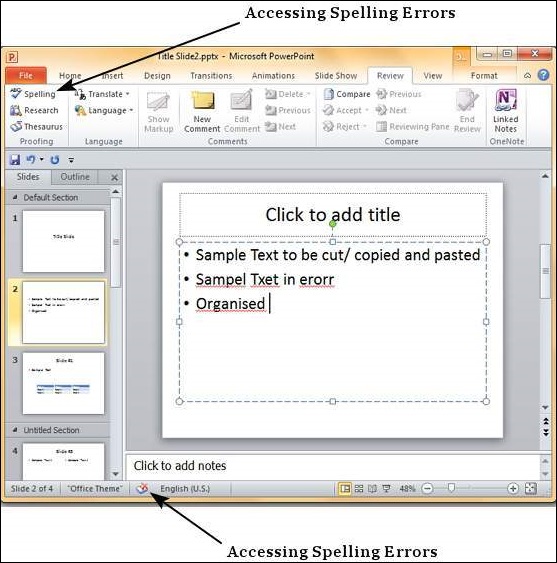
在“拼写检查”对话框中,您可以采取必要的操作来忽略,更正或编辑演示文稿中的错误。下表描述了“拼写”对话框中的各种选项。
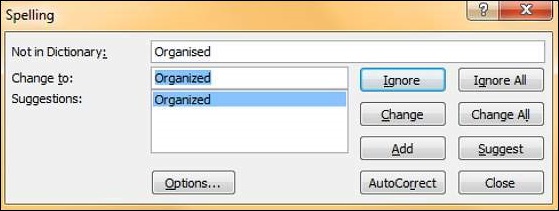
| S.No | Spelling Dialog Option & Description |
|---|---|
| 1 |
Ignore Ignores the error for the current instance. |
| 2 |
Ignore All Ignores the error for all the instances in the presentation. |
| 3 |
Change Accepts the suggested change for the current instance. |
| 4 |
Change All Accepts the suggested change for all the instances in the presentation. |
| 5 |
Add Uses the first suggested word each time you click Add. |
| 6 |
Suggest Includes this word in the PowerPoint dictionary. |
| 7 |
AutoCorrect Automatically corrects similar errors going forward. |
| 8 |
Close Closes the Spelling dialog. |
| 9 |
Options Sets up how PowerPoint should proof the presentation. |