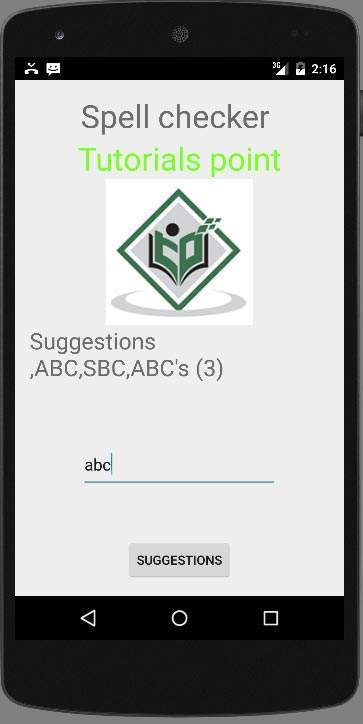- Python中的拼写检查器
- Python拼写检查(1)
- Python拼写检查
- Python中的拼写检查器(1)
- HTML |拼写检查(1)
- HTML |拼写检查
- 乳胶拼写检查 (1)
- 禁用拼写检查 html (1)
- 拼写检查,查找和替换
- 拼写检查,查找和替换(1)
- 禁用拼写检查 html 代码示例
- 乳胶拼写检查 - 任何代码示例
- 字典和拼写检查器的数据结构?
- 字典和拼写检查器的数据结构?(1)
- Excel 2010中的拼写检查
- Excel 2010中的拼写检查(1)
- Word 2010中的拼写检查
- Word 2010中的拼写检查(1)
- Sublime Text-拼写检查(1)
- Sublime Text-拼写检查
- 禁用 textarea 拼写检查 - 任何代码示例
- Powerpoint 2010中的拼写检查
- Powerpoint 2010中的拼写检查(1)
- 如何关闭 HTML 表单元素的拼写检查?
- 如何关闭 HTML 表单元素的拼写检查?(1)
- Python – 使用 Enchant 的拼写检查器(1)
- Python – 使用 Enchant 的拼写检查器
- 使用 Trie 进行拼写检查
- 使用 Trie 进行拼写检查
📅 最后修改于: 2021-01-05 05:33:43 🧑 作者: Mango
Android平台提供了拼写检查器框架,可让您在应用程序中实施和访问拼写检查。
为了使用拼写检查器,您需要实现SpellCheckerSessionListener接口并覆盖其方法。其语法如下-
public class HelloSpellCheckerActivity extends Activity implements SpellCheckerSessionListener {
@Override
public void onGetSuggestions(final SuggestionsInfo[] arg0) {
// TODO Auto-generated method stub
}
@Override
public void onGetSentenceSuggestions(SentenceSuggestionsInfo[] arg0) {
// TODO Auto-generated method stub
}
}
接下来,您需要创建一个SpellCheckerSession类的对象。可以通过调用TextServicesManager类的newSpellCheckerSession方法来实例化此对象。此类处理应用程序和文本服务之间的交互。您需要请求系统服务以实例化它。其语法如下-
private SpellCheckerSession mScs;
final TextServicesManager tsm = (TextServicesManager) getSystemService(
Context.TEXT_SERVICES_MANAGER_SERVICE);
mScs = tsm.newSpellCheckerSession(null, null, this, true);
您需要做的最后一件事是调用getSuggestions方法以获取您想要的任何文本的建议。这些建议将传递到onGetSuggestions方法上,您可以在其中执行任何所需的操作。
mScs.getSuggestions(new TextInfo(editText1.getText().toString()), 3);
此方法有两个参数。第一个参数是文本信息对象形式的字符串,第二个参数是用于区分建议的cookie编号。
除了这些方法外, SpellCheckerSession类还提供了其他方法,可以更好地处理建议。这些方法在下面列出-
| Sr.No | Method & description |
|---|---|
| 1 |
cancel() Cancel pending and running spell check tasks |
| 2 |
close() Finish this session and allow TextServicesManagerService to disconnect the bound spell checker |
| 3 |
getSentenceSuggestions(TextInfo[] textInfos, int suggestionsLimit) Get suggestions from the specified sentences |
| 4 |
getSpellChecker() Get the spell checker service info this spell checker session has. |
| 5 |
isSessionDisconnected() True if the connection to a text service of this session is disconnected and not alive. |
例
这是演示拼写检查器用法的示例。它创建了一个基本的拼写检查应用程序,可让您编写文本并获得建议。
要试验此示例,可以在实际设备或仿真器中运行它。
| Steps | Description |
|---|---|
| 1 | You will use Android studio to create an Android application under a package com.example.sairamkrishna.myapplication. |
| 2 | Modify src/MainActivity.java file to add necessary code. |
| 3 | Modify the res/layout/main to add respective XML components |
| 4 | Run the application and choose a running android device and install the application on it and verify the results |
以下是修改后的主要活动文件src / MainActivity.java的内容。
package com.example.sairamkrishna.myapplication;
import android.app.Activity;
import android.content.Context;
import android.os.Bundle;
import android.view.View;
import android.view.textservice.TextInfo;
import android.view.textservice.TextServicesManager;
import android.widget.Button;
import android.widget.EditText;
import android.view.textservice.SentenceSuggestionsInfo;
import android.view.textservice.SpellCheckerSession;
import android.view.textservice.SpellCheckerSession.SpellCheckerSessionListener;
import android.view.textservice.SuggestionsInfo;
import android.widget.TextView;
import android.widget.Toast;
public class MainActivity extends Activity implements SpellCheckerSessionListener {
Button b1;
TextView tv1;
EditText ed1;
private SpellCheckerSession mScs;
@Override
protected void onCreate(Bundle savedInstanceState) {
super.onCreate(savedInstanceState);
setContentView(R.layout.activity_main);
b1=(Button)findViewById(R.id.button);
tv1=(TextView)findViewById(R.id.textView3);
ed1=(EditText)findViewById(R.id.editText);
b1.setOnClickListener(new View.OnClickListener() {
@Override
public void onClick(View v) {
Toast.makeText(getApplicationContext(),
ed1.getText().toString(),Toast.LENGTH_SHORT).show();
mScs.getSuggestions(new TextInfo(ed1.getText().toString()), 3);
}
});
}
public void onResume() {
super.onResume();
final TextServicesManager tsm = (TextServicesManager)
getSystemService(Context.TEXT_SERVICES_MANAGER_SERVICE);
mScs = tsm.newSpellCheckerSession(null, null, this, true);
}
public void onPause() {
super.onPause();
if (mScs != null) {
mScs.close();
}
}
public void onGetSuggestions(final SuggestionsInfo[] arg0) {
final StringBuilder sb = new StringBuilder();
for (int i = 0; i < arg0.length; ++i) {
// Returned suggestions are contained in SuggestionsInfo
final int len = arg0[i].getSuggestionsCount();
sb.append('\n');
for (int j = 0; j < len; ++j) {
sb.append("," + arg0[i].getSuggestionAt(j));
}
sb.append(" (" + len + ")");
}
runOnUiThread(new Runnable() {
public void run() {
tv1.append(sb.toString());
}
});
}
@Override
public void onGetSentenceSuggestions(SentenceSuggestionsInfo[] arg0) {
// TODO Auto-generated method stub
}
}
以下是xml res / layout / main.xml的修改内容。
在下面的代码中, abc指示tutorialspoint.com的徽标
以下是res / values /字符串.xml的内容。
My Application
以下是AndroidManifest.xml文件的内容。
让我们尝试运行刚刚修改的应用程序。我假设您在进行环境设置时已创建了AVD 。要从Android Studio运行该应用,请打开您项目的活动文件之一,然后点击运行 工具栏中的图标。 Android studio将应用安装在您的AVD上并启动它,如果设置和应用程序一切正常,它将显示在“模拟器”窗口下方-
工具栏中的图标。 Android studio将应用安装在您的AVD上并启动它,如果设置和应用程序一切正常,它将显示在“模拟器”窗口下方-
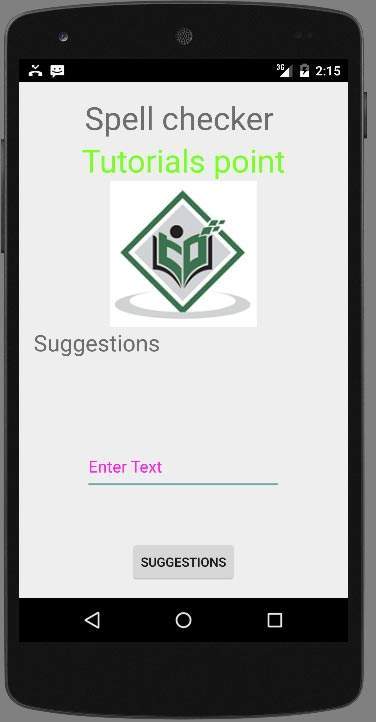
现在,您需要在字段中输入任何文本。例如,我输入了一些文本。按建议按钮。以下通知将与建议一起显示在您的AVD中-
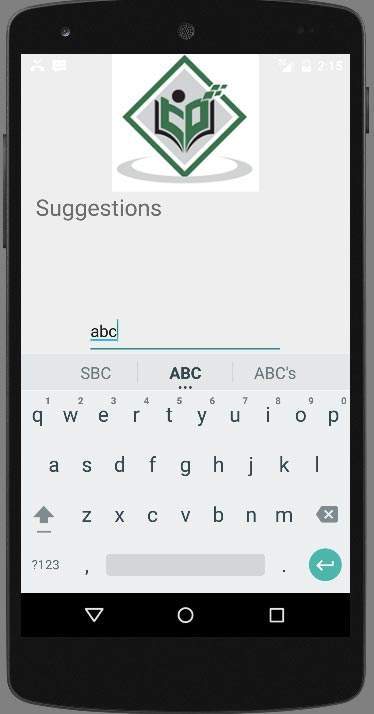
现在更改文本,然后像我一样再次按下按钮。这就是屏幕上显示的内容。