📌 相关文章
- 使用Powerpoint 2010创建演示文稿(1)
- 使用Powerpoint 2010创建演示文稿
- 在Powerpoint 2010中保存演示文稿(1)
- 在Powerpoint 2010中保存演示文稿
- 如何编辑 Powerpoint 演示文稿?
- 如何将音频添加到 Powerpoint 演示文稿
- 如何将音频添加到 Powerpoint 演示文稿(1)
- Powerpoint 2010中的演示视图
- Powerpoint 2010中的演示视图(1)
- 如何使用 MS PowerPoint 将 PowerPoint 演示文稿保存为 PDF 文件?
- Powerpoint 2010中的包装演示(1)
- Powerpoint 2010中的包装演示
- 使用Python在Python中创建和更新 PowerPoint 演示文稿 – pptx
- 使用Python在Python中创建和更新 PowerPoint 演示文稿 – pptx(1)
- Powerpoint 2010中的回顾演示(1)
- Powerpoint 2010中的回顾演示
- 哪个保护演示文稿选项可保护演示文稿免受意外更改:-TypeScript (1)
- 计算机概念-演示文稿的应用
- 计算机概念-演示文稿的应用(1)
- 哪个保护演示文稿选项可保护演示文稿免受意外更改:-TypeScript 代码示例
- Powerpoint 2010教程(1)
- Powerpoint 2010教程
- 讨论Powerpoint 2010
- 在Powerpoint 2010中设置背景(1)
- 在Powerpoint 2010中设置背景
- Powerpoint 2010入门
- Powerpoint 2010入门(1)
- Powerpoint 2010中的特殊字符(1)
- Powerpoint 2010中的特殊字符
📜 Powerpoint 2010中的打印演示文稿
📅 最后修改于: 2020-11-19 07:54:22 🧑 作者: Mango
有时有必要在开始演示之前与观众分享幻灯片以印刷形式,以便他们做笔记。在其他情况下,您还可以向听众讲义和其他注释。
要打印幻灯片,必须转到“文件”选项卡下的Backstage视图,然后单击“打印”菜单。
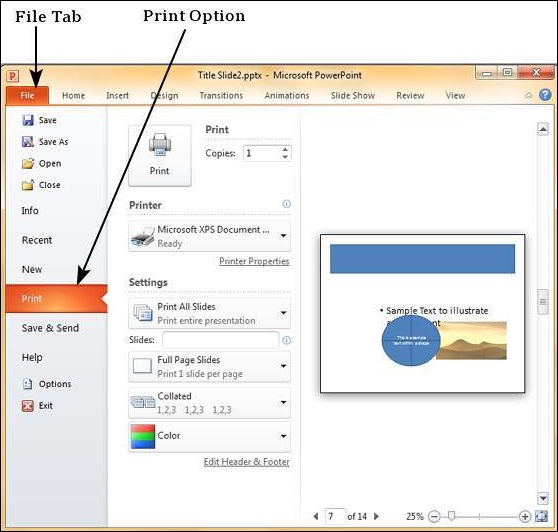
下表描述了PowerPoint中可用的各种打印选项。
| Main Settings | Options | Description |
|---|---|---|
| Printing Slides | Print All Slides | Prints all the slides in the presentation. |
| Print Selection | Prints just the selected objects. | |
| Print Current Slide | Prints just the selected slide. | |
| Custom Range | Defines the slides you want printed. | |
| Slides | This is same as the Custom Range. | |
| Print Layout | Full Page Slides | One slide per page. |
| Notes Page | Slide and notes for every slide printed one below another – one slide per page. | |
| Outline | Print Slide outline. | |
| Handouts | Prints 1 or 2 or 3 or 4 or 6 or 9 slides per page – aligned vertically or horizontally. When you print handouts with 3 slides, you get the slide and the notes printed next to each other. | |
| Collation | Collating Options | Prints slides in sequence or prints multiple copies of each slide one after another. |
| Printing Color | Color | Selects color, greyscale or black & white printing options. Although you can select any color settings, the output will depend on the kind of printer you use. A non-color printer cannot print color slides. |