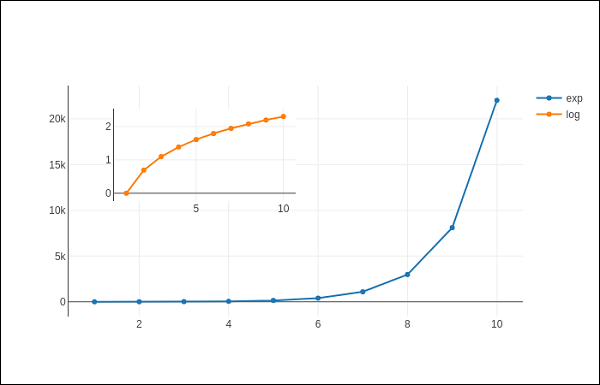📌 相关文章
- Python Plotly – 子图和插图(1)
- Python Plotly – 子图和插图
- 绘图之间的 python 子图空间 - Python (1)
- 绘图之间的 python 子图空间 - Python 代码示例
- css 中的插图是什么(1)
- css 代码示例中的插图是什么
- JavaFX |插图类
- JavaFX |插图类(1)
- 子图 - Python 代码示例
- 子图中的子图 - TypeScript (1)
- 子图中的子图 - TypeScript 代码示例
- Python中的魔杖小插图()函数
- Python中的魔杖小插图()函数(1)
- matplotlib 子图 - Python (1)
- 关闭子图 - Python (1)
- 水平子图 (1)
- matplotlib 子图 - Python 代码示例
- 子图命名 (1)
- 子图调整python(1)
- 关闭子图 - Python 代码示例
- 熊猫子图 - Python 代码示例
- 子图 matplotlib - TypeScript (1)
- 子图调整python代码示例
- 标题子图 - 任何代码示例
- 子图标题 - TypeScript (1)
- 子图 matplotlib - TypeScript 代码示例
- 盒子阴影插图 - CSS (1)
- 子图命名 - 任何代码示例
- 子图空白 - Python (1)
📜 绘图-子图和插图
📅 最后修改于: 2020-11-29 07:04:49 🧑 作者: Mango
在这里,我们将了解Plotly中子图和插图的概念。
制作子图
有时并排比较不同的数据视图会有所帮助。这支持了子图的概念。它在plotly.tools模块中提供了make_subplots()函数。该函数返回一个Figure对象。
以下语句在一行中创建两个子图。
fig = tools.make_subplots(rows = 1, cols = 2)
现在,我们可以在图中添加两个不同的跟踪(上面示例中的exp和log跟踪)。
fig.append_trace(trace1, 1, 1)
fig.append_trace(trace2, 1, 2)
通过使用update()方法指定标题,宽度,高度等,可以进一步配置图形的布局。
fig['layout'].update(height = 600, width = 800s, title = 'subplots')
这是完整的脚本-
from plotly import tools
import plotly.plotly as py
import plotly.graph_objs as go
from plotly.offline import iplot, init_notebook_mode
init_notebook_mode(connected = True)
import numpy as np
x = np.arange(1,11)
y1 = np.exp(x)
y2 = np.log(x)
trace1 = go.Scatter(
x = x,
y = y1,
name = 'exp'
)
trace2 = go.Scatter(
x = x,
y = y2,
name = 'log'
)
fig = tools.make_subplots(rows = 1, cols = 2)
fig.append_trace(trace1, 1, 1)
fig.append_trace(trace2, 1, 2)
fig['layout'].update(height = 600, width = 800, title = 'subplot')
iplot(fig)
这是绘图网格的格式:[(1,1)x1,y1] [(1,2)x2,y2]
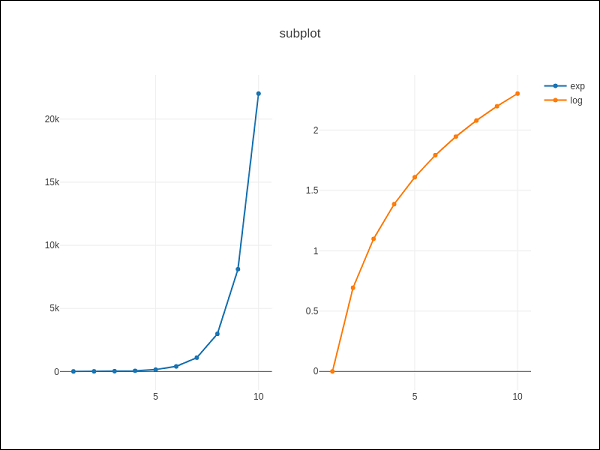
插图
要将子图显示为插图,我们需要配置其跟踪对象。首先,插入轨迹的xaxis和yaxis属性分别为‘x2’和‘y2’ 。以下语句将‘log’跟踪插入。
trace2 = go.Scatter(
x = x,
y = y2,
xaxis = 'x2',
yaxis = 'y2',
name = 'log'
)
其次,配置布局对象,其中插图的x和y轴的位置由域属性定义,该属性指定相对于主轴的位置。
xaxis2=dict(
domain = [0.1, 0.5],
anchor = 'y2'
),
yaxis2 = dict(
domain = [0.5, 0.9],
anchor = 'x2'
)
下面显示了完整的脚本来显示插入中的日志跟踪和主轴上的exp跟踪-
trace1 = go.Scatter(
x = x,
y = y1,
name = 'exp'
)
trace2 = go.Scatter(
x = x,
y = y2,
xaxis = 'x2',
yaxis = 'y2',
name = 'log'
)
data = [trace1, trace2]
layout = go.Layout(
yaxis = dict(showline = True),
xaxis2 = dict(
domain = [0.1, 0.5],
anchor = 'y2'
),
yaxis2 = dict(
showline = True,
domain = [0.5, 0.9],
anchor = 'x2'
)
)
fig = go.Figure(data=data, layout=layout)
iplot(fig)
输出在下面提到-