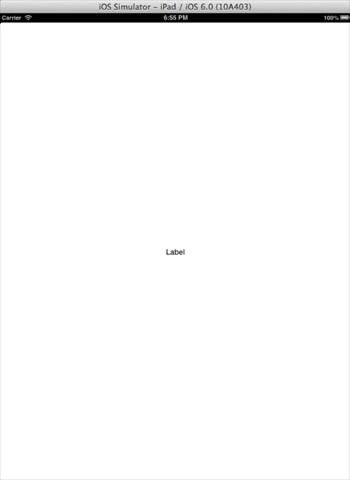📌 相关文章
- 在 ios 上测试您的应用程序 (1)
- ios 应用程序扩展 (1)
- ios (1)
- 在 ios 上测试您的应用程序 - 无论代码示例
- ios 应用程序扩展 - 任何代码示例
- IOS 应用程序在 ios 15 unity 上崩溃 - C# (1)
- IOS 应用程序在 ios 15 unity 上崩溃 - C# 代码示例
- 创建通用方法 - C# (1)
- NativeScript-在iOS中创建应用程序
- NativeScript-在iOS中创建应用程序(1)
- 创建通用方法 - C# 代码示例
- ios - 任何代码示例
- 从通用 c# 创建新对象(1)
- 角添加通用 - Shell-Bash (1)
- _C中的通用关键字(1)
- _C中的通用关键字
- 角度通用 - Javascript (1)
- iOS-第一个iPhone应用程序(1)
- iOS-第一个iPhone应用程序
- 在Java实现通用图(1)
- 在Java实现通用图
- 如何构建通用树 (1)
- 通用打字稿代码示例
- 从通用 c# 代码示例创建新对象
- iOS开发Swift 2-第一个应用程序(1)
- iOS开发Swift 2-第一个应用程序
- C中的通用链接列表
- C中的通用链接列表(1)
- C中的通用链接列表
📜 iOS-通用应用程序
📅 最后修改于: 2020-12-08 06:20:00 🧑 作者: Mango
通用应用程序是为单个iPhone和iPad设计的应用程序。通用应用程序允许代码重用和快速更新。
通用应用程序-涉及的步骤
步骤1-创建一个简单的基于View的应用程序。
步骤2-将文件名ViewController.xib文件更改为ViewController_iPhone.xib ,如下图右侧文件检查器中所示。
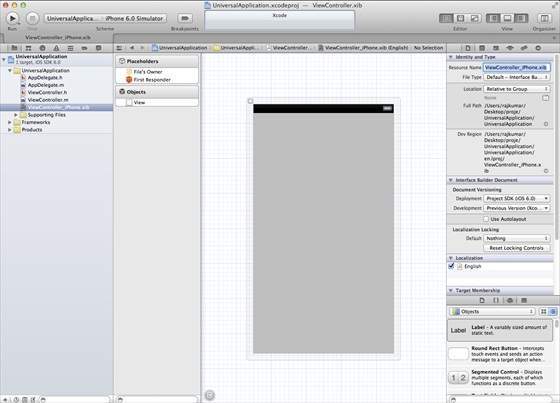
步骤3-选择文件→新建→文件…,然后选择“用户界面”小节,然后选择查看。点击下一步。
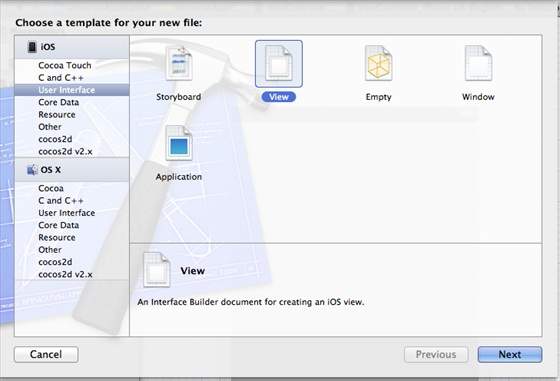
步骤4-选择设备系列为iPad ,然后单击下一步。
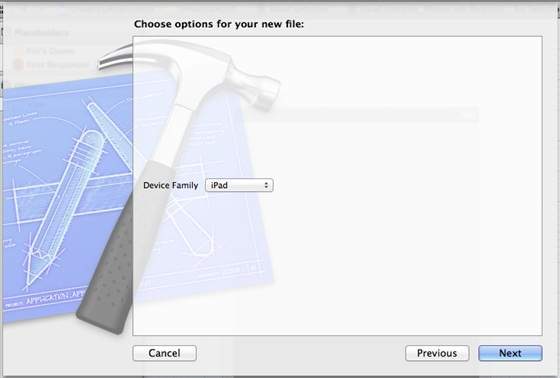
步骤5-将文件另存为ViewController_iPad.xib,然后选择创建。
步骤6-在屏幕中央的ViewController_iPhone.xib和ViewController_iPad.xib中添加标签。
步骤7-在ViewController_iPad.xib中,选择身份检查器并将自定义类设置为ViewController 。
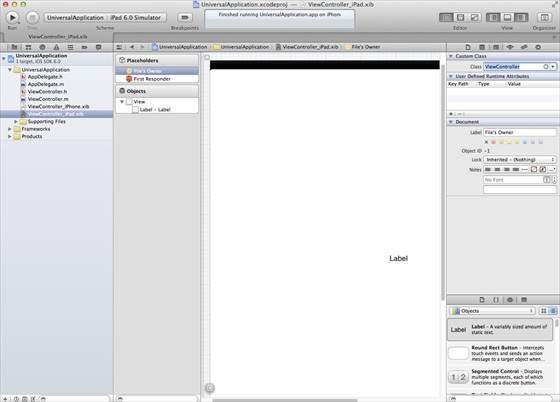
步骤8-更新AppDelegate.m中的application:DidFinishLaunching:withOptions方法,如下所示-
- (BOOL)application:(UIApplication *)application
didFinishLaunchingWithOptions:(NSDictionary *)launchOptions {
self.window = [[UIWindow alloc] initWithFrame:[[UIScreen
mainScreen] bounds]];
// Override point for customization after application launch.
if (UI_USER_INTERFACE_IDIOM() == UIUserInterfaceIdiomPhone) {
self.viewController = [[ViewController alloc]
initWithNibName:@"ViewController_iPhone" bundle:nil];
} else {
self.viewController = [[ViewController alloc] initWithNibName:
@"ViewController_iPad" bundle:nil];
}
self.window.rootViewController = self.viewController;
[self.window makeKeyAndVisible];
return YES;
}
步骤9-将项目摘要中的设备更新为通用,如下所示-
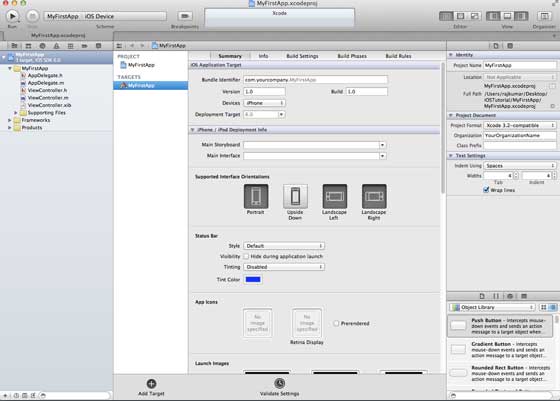
输出
运行应用程序时,将获得以下输出-
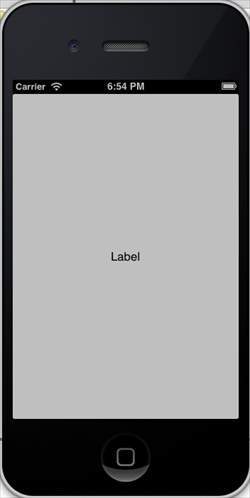
在iPad模拟器中运行应用程序时,将获得以下输出-