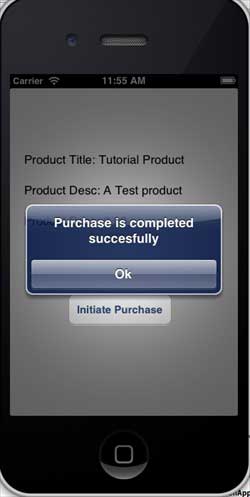- ios (1)
- 如果在第i天可以购买i个股票,则购买最大库存(1)
- 如果在第i天可以购买i个股票,则购买最大库存
- ios - 任何代码示例
- 如果可以在第 i 天购买 i 只股票,则购买最大股票
- 如果可以在第 i 天购买 i 只股票,则购买最大股票(1)
- 如何在 Android 中实现应用内购买?(1)
- 如何在 Android 中实现应用内购买?
- 购买公共证书(1)
- 购买公共证书
- Linux 和 iOS 的区别(1)
- Linux 和 iOS 的区别
- 讨论iOS
- 讨论iOS(1)
- iOS-UI元素
- iOS-UI元素(1)
- dogecoin 购买 (1)
- IOS 应用程序在 ios 15 unity 上崩溃 - C# (1)
- iOS-目标C(1)
- iOS-目标C
- Windows 和 iOS 的区别
- Windows 和 iOS 的区别(1)
- IOS 应用程序在 ios 15 unity 上崩溃 - C# 代码示例
- 购买代码 envato (1)
- 最多可以购买的糖果数量(1)
- 最多可以购买的糖果数量
- dogecoin 购买 - 任何代码示例
- iOS-文件处理(1)
- iOS-文件处理
📅 最后修改于: 2020-12-08 06:23:55 🧑 作者: Mango
应用内购买用于购买应用程序的其他内容或升级功能。
涉及的步骤
步骤1-在iTunes connect中,请确保您具有唯一的应用程序ID,并且当我们使用捆绑ID和使用相应的配置文件在Xcode中对代码进行签名来创建应用程序更新时。
步骤2-创建一个新的应用程序并更新应用程序信息。您可以在Apple的“添加新应用”文档中了解有关此内容的更多信息。
步骤3-在应用程序页面的“管理应用内购买”中添加用于应用内购买的新产品。
步骤4-确保为您的应用程序设置银行详细信息。需要进行设置才能使应用内购买正常工作。另外,使用应用程序的iTunes连接页面中的“管理用户”选项创建一个测试用户帐户。
步骤5-下一步与处理代码和为我们的应用内购买创建UI有关。
步骤6-创建一个单一视图应用程序,然后输入捆绑标识符,该标识符是在iTunes connect中指定的标识符。
步骤7-更新ViewController.xib ,如下所示-
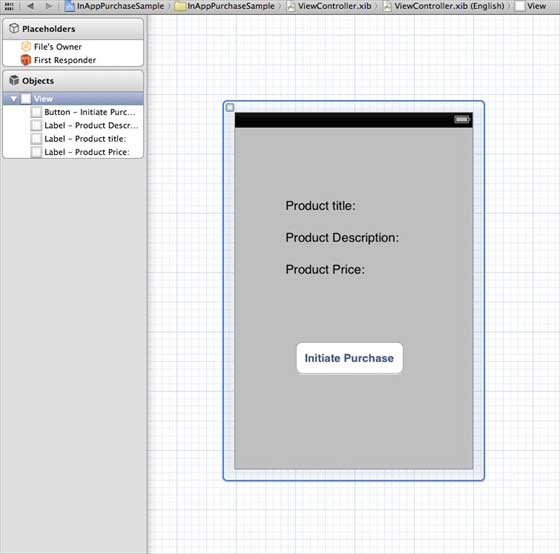
步骤8-为这三个标签和分别将其分别命名为productTitleLabel,productDescriptionLabel,productPriceLabel和purchaseButton的按钮创建IBOutlets 。
步骤9-选择您的项目文件,然后选择目标,然后添加StoreKit.framework 。
步骤10-更新ViewController.h如下-
#import
#import
@interface ViewController : UIViewController<
SKProductsRequestDelegate,SKPaymentTransactionObserver> {
SKProductsRequest *productsRequest;
NSArray *validProducts;
UIActivityIndicatorView *activityIndicatorView;
IBOutlet UILabel *productTitleLabel;
IBOutlet UILabel *productDescriptionLabel;
IBOutlet UILabel *productPriceLabel;
IBOutlet UIButton *purchaseButton;
}
- (void)fetchAvailableProducts;
- (BOOL)canMakePurchases;
- (void)purchaseMyProduct:(SKProduct*)product;
- (IBAction)purchase:(id)sender;
@end
步骤11-更新ViewController.m如下-
#import "ViewController.h"
#define kTutorialPointProductID
@"com.tutorialPoints.testApp.testProduct"
@interface ViewController ()
@end
@implementation ViewController
- (void)viewDidLoad {
[super viewDidLoad];
// Adding activity indicator
activityIndicatorView = [[UIActivityIndicatorView alloc]
initWithActivityIndicatorStyle:UIActivityIndicatorViewStyleWhiteLarge];
activityIndicatorView.center = self.view.center;
[activityIndicatorView hidesWhenStopped];
[self.view addSubview:activityIndicatorView];
[activityIndicatorView startAnimating];
//Hide purchase button initially
purchaseButton.hidden = YES;
[self fetchAvailableProducts];
}
- (void)didReceiveMemoryWarning {
[super didReceiveMemoryWarning];
// Dispose of any resources that can be recreated.
}
-(void)fetchAvailableProducts {
NSSet *productIdentifiers = [NSSet
setWithObjects:kTutorialPointProductID,nil];
productsRequest = [[SKProductsRequest alloc]
initWithProductIdentifiers:productIdentifiers];
productsRequest.delegate = self;
[productsRequest start];
}
- (BOOL)canMakePurchases {
return [SKPaymentQueue canMakePayments];
}
- (void)purchaseMyProduct:(SKProduct*)product {
if ([self canMakePurchases]) {
SKPayment *payment = [SKPayment paymentWithProduct:product];
[[SKPaymentQueue defaultQueue] addTransactionObserver:self];
[[SKPaymentQueue defaultQueue] addPayment:payment];
} else {
UIAlertView *alertView = [[UIAlertView alloc]initWithTitle:
@"Purchases are disabled in your device" message:nil delegate:
self cancelButtonTitle:@"Ok" otherButtonTitles: nil];
[alertView show];
}
}
-(IBAction)purchase:(id)sender {
[self purchaseMyProduct:[validProducts objectAtIndex:0]];
purchaseButton.enabled = NO;
}
#pragma mark StoreKit Delegate
-(void)paymentQueue:(SKPaymentQueue *)queue
updatedTransactions:(NSArray *)transactions {
for (SKPaymentTransaction *transaction in transactions) {
switch (transaction.transactionState) {
case SKPaymentTransactionStatePurchasing:
NSLog(@"Purchasing");
break;
case SKPaymentTransactionStatePurchased:
if ([transaction.payment.productIdentifier
isEqualToString:kTutorialPointProductID]) {
NSLog(@"Purchased ");
UIAlertView *alertView = [[UIAlertView alloc]initWithTitle:
@"Purchase is completed succesfully" message:nil delegate:
self cancelButtonTitle:@"Ok" otherButtonTitles: nil];
[alertView show];
}
[[SKPaymentQueue defaultQueue] finishTransaction:transaction];
break;
case SKPaymentTransactionStateRestored:
NSLog(@"Restored ");
[[SKPaymentQueue defaultQueue] finishTransaction:transaction];
break;
case SKPaymentTransactionStateFailed:
NSLog(@"Purchase failed ");
break
default:
break;
}
}
}
-(void)productsRequest:(SKProductsRequest *)request
didReceiveResponse:(SKProductsResponse *)response {
SKProduct *validProduct = nil;
int count = [response.products count];
if (count>0) {
validProducts = response.products;
validProduct = [response.products objectAtIndex:0];
if ([validProduct.productIdentifier
isEqualToString:kTutorialPointProductID]) {
[productTitleLabel setText:[NSString stringWithFormat:
@"Product Title: %@",validProduct.localizedTitle]];
[productDescriptionLabel setText:[NSString stringWithFormat:
@"Product Desc: %@",validProduct.localizedDescription]];
[productPriceLabel setText:[NSString stringWithFormat:
@"Product Price: %@",validProduct.price]];
}
} else {
UIAlertView *tmp = [[UIAlertView alloc]
initWithTitle:@"Not Available"
message:@"No products to purchase"
delegate:self
cancelButtonTitle:nil
otherButtonTitles:@"Ok", nil];
[tmp show];
}
[activityIndicatorView stopAnimating];
purchaseButton.hidden = NO;
}
@end
注意
您必须将kTutorialPointProductID更新为为应用内购买创建的productID。您可以通过更新fetchAvailableProducts中的productIdentifiers的NSSet添加多个产品。类似地,为您添加的产品ID处理与购买相关的操作。
输出
运行应用程序时,将获得以下输出-
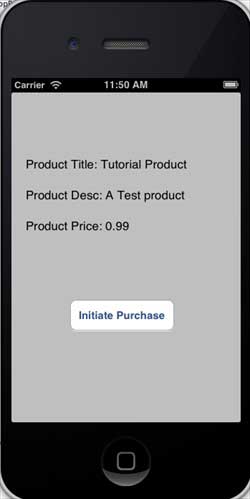
确保您已在设置屏幕中退出帐户。单击“发起购买”后,选择“使用现有Apple ID”。输入有效的测试帐户用户名和密码。几秒钟后,您将收到以下警报。
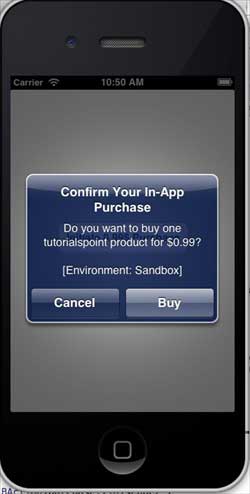
成功购买产品后,您将收到以下警报。在显示此警报的地方,您可以查看用于更新应用程序功能的相关代码。