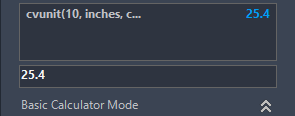- Linux 中的 cal 命令示例
- cal -j (1)
- cal (1)
- \ cal-Tex命令(1)
- \ cal-Tex命令
- cal - 任何代码示例
- cal -j - 任何代码示例
- Linux Cal(1)
- Linux Cal
- AutoCAD中的连接命令
- AutoCAD中的连接命令(1)
- AutoCAD旋转命令(1)
- AutoCAD旋转命令
- AutoCAD Line命令
- AutoCAD Line命令(1)
- AutoCAD Move命令
- AutoCAD和AutoCAD LT之间的区别(1)
- AutoCAD和AutoCAD LT之间的区别
- AutoCAD偏移命令
- AutoCAD偏移命令(1)
- AutoCAD复制和旋转命令(1)
- AutoCAD复制和旋转命令
- AutoCAD Polygon命令
- AutoCAD Polygon命令(1)
- PHP | cal_info( )函数
- AutoCAD Limits命令
- AutoCAD Limits命令(1)
- AutoCAD 2020
- AutoCAD Rectangle命令
📅 最后修改于: 2020-12-28 01:34:53 🧑 作者: Mango
以CAL命令开始
AutoCAD中的计算器命令用于执行不同的操作。这些被称为CAL命令。我们可以使用CAL表达式执行算术和几何运算。
它也被称为命令提示符计算器。
在命令提示符下,输入CAL,然后输入CAL表达式。
对于进行中的命令,首先,我们需要输入'CAL命令(在CAL之前加撇号),然后需要输入表达式以计算前面的命令。
我们可以以不同的方式在命令提示符和计算器上使用CAL命令,如下所示:
使用计算器的面积
我们可以使用计算器找到有效面积。
让我们考虑一个例子。下图给出了示例:
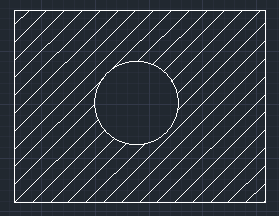
要找到上面显示的阴影区域,我们需要从矩形中减去圆的面积。
步骤如下:
- 选择外部矩形。
- 右键单击并选择“属性”选项。
- 对话框如下图所示:
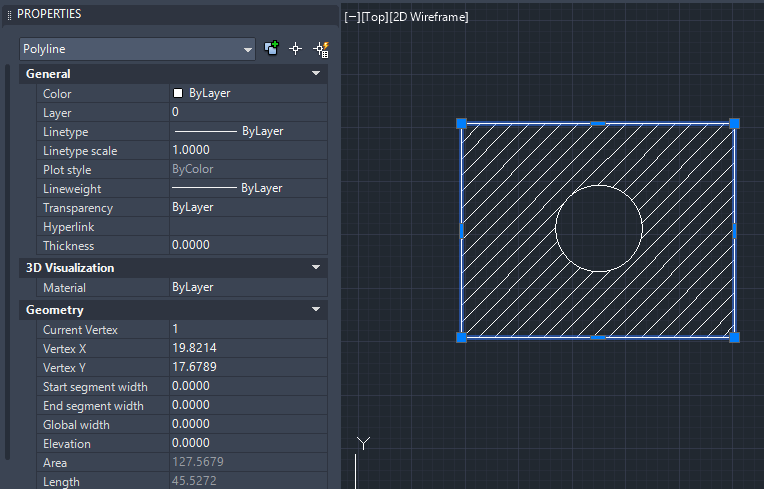
- 单击区域。计算器的图标将显示在区域的前面,如下图所示:

- 单击计算器图标。计算器将出现在屏幕上。
- 我们现在需要将该值保存到内存中。为此,请单击计算器底部的内存+(M +)按钮,如下图所示:
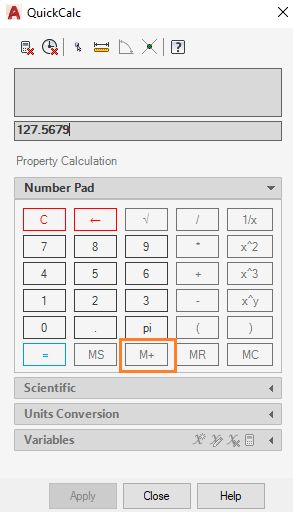
该值保存在存储器中。现在,单击计算器底部的“关闭”按钮。
- 选择内圈,然后单击“区域”前面的计算器图标,如下图所示:
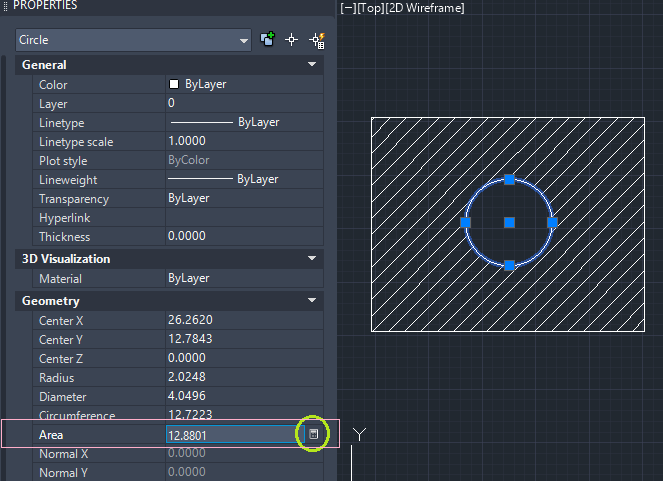
- 单击减号(-),然后单击MR(存储器调用)按钮。现在,计算器将如下图所示:
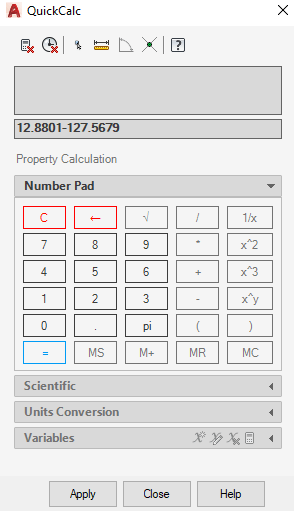
- 单击=按钮以获取答案。
在命令行上使用CAL进行计算
有两种使用CAL的方法。
1.通过执行计算。
下面列出了执行计算的步骤:
- 在命令行上输入CAL。它将如下图所示:

- 下表列出了使用的运算符:
| Operator | Description |
|---|---|
| + | Add For example, [a, b] + [x, y] + [a + x, b + y] |
| – | Subtracts |
| / | Divide |
| ^ | Exponentials |
| * | Multiplication In combination, it also determines the scalar product. For example, a*[w, x, y]=[a*w, a*x, a*y] |
| ( ) | Group Expressions |
| & | Vector product |
| pi | The value of pi |
| Sqr () | To find the square of a number. For example, sqr (4) |
| Sqrt () | It signifies the square root of a number. For example, sqr (9) |
| round () | It is used to round off the value to the nearest integer. |
| sin (angle) | Sine of the angle. We can also specify cos, tan, etc. other than sin. |
| asin() | It signifies the arcsine of a number. The value of the number inside the bracket should be between -1 and 1. |
| ln log |
Natural log Base-10 log |
| exp exp10 |
Natural exponent Base exponent |
| r2d () | Conversion of radian to degrees |
| d2r () | Conversion of degrees to radians |
注意:上表中使用的变量的值应放在方括号内。
让我们考虑一些计算。
- 键入要执行的计算,在命令行上给CAL命令后,按Enter。 5 ^ 2 + 6-8下图显示了上述计算的输出:
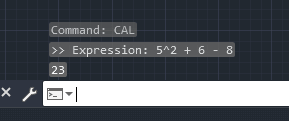
同样,我们可以执行任何计算。
公式: pi + 3.5 ^ 2 + 8/2
输出:
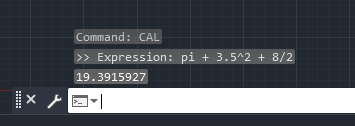
公式: 3 * [6/3 + 5 * 2 +1-0.5,1,2]
输出:
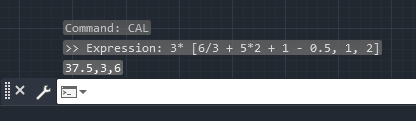
2.在其他命令中使用CAL
'CAL(带撇号)写在命令行上,供其他命令使用。
让我们考虑一个例子。
- 该示例是在命令行中使用CAL指定圆的半径。步骤如下:
- 在命令行上键入circle,然后用鼠标或光标指定中心点。
- 在命令行中键入“ CAL ”,然后按Enter 。我们也可以按空格键代替Enter 。
- 输入半径值,然后按Enter。例如,让我们写“ 3 * 0.95”。我们还可以输入单个整数值。将以CAL表达式中提到的值的半径绘制圆。
QuickCalc显示屏上的单位
- 要指定平方英尺或立方英尺,我们可以将其写为:
- 立方英尺或立方英尺
- 平方呎或平方呎
- 我们也可以单位增加或减少该值。但是对于以英寸为单位的单位,我们需要使用值指定(“)。例如,可以将10英寸写为10”。
- AutoCAD将破折号(-)或减号视为与英制单位的分隔。例如,要从6英尺减去7英寸,正确的书写方式是6英尺减去7英寸(6'-7“),而不是7英寸减去6英尺(7” -6')。对于英尺单位,我们需要使用值指定(')。例如,5英尺6英寸可以写为5'6“。我们还可以用其他方式写上述英尺和英寸的值。方法如下:
- 6'(6英尺)也可以写成72英寸(72英寸)。
- 4英尺6英寸也可以写成:
- 4'6“
- 4'6“(中间的空格)
- 4'-6“(我们也可以用短划线分隔英尺和英寸)。
- 4'-1 / 2“
- 4'-6-1 / 2“
- 对于减法,我们需要在减号之前或之后至少包含一个空格。
- 如果我们一起指定英尺和英寸,则可以选择在双英寸中加上双引号(“)。例如,6'5”(6英尺5英寸)也可以写为(6'5)。
QuickCalc中的命令
我们可以在计算器中指定命令来执行不同的功能。例如,找到一条线或一个三角形的中心。
下表列出了这些命令:
| Command | Description |
|---|---|
| (end+end)/2 Or mee |
It is used to determine the mid-point of a line or a mid-point between the two endpoints. |
| (end+end+end)/3 | It is used to determine the mid-point of a triangle or between three endpoints. |
| dee (dist(end, end)) | It is used to determine the distance between two endpoints. |
| vee | It is used to determine the vector from two endpoints. |
| vee1 | It is used to determine the unit vector from two endpoints. |
| ille | It is used to determine the intersection of two points determined by four endpoints. |
| nee | It is used to determine the unit vector in the XY plane and normal to the two endpoints. |
| rad | It is used to determine the radius of the selected circle or the polyline arc. |
让我们考虑一个指定线中心的示例。
下面列出了指定直线中点的步骤:
- 画一条线。
- 在一行的第二个端点,单击鼠标右键,然后选择QuickCalc,如下图所示:
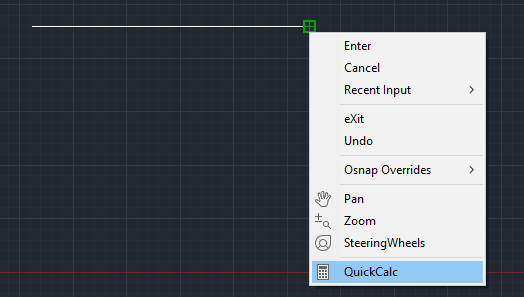
不要终止线路。该线应为连续形式。
- 在计算器显示屏上写(结束+结束)/ 2或mee ,然后按Enter 。
- 通过光标指定线的两个端点,如下所示:
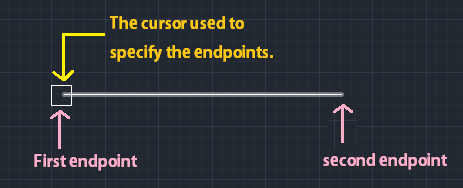
- 中心坐标的值显示在计算器上,如下图所示:
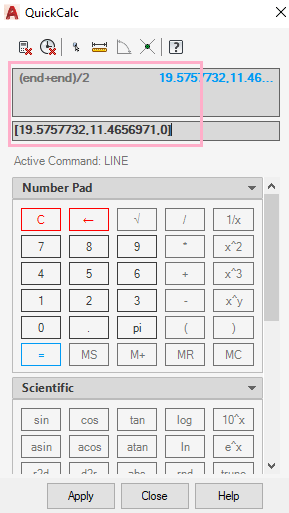
- 现在,单击计算器底部的“应用”选项。
- 该线将从中心点自动绘制,如下图所示:
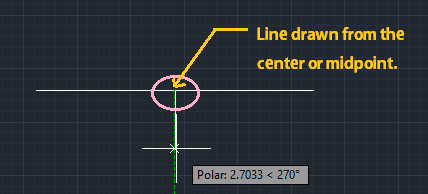
- 现在,我们可以根据要求拉伸生产线。
在计算中使用系统变量
我们可以使用getvar函数来读取相应系统变量的值。
它写为:
getvar(变量名)
要获得当前视口中视图中心的点,我们可以指定以下命令:
getvar(viewctr)
单位换算指令
要将值转换为另一个单位,请使用“ cvunit”命令。
AutoCAD中的命令写为:
cvunit(值,从_unit到_unit )
例如,要将10英寸转换为厘米,命令将写为:
cvunit(10,英寸,厘米)
输出如下图所示: