Microsoft Azure – 检查虚拟机创建日期和时间
查找 Azure 虚拟机创建日期和时间不是任何 PowerShell 或 AZ CLI 命令的属性。但是,借助磁盘创建日期,我们可以找到或获取 Azure 虚拟机创建日期和时间。
在本文中,我们将使用Azure PowerShell 命令来获取结果,我们还将看到使用Azure 门户进行检查的过程。让我们深入了解查找 Azure 虚拟机创建日期和时间的过程。
方法一:使用 PoweShell
按照以下步骤使用 PowerShell 检查 Azure VM 的创建日期和时间:
步骤 1:登录到Azure 门户。
第 2 步:打开Cloud Shell >> 选择PowerShell。
第 3 步:将以下命令复制粘贴到您的 Cloud Shell 终端中
Get-AzDisk -ResourceGroupName "" -DiskName "" `
| Select Name, TimeCreated, @{N="VMname"; e = {($_.managedby -split "/")[8]} }注意:在 Query 中添加ResourceGroupName和DiskName 。 (参考输出)
样本输出:

方法二:使用 Azure Portal 的 Activity Log
按照以下步骤使用 Azure 门户的活动日志检查 Azure VM 的创建日期和时间:
步骤 1:登录 Azure 门户
步骤 2:从全局搜索导航到虚拟机并选择您的Azure VM
第 3 步:从左侧菜单中选择 Azure VM 后,访问Activity Log并搜索Created以获取时间和日期。
Note: If you are using activity log you can fetch data only for the past 90 days. Use the above method to get the data if it is beyond 90 days of time or you can use az rest api calls to get that data.
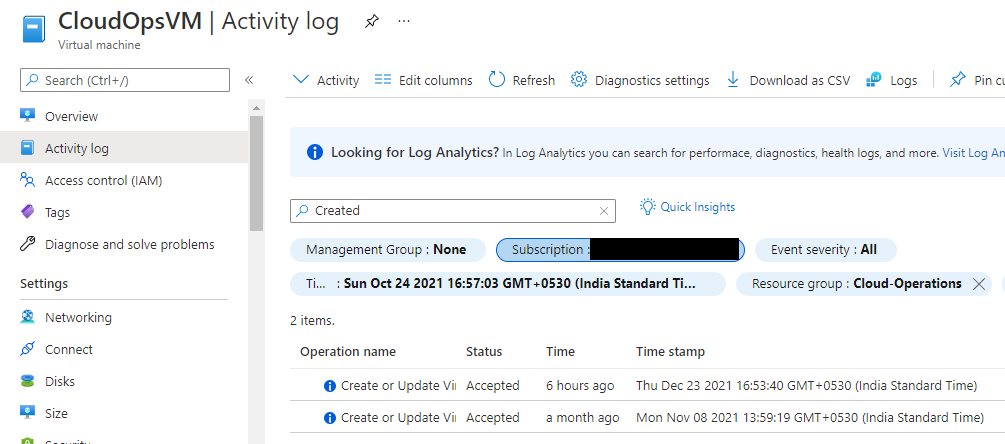
就是这样!这是可用于检查 Azure 虚拟机的创建日期和时间的两种方法。