Python|使用 Tkinter 的 GUI 日历
先决条件: Tkinter 简介
Python为开发 GUI(图形用户界面)提供了多种选择。在所有的 GUI 方法中,Tkinter 是最常用的方法。带有 Tkinter 的Python输出创建 GUI 应用程序的最快和最简单的方法。在本文中,我们将学习如何使用 Tkinter 创建一个 GUI 日历应用程序,并提供分步指南。
创建一个Tkinter :
- 导入模块 – Tkinter
- 创建主窗口(容器)
- 将任意数量的小部件添加到主窗口。
- 在小部件上应用事件触发器。
GUI 如下所示:
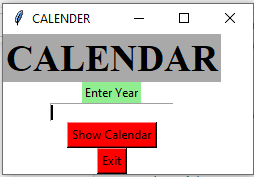

让我们创建一个基于 GUI 的日历应用程序,它可以显示与用户给定的给定年份相关的日历。
下面是实现:
Python3
# import all methods and classes from the tkinter
from tkinter import *
# import calendar module
import calendar
# Function for showing the calendar of the given year
def showCal() :
# Create a GUI window
new_gui = Tk()
# Set the background colour of GUI window
new_gui.config(background = "white")
# set the name of tkinter GUI window
new_gui.title("CALENDAR")
# Set the configuration of GUI window
new_gui.geometry("550x600")
# get method returns current text as string
fetch_year = int(year_field.get())
# calendar method of calendar module return
# the calendar of the given year .
cal_content = calendar.calendar(fetch_year)
# Create a label for showing the content of the calendar
cal_year = Label(new_gui, text = cal_content, font = "Consolas 10 bold")
# grid method is used for placing
# the widgets at respective positions
# in table like structure.
cal_year.grid(row = 5, column = 1, padx = 20)
# start the GUI
new_gui.mainloop()
# Driver Code
if __name__ == "__main__" :
# Create a GUI window
gui = Tk()
# Set the background colour of GUI window
gui.config(background = "white")
# set the name of tkinter GUI window
gui.title("CALENDAR")
# Set the configuration of GUI window
gui.geometry("250x140")
# Create a CALENDAR : label with specified font and size
cal = Label(gui, text = "CALENDAR", bg = "dark gray",
font = ("times", 28, 'bold'))
# Create a Enter Year : label
year = Label(gui, text = "Enter Year", bg = "light green")
# Create a text entry box for filling or typing the information.
year_field = Entry(gui)
# Create a Show Calendar Button and attached to showCal function
Show = Button(gui, text = "Show Calendar", fg = "Black",
bg = "Red", command = showCal)
# Create a Exit Button and attached to exit function
Exit = Button(gui, text = "Exit", fg = "Black", bg = "Red", command = exit)
# grid method is used for placing
# the widgets at respective positions
# in table like structure.
cal.grid(row = 1, column = 1)
year.grid(row = 2, column = 1)
year_field.grid(row = 3, column = 1)
Show.grid(row = 4, column = 1)
Exit.grid(row = 6, column = 1)
# start the GUI
gui.mainloop()输出 :