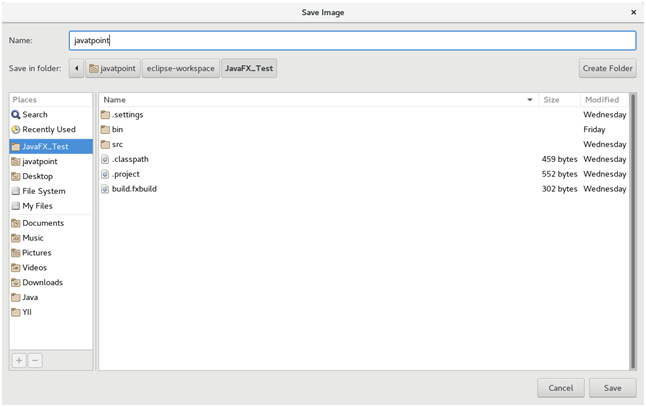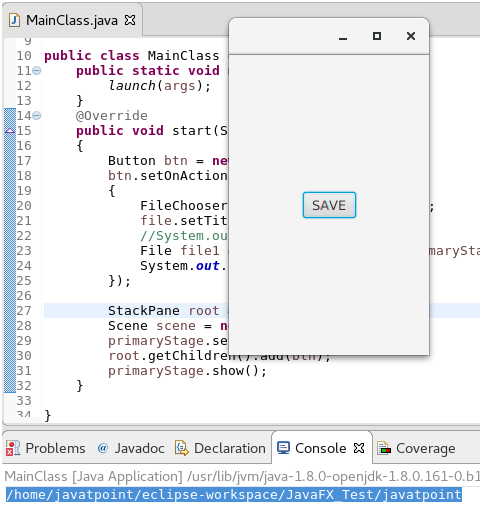📌 相关文章
- JavaFX |文件选择器类
- JavaFX |文件选择器类(1)
- JavaFx |带示例的颜色选择器(1)
- JavaFx |带示例的颜色选择器
- JavaFX |弧与示例(1)
- JavaFX |弧与示例
- jQuery | :文件选择器(1)
- jQuery | :文件选择器
- jQuery | :文件选择器
- jQuery | :文件选择器(1)
- 文件到图像 javafx - Java (1)
- javafx 文件到图像 - Java (1)
- 文件到图像 javafx - Java 代码示例
- javafx 文件到图像 - Java 代码示例
- 示例 javafx - Java (1)
- JavaFX css
- JavaFX-CSS(1)
- JavaFX css(1)
- JavaFX-CSS
- JavaFX-转换(1)
- JavaFX-转换
- JavaFX |文本域(1)
- JavaFX 文本
- JavaFX |文本域
- JavaFX 文本(1)
- JavaFX-文本
- JavaFX-文本(1)
- JavaFX |选择框(1)
- JavaFX |选择框
📜 javafx 文件选择器
📅 最后修改于: 2020-10-14 06:18:41 🧑 作者: Mango
JavaFX FileChooser
JavaFX文件选择器使用户可以从文件系统浏览文件。 javafx.stage.FileChooser类表示FileChooser。可以通过实例化FileChooser类来创建它。它包含两种主要方法。
正如我们在现代应用程序中看到的那样,向用户显示了两种类型的对话框,一种用于打开文件,另一种用于保存文件。在每种情况下,用户都需要浏览文件的位置并为文件指定名称。
FileChooser类提供两种类型的方法,
- showOpenDialog()
- showSaveDialog()
以下代码实现了showSaveDialog()方法。
范例1:
package application;
import javafx.application.Application;
import javafx.scene.Scene;
import javafx.scene.control.Button;
import javafx.scene.control.Label;
import javafx.scene.control.TextField;
import javafx.scene.layout.HBox;
import javafx.stage.FileChooser;
import javafx.stage.Stage;
public class FileChooserExample extends Application{
@Override
public void start(Stage primaryStage) throws Exception {
// TODO Auto-generated method stub
FileChooser file = new FileChooser();
file.setTitle("Open File");
file.showOpenDialog(primaryStage);
HBox root = new HBox();
root.setSpacing(20);
Scene scene = new Scene(root,350,100);
primaryStage.setScene(scene);
primaryStage.setTitle("FileChooser Example");
primaryStage.show();
}
public static void main(String[] args) {
launch(args);
}
}
上面的代码向用户显示了以下对话框,提示用户浏览需要打开的文件的位置。
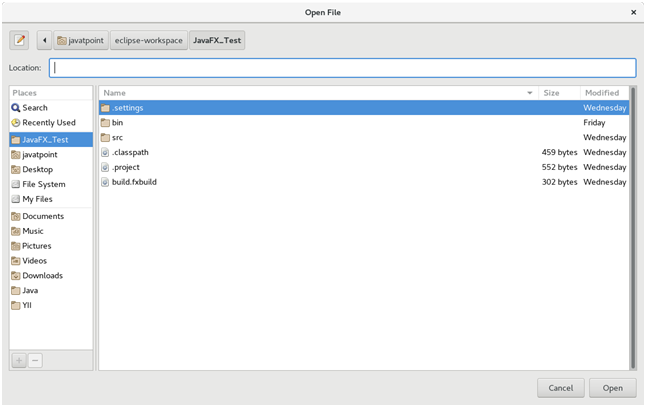
范例2:
以下代码向用户显示了Label,TextField和Button。单击浏览按钮将打开一个打开的文件对话框。
package application;
import javafx.application.Application;
import javafx.scene.Scene;
import javafx.scene.control.Button;
import javafx.scene.control.Label;
import javafx.scene.control.TextField;
import javafx.scene.layout.HBox;
import javafx.stage.FileChooser;
import javafx.stage.Stage;
public class FileChooserExample extends Application{
@Override
public void start(Stage primaryStage) throws Exception {
// TODO Auto-generated method stub
Label label = new Label("File:");
TextField tf= new TextField();
Button btn = new Button("Browse");
btn.setOnAction(e->
{
FileChooser file = new FileChooser();
file.setTitle("Open File");
file.showOpenDialog(primaryStage);
});
HBox root = new HBox();
//root.getChildren().add(file);
root.setSpacing(20);
root.getChildren().addAll(label,tf,btn);
Scene scene = new Scene(root,350,100);
primaryStage.setScene(scene);
primaryStage.setTitle("FileChooser Example");
primaryStage.show();
}
public static void main(String[] args) {
launch(args);
}
}
输出:

保存文件
以下代码显示了用于保存文件的对话框。
package application;
import java.io.File;
import javafx.application.Application;
import javafx.scene.Scene;
import javafx.scene.control.*;
import javafx.scene.layout.StackPane;
import javafx.stage.FileChooser;
import javafx.stage.Stage;
public class MainClass extends Application {
public static void main(String[] args) {
launch(args);
}
@Override
public void start(Stage primaryStage)
{
Button btn = new Button("SAVE");
btn.setOnAction(e->
{
FileChooser file = new FileChooser();
file.setTitle("Save Image");
//System.out.println(pic.getId());
File file1 = file.showSaveDialog(primaryStage);
System.out.println(file1);
});
StackPane root = new StackPane();
Scene scene = new Scene(root,200,300);
primaryStage.setScene(scene);
root.getChildren().add(btn);
primaryStage.show();
}
}
输出: