在本文中,我们将研究如何制作漂亮的Google 登录屏幕并通过 Google 对其进行身份验证。
为此,请执行以下步骤:
第一步:首先在你的IDE中创建flutter项目。
第 2 步:之后只需删除默认代码并从头开始。
第 3 步:现在只需导入材料库并将 runApp()函数到主函数名称中作为GoogleSignIn。
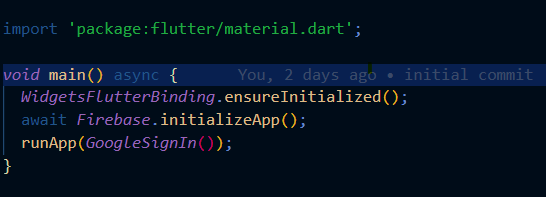
第 4 步:现在创建一个名为“ GoogleSignIn ”的有状态小部件。
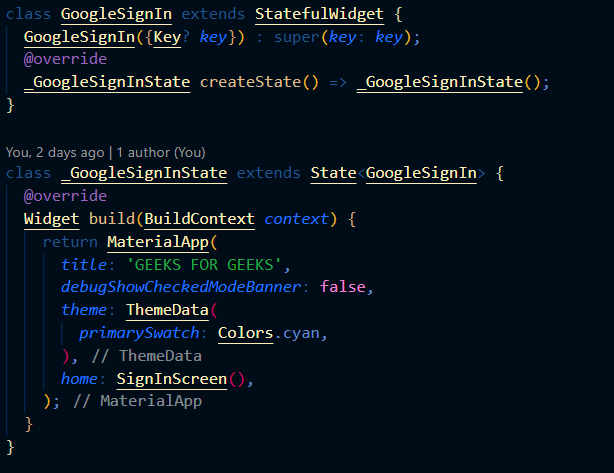
Dart
// main.dart file
import 'package:firebase_core/firebase_core.dart';
import 'package:flutter/material.dart';
import 'package:GoogleSignIn/SignInScreen.dart';
void main() async {
WidgetsFlutterBinding.ensureInitialized();
// initializing the firebase app
await Firebase.initializeApp();
// calling of runApp
runApp(GoogleSignIn());
}
class GoogleSignIn extends StatefulWidget {
GoogleSignIn({Key key}) : super(key: key);
@override
_GoogleSignInState createState() => _GoogleSignInState();
}
class _GoogleSignInState extends State {
@override
Widget build(BuildContext context) {
// we return the MaterialApp here ,
// MaterialApp contain some basic ui for android ,
return MaterialApp(
//materialApp title
title: 'GEEKS FOR GEEKS',
debugShowCheckedModeBanner: false,
theme: ThemeData(
primarySwatch: Colors.green,
),
// home property contain SignInScreen widget
home: SignInScreen(),
);
}
} Dart
//SignInScreen
import 'package:firebase_auth/firebase_auth.dart';
import 'package:flutter/material.dart';
import 'package:google_sign_in/google_sign_in.dart';
import 'package:GoogleSignIn/homepage.dart';
class SignInScreen extends StatefulWidget {
SignInScreen({Key key}) : super(key: key);
@override
_SignInScreenState createState() => _SignInScreenState();
}
class _SignInScreenState extends State {
@override
Widget build(BuildContext context) {
return Scaffold(
body: Container(
width: double.infinity,
height: double.infinity,
decoration: BoxDecoration(
gradient: LinearGradient(
colors: [
Colors.blue,
Colors.red,
],
),
),
child: Card(
margin: EdgeInsets.only(top: 200, bottom: 200, left: 30, right: 30),
elevation: 20,
child: Column(
mainAxisAlignment: MainAxisAlignment.spaceEvenly,
children: [
Text(
"GEEKS FOR GEEKS",
style: TextStyle(fontSize: 25, fontWeight: FontWeight.bold),
),
Padding(
padding: const EdgeInsets.only(left: 20, right: 20),
child: MaterialButton(
color: Colors.teal[100],
elevation: 10,
child: Row(
mainAxisAlignment: MainAxisAlignment.start,
children: [
Container(
height: 30.0,
width: 30.0,
decoration: BoxDecoration(
image: DecorationImage(
image:
AssetImage('assets/images/googleimage.png'),
fit: BoxFit.cover),
shape: BoxShape.circle,
),
),
SizedBox(
width: 20,
),
Text("Sign In with Google")
],
),
// by onpressed we call the function signup function
onPressed: ()
signup(context);
},
),
)
],
),
),
),
);
}
} Dart
// function to implement the google signin
// creating firebase instance
final FirebaseAuth auth = FirebaseAuth.instance;
Future signup(BuildContext context) async {
final GoogleSignIn googleSignIn = GoogleSignIn();
final GoogleSignInAccount googleSignInAccount = await googleSignIn.signIn();
if (googleSignInAccount != null) {
final GoogleSignInAuthentication googleSignInAuthentication =
await googleSignInAccount.authentication;
final AuthCredential authCredential = GoogleAuthProvider.credential(
idToken: googleSignInAuthentication.idToken,
accessToken: googleSignInAuthentication.accessToken);
// Getting users credential
UserCredential result = await auth.signInWithCredential(authCredential);
User user = result.user;
if (result != null) {
Navigator.pushReplacement(
context, MaterialPageRoute(builder: (context) => HomePage()));
} // if result not null we simply call the MaterialpageRoute,
// for go to the HomePage screen
}
} Dart
// Home page screen
import 'package:flutter/material.dart';
class HomePage extends StatefulWidget {
HomePage({Key? key}) : super(key: key);
@override
_HomePageState createState() => _HomePageState();
}
class _HomePageState extends State {
@override
Widget build(BuildContext context) {
return Scaffold(
appBar: AppBar(
backgroundColor: Colors.green,
centerTitle: true,
// on appbar text contaning 'GEEKS FOR GEEKS'
title: Text("GEEKS FOR GEEKS"),
// In body text contaning 'Home page ' in center
body: Center(child:Text('Home page'),
);
}
} 这里我们返回MaterialApp() ,其中 title 属性是“GEEKS FOR GEEKS”, home属性是SignInScreen。
现在让我们创建我们为 home 属性提供的SignInScreen()小部件。现在,在创建 SignInScreen() 之前,我们必须在 firebase 上创建一个项目。
第 5 步:现在只需返回脚手架。在脚手架主体中,我们有一个用于渐变装饰的容器,如下所示:

第 6 步:现在有一个包含列小部件的卡片子属性,在列小部件中,我们有第一个小部件文本包含“Geeks for Geeks”:
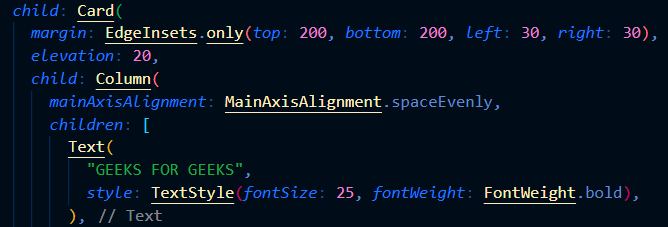
第 7 步:第二个小部件是一个包含子属性的材质按钮,其中有一个 Row,Row 有是孩子的,第一个是谷歌标志,第二个是文本“谷歌登录”,按下我们调用该函数登入。让我们创建它。
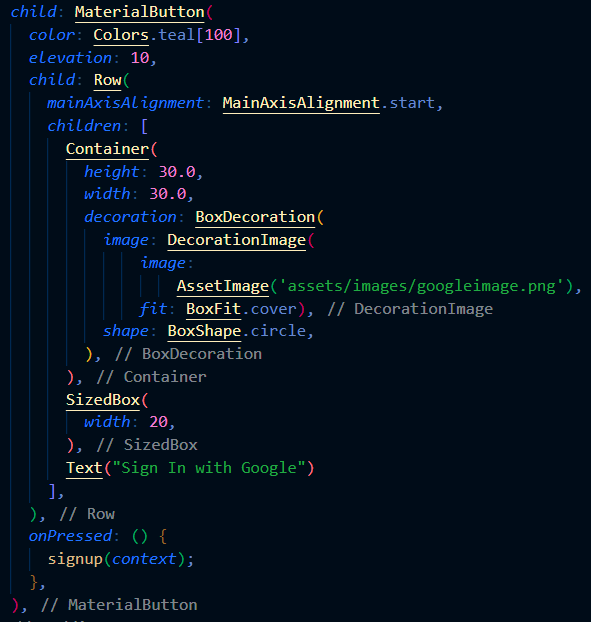
我们的屏幕中心包含“谷歌登录”,在此下方有一个注册按钮,我们可以通过该按钮成功注册并移动到主屏幕。
Dart
//SignInScreen
import 'package:firebase_auth/firebase_auth.dart';
import 'package:flutter/material.dart';
import 'package:google_sign_in/google_sign_in.dart';
import 'package:GoogleSignIn/homepage.dart';
class SignInScreen extends StatefulWidget {
SignInScreen({Key key}) : super(key: key);
@override
_SignInScreenState createState() => _SignInScreenState();
}
class _SignInScreenState extends State {
@override
Widget build(BuildContext context) {
return Scaffold(
body: Container(
width: double.infinity,
height: double.infinity,
decoration: BoxDecoration(
gradient: LinearGradient(
colors: [
Colors.blue,
Colors.red,
],
),
),
child: Card(
margin: EdgeInsets.only(top: 200, bottom: 200, left: 30, right: 30),
elevation: 20,
child: Column(
mainAxisAlignment: MainAxisAlignment.spaceEvenly,
children: [
Text(
"GEEKS FOR GEEKS",
style: TextStyle(fontSize: 25, fontWeight: FontWeight.bold),
),
Padding(
padding: const EdgeInsets.only(left: 20, right: 20),
child: MaterialButton(
color: Colors.teal[100],
elevation: 10,
child: Row(
mainAxisAlignment: MainAxisAlignment.start,
children: [
Container(
height: 30.0,
width: 30.0,
decoration: BoxDecoration(
image: DecorationImage(
image:
AssetImage('assets/images/googleimage.png'),
fit: BoxFit.cover),
shape: BoxShape.circle,
),
),
SizedBox(
width: 20,
),
Text("Sign In with Google")
],
),
// by onpressed we call the function signup function
onPressed: ()
signup(context);
},
),
)
],
),
),
),
);
}
}
我们的注册屏幕看起来很漂亮,
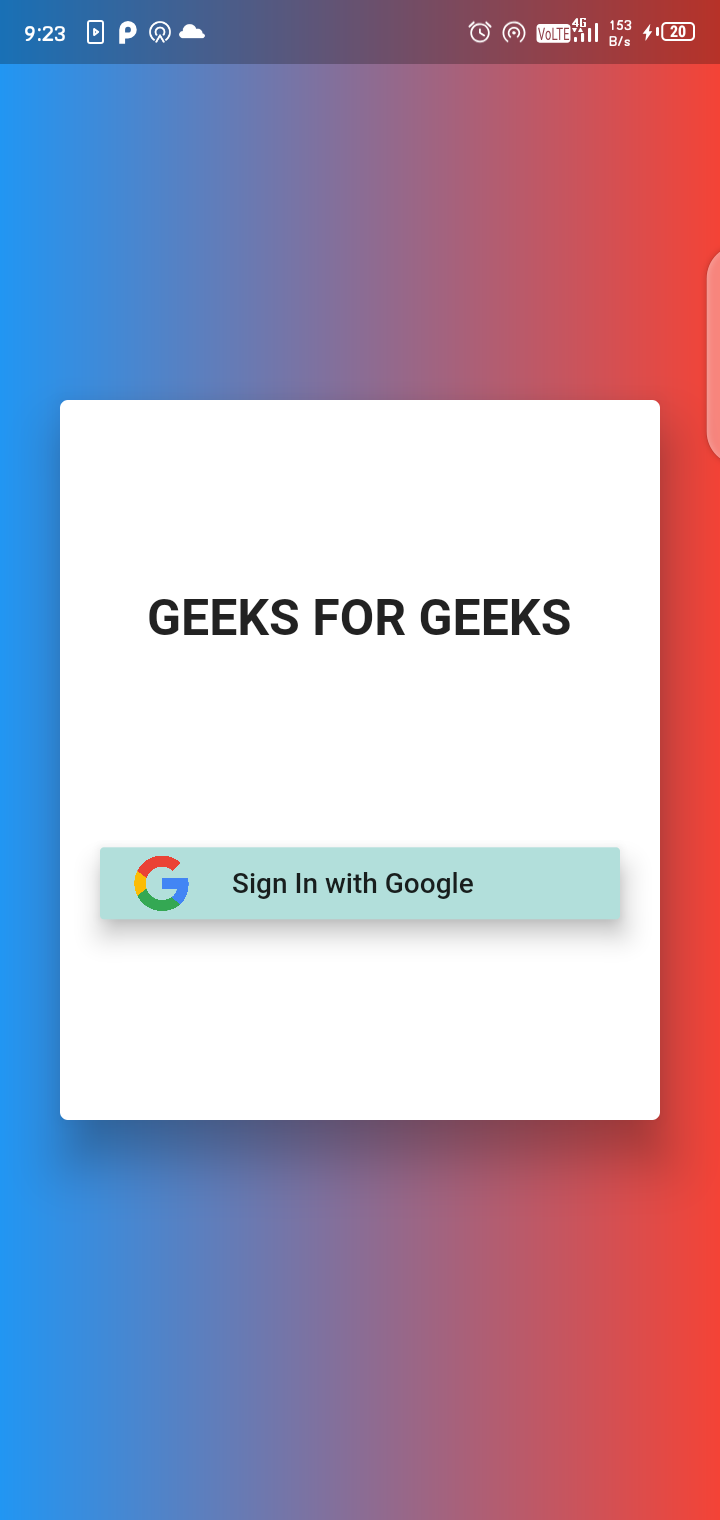
现在创建一个名为 signup 的函数。
第 8 步:现在只需从库中导入auth和google_sign up。

第 9 步:现在我们已经创建了一个FirebaseAuth类型的 auth 实例。我们已经提出了 GoogleSignIn 的请求,它通过用户凭据进行注册。如果结果不是 Null,我们只需调用pushReplacement函数导航到主屏幕。
请参阅下面的代码:
Dart
// function to implement the google signin
// creating firebase instance
final FirebaseAuth auth = FirebaseAuth.instance;
Future signup(BuildContext context) async {
final GoogleSignIn googleSignIn = GoogleSignIn();
final GoogleSignInAccount googleSignInAccount = await googleSignIn.signIn();
if (googleSignInAccount != null) {
final GoogleSignInAuthentication googleSignInAuthentication =
await googleSignInAccount.authentication;
final AuthCredential authCredential = GoogleAuthProvider.credential(
idToken: googleSignInAuthentication.idToken,
accessToken: googleSignInAuthentication.accessToken);
// Getting users credential
UserCredential result = await auth.signInWithCredential(authCredential);
User user = result.user;
if (result != null) {
Navigator.pushReplacement(
context, MaterialPageRoute(builder: (context) => HomePage()));
} // if result not null we simply call the MaterialpageRoute,
// for go to the HomePage screen
}
}
Don’t forget to add dependencies in pubspec yaml file.
- firebase_auth: ^1.0.3
- google_sign_in: ^5.0.1
Note : Use the latest available version of the package.
现在让我们创建主屏幕。
第 10 步:我们的主屏幕仅包含一个简单的文本“主屏幕”,带有一个名为“GEEKS FOR GEEKS”的绿色应用栏。
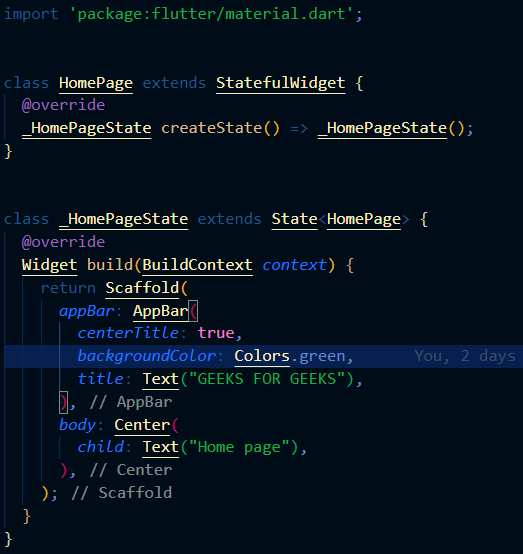
Dart
// Home page screen
import 'package:flutter/material.dart';
class HomePage extends StatefulWidget {
HomePage({Key? key}) : super(key: key);
@override
_HomePageState createState() => _HomePageState();
}
class _HomePageState extends State {
@override
Widget build(BuildContext context) {
return Scaffold(
appBar: AppBar(
backgroundColor: Colors.green,
centerTitle: true,
// on appbar text contaning 'GEEKS FOR GEEKS'
title: Text("GEEKS FOR GEEKS"),
// In body text contaning 'Home page ' in center
body: Center(child:Text('Home page'),
);
}
}
这是主屏幕的外观:
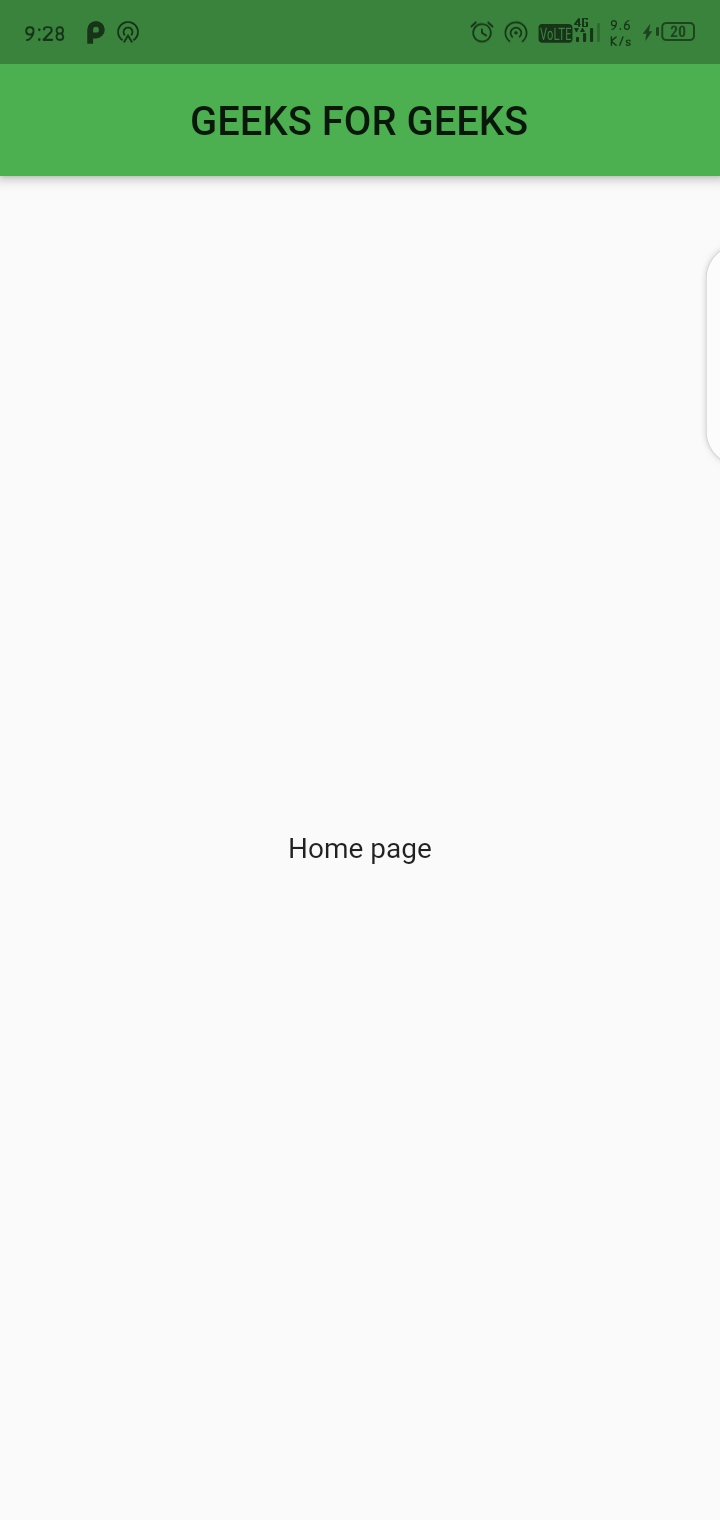
输出 :