- Grav-安装
- Grav-安装(1)
- Grav-页面
- Grav教程
- Grav教程(1)
- Grav-表格
- Grav-表格(1)
- 讨论Grav(1)
- 讨论Grav
- grav 权限 (1)
- Grav-权限(1)
- Grav-权限
- Grav-概述
- Grav-概述(1)
- Grav-多语言
- Grav-多语言(1)
- Grav-CLI(1)
- Grav-CLI
- Grav-开发
- Grav-开发(1)
- Grav-图像链接(1)
- Grav-图像链接
- Grav-生命周期
- Grav-生命周期(1)
- Grav-服务器错误
- Grav-服务器错误(1)
- grav 权限 - 任何代码示例
- Grav-页面链接
- Grav-页面链接(1)
📅 最后修改于: 2020-10-25 05:20:08 🧑 作者: Mango
媒体文件包含不同类型的显示内容,例如图像,视频和许多其他文件。 Grav会自动查找并处理这些文件,以供任何页面使用。通过使用页面的内置功能,您可以访问元数据并动态修改媒体。
Grav使用智能缓存,该缓存在必要时创建缓存中生成的媒体。这样,所有人都可以使用缓存的版本,而不必一次又一次地生成媒体。
支持的媒体文件
以下是Grav支持的媒体文件类型-
-
图像-jpg,jpeg,png
-
动画图像-gif
-
矢量图像-SVG
-
视频-mp4,mov,m4v,swf
-
数据/信息-txt,doc,pdf,html,zip,gz
显示方式
以下是Grav中的几种显示模式-
-
源-它是图像,视频或文件的可视显示。
-
文本-媒体文件的文本表示。
-
thumbnail-媒体文件的缩略图。
查找缩略图
您可以使用三个位置找到缩略图-
-
在您的媒体文件所在的文件夹中– [media-name]。[media-extension] .thumb。[thumb-extension];在这里,media-name和media-extension是实际媒体文件的名称和扩展名,而thumb-extension是图像媒体类型支持的扩展名。
-
用户文件夹-user / images / media / thumb- [media-extension] .png;在这里,media-extension是实际媒体文件的扩展名。
-
系统文件夹-system / images / media / thumb- [media-extension] .png;在这里,media-extension是实际媒体文件的扩展名。
灯箱和链接
Grav提供了一个锚标签的输出,其中包含一些供灯箱插件读取的元素。如果要使用未包含在插件中的灯箱库,则可以使用以下属性来创建自己的插件。
-
rel-指示灯箱链接。该值为lightbox。
-
href-这是媒体对象的URL。
-
data-width-设置用户选择的灯箱的宽度。
-
data-height-设置用户选择的灯箱的高度。
-
data-srcset -srcset字符串用于图像媒体。
动作
Grav中的构建器模式用于处理媒体,执行多项操作。所有介质都支持某些操作,而有些仅适用于特定介质。
一般
媒体类型有6种类型的常规操作。下面说明每个动作。
| Sr.No. | Action & Description |
|---|---|
| 1 | url()
url() gives back raw url path to media. |
| 2 | html([title][, alt][, classes]
The output will have a valid html Tag for media. |
| 3 |
display(mode) It is used to switch between different display modes. When you switch to display mode, all the actions will be reset. |
| 4 | link()
Actions applied before link will apply to the target of the link. |
| 5 | lightbox([width, height])
Lightbox is similar to link action but has a little difference that it creates a link with some extra attributes. |
| 6 | Thumbnail
Select in between page and default for any type of media file and this can be done manually. |
图片上的动作
下表列出了应用于图像的一些操作。
| Sr.No. | Action & Description |
|---|---|
| 1 | resize(width, height, [background])
Changes the width and height of the image by resizing. |
| 2 | forceResize(width, height)
Stretches the image as required irrespect of original ratio. |
| 3 | cropResize(width, height)
Resizes the image to smaller or larger size according to its width and height. |
| 4 | crop(x, y, width, height)
Crops the image as described by width and height from the x and y location. |
| 5 | cropZoom(width, height)
Helps zoom and crop the images as per the request. |
| 6 | quality(value)
Sets value for the image quality between 0 and 100. |
| 7 | negate()
Colours get inverted in negation. |
| 8 | brightness(value)
With a value of -255 to +255, brightness filter is added to the image. |
| 9 | contrast(value)
The value from -100 to +100 is used to apply the contrast filter to the image. |
| 10 | grayscale()
he grayscale filter is used to process the image. |
| 11 | emboss()
The embossing filter is also used to process the image. |
| 12 | smooth(value)
The smoothing filter is applied to the images by setting the value from -10 to +10. |
| 13 | sharp()
The sharpening filter is added on the image. |
| 14 | edge()
The edge finding filter is added on the image. |
| 15 | colorize(red, green, blue)
Colorizes the image by adjusting red, green and blue colours. |
| 16 | sepia()
The sepia filter is added to give a vintage look. |
动画和矢量化图像和视频
对图像和视频执行动画和矢量化动作。以下是对图像和视频进行的操作。
| Sr.No. | Action & Description |
|---|---|
| 1 | resize(width, height)
The resize action will set width, height, data-width and data-height attributes. |
组合方式
Grav具有图像处理功能,可轻松处理图像。

上面的代码将生成如下所示的输出-
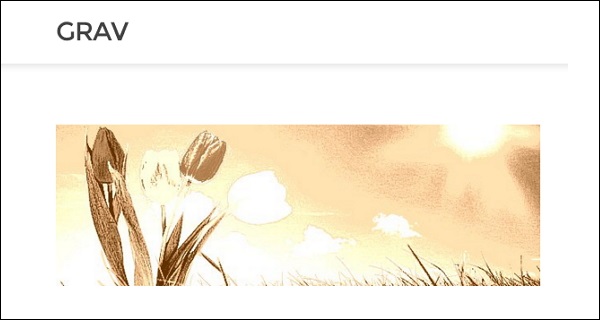
响应式图像
下表列出了几种响应式图像。
| Sr.No. | Action & Description |
|---|---|
| 1 | Higher density displays
Add a suffix to the filename and u can add higher density image to the page. |
| 2 | Sizes with media queries
Add a suffix to the filename and u can add higher density image to the page. |
元文件
image1.jpg,archive.zip或任何其他引用都可以设置变量,或者可以被图元文件覆盖。然后,这些文件采用