Python| kivy 中的微调器小部件
Kivy 是Python中一个独立于平台的 GUI 工具。因为它可以在Android、IOS、linux和Windows等平台上运行。它基本上是用来开发Android应用程序的,但这并不意味着它不能在桌面应用程序上使用。
👉🏽 Kivy Tutorial – Learn Kivy with Examples.
微调器小部件:
要使用微调器,您必须导入:
from kivy.uix.spinner import Spinner Spinner 是一个小部件,它提供了一种从集合中选择一个值的快速方法。在默认状态下,微调器显示其当前选定的值。触摸微调器会显示一个下拉菜单,其中包含所有其他可用值,用户可以从中选择一个新值。
与组合框一样,微调器对象可以有多个值,并且可以选择其中一个值。
回调可以附加到微调器对象以接收有关从微调器对象中选择值的通知。
Basic Approach :
1) import kivy
2) import kivyApp
3) import Label
4) import Spinner
5) import Floatlayout
6) Set minimum version(optional)
7) create App class:
1) Create the spinner
2) Attach the labels to spinners
3) Attach a callback also
8) return Layout/widget/Class(according to requirement)
9) Run an instance of the class一个简单的微调器的实现:
# Sample spinner app in kivy to change the
# kivy default settings we use this module config
from kivy.config import Config
# 0 being off 1 being on as in true / false
# you can use 0 or 1 && True or False
Config.set('graphics', 'resizable', True)
# Program to Show how to create a switch
# import kivy module
import kivy
# base Class of your App inherits from the App class.
# app:always refers to the instance of your application
from kivy.app import App
# this restrict the kivy version i.e
# below this kivy version you cannot
# use the app or software
kivy.require('1.9.0')
# The Label widget is for rendering text.
from kivy.uix.label import Label
# Spinner is a widget that provides a
# quick way to select one value from a set.
# like a dropdown list
from kivy.uix.spinner import Spinner
# module consist the floatlayout
# to work with FloatLayout first
# you have to import it
from kivy.uix.floatlayout import FloatLayout
# Make an App by deriving from the App class
class SpinnerExample(App):
# define build
def build(self):
# creating floatlayout
layout = FloatLayout()
# creating the spinner
# configure spinner object and add to layout
self.spinnerObject = Spinner(text ="Python",
values =("Python", "Java", "C++", "C", "C#", "PHP"),
background_color =(0.784, 0.443, 0.216, 1))
self.spinnerObject.size_hint = (0.3, 0.2)
self.spinnerObject.pos_hint ={'x': .35, 'y':.75}
layout.add_widget(self.spinnerObject)
# return the layout
return layout;
# Run the app
if __name__ == '__main__':
SpinnerExample().run()
输出:
图 1: 
图 2: 
现在,如果我们必须在每次选择列表中的哪个元素时告诉用户,我们将在微调器旁边显示一个标签,说明所选标签。此外,我们将打印微调器的值和文本。
下面是实现:
# Sample spinner app in kivy to change the
# kivy default settings we use this module config
from kivy.config import Config
# 0 being off 1 being on as in true / false
# you can use 0 or 1 && True or False
Config.set('graphics', 'resizable', True)
# Program to Show how to create a switch
# import kivy module
import kivy
# base Class of your App inherits from the App class.
# app:always refers to the instance of your application
from kivy.app import App
# this restrict the kivy version i.e
# below this kivy version you cannot
# use the app or software
kivy.require('1.9.0')
# The Label widget is for rendering text.
from kivy.uix.label import Label
# Spinner is a widget that provides a
# quick way to select one value from a set.
# like a dropdown list
from kivy.uix.spinner import Spinner
# module consist the floatlayout
# to work with FloatLayout first
# you have to import it
from kivy.uix.floatlayout import FloatLayout
# Make an App by deriving from the App class
class SpinnerExample(App):
# define build
def build(self):
# creating floatlayout
layout = FloatLayout()
# creating the spinner
# configure spinner object and add to layout
self.spinnerObject = Spinner(text ="Python",
values =("Python", "Java", "C++", "C", "C#", "PHP"),
background_color =(0.784, 0.443, 0.216, 1))
self.spinnerObject.size_hint = (0.3, 0.2)
self.spinnerObject.pos_hint ={'x': .35, 'y':.75}
layout.add_widget(self.spinnerObject)
self.spinnerObject.bind(text = self.on_spinner_select)
# It changes the label info as well
# add a label displaying the selection from the spinner
self.spinnerSelection = Label(text ="Selected value in spinner is: %s"
%self.spinnerObject.text)
layout.add_widget(self.spinnerSelection)
self.spinnerSelection.pos_hint ={'x': .1, 'y':.3}
return layout;
# call back for the selection in spinner object
def on_spinner_select(self, spinner, text):
self.spinnerSelection.text = "Selected value in spinner is: %s"
%self.spinnerObject.text)
print('The spinner', spinner, 'have text', text)
# Run the app
if __name__ == '__main__':
SpinnerExample().run()
输出:
图 1: 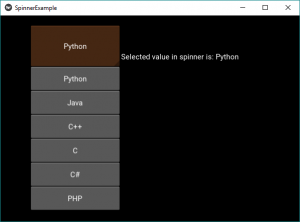
图 2: 
以下是视频中的输出,以便更好地理解: