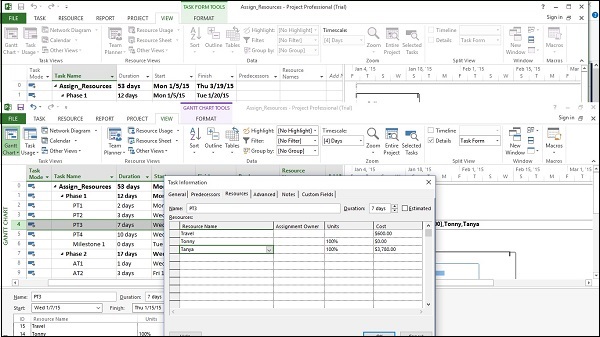📌 相关文章
- 资源分配(1)
- 资源分配
- MS Project-设置(1)
- MS Project-设置
- MS Project教程(1)
- MS Project教程
- MS Project-设置资源
- MS Project-设置资源(1)
- MS Project-入门
- MS Project-入门(1)
- 操作系统资源分配图(1)
- 操作系统资源分配图
- MS Project-高级计划(1)
- MS Project-高级计划
- 进程的资源分配技术
- 进程的资源分配技术(1)
- $project mongodb (1)
- project mongodb c# 代码示例
- $project mongodb - 任何代码示例
- 操作系统中的资源分配图 (RAG)(1)
- 操作系统中的资源分配图 (RAG)
- JavaScript 事件循环中的微任务和宏任务是什么?
- JavaScript 事件循环中的微任务和宏任务是什么?(1)
- 软件工程| Putnam资源分配模型
- 软件工程| Putnam资源分配模型(1)
- Project Euler - C# (1)
- Android Project文件夹结构(1)
- Android Project文件夹结构
- Project Euler - C# 代码示例
📜 MS Project-将资源分配给任务
📅 最后修改于: 2020-11-20 07:36:45 🧑 作者: Mango
任务和资源列表完成后,需要将资源分配给任务以进行处理。使用MS Project,您可以跟踪任务进度,资源和任务成本。
为任务分配物料资源
方法1
Click View Tab → Gantt Chart View → Resource Name column.
Click the box below the Resource Name column for the task you need the resource to be assigned.
From the dropdown, choose the resource name. In the following screenshot as an
example. For Task 1 “PT1”, we have chosen the resource “Celic”.
您还可以选择多个资源来处理单个任务。
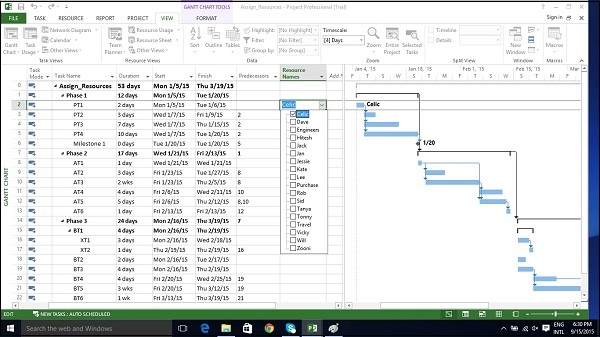
方法2
Click Resource tab → Under Assignments group → Assign Resources.
In the Assign Resources dialog box, click the resource name you like to assign.
在这里,我们选择“ Hitesh”。现在单击分配按钮。
您还可以选择多个资源来处理单个任务。
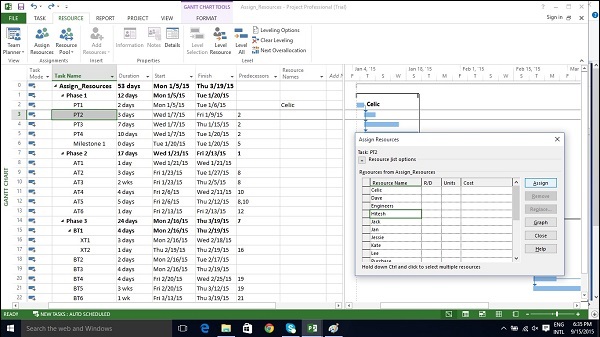
方法3
Click View Tab → Gantt Chart → Task Name column.
Double-click the Task Name. Task Information dialog box opens.
Click the Resources tab.
Click the cell below the Resource Name column. Select the resource from the dropdown list.
您还可以选择多个资源来处理单个任务。
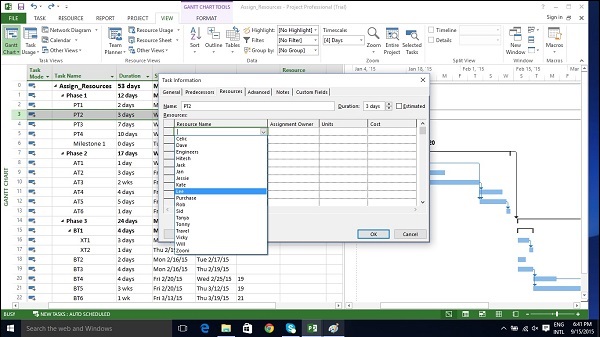
方法4
Click View Tab → Split View group → Details → Task Form.
该窗口分为两部分,位于其下方的“甘特图”视图和“任务表单”视图。
In the Task Form view, click under the Resource Name column and select the resource.
您还可以选择多个资源来处理单个任务。
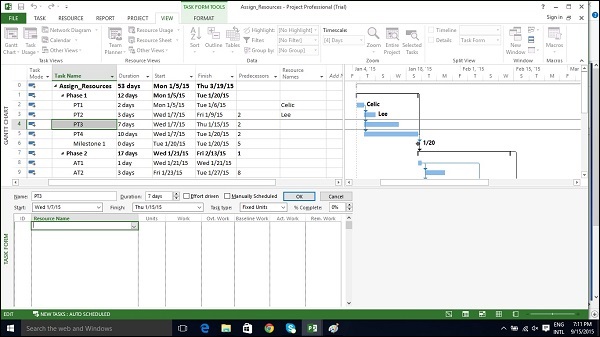
将成本资源分配给任务
Click View Tab → Gantt Chart View → Task Name column.
Double-click the Task Name. Task Information dialog box opens.
Click the Resources tab.
Click the cell below the Resource Name column. Select the resource from the dropdown list.
在下面的示例中,我们选择“旅行”作为成本资源,并输入$ 800的成本。
我们还可以将其他物质资源分配给同一任务。