在kivy中使用图像作为按钮
Kivy 是Python中一个独立于平台的 GUI 工具。因为它可以在Android、IOS、linux和Windows等平台上运行。它基本上是用来开发Android应用程序的,但这并不意味着它不能在桌面应用程序上使用。
正如我们之前讨论过的如何使用图像,现在我们将学习如何使用图像并使用它们创建一个按钮。在本文中,我们将学习如何将图像用作按钮以及如何在该图像上添加功能和样式。
To learn about it you must be aware about some properties, that are –
background_down :
1) Background image of the button used for the default graphical representation when the button is pressed.
2) background_down is a StringProperty .
background_normal :
1) Background image of the button used for the default graphical representation when the button is not pressed.
2) background_normal is also a StringProperty .
background_disabled_normal :
1) Background image of the button used for the default graphical representation when the button is disabled and not pressed.
2) background_disabled_normal is also a StringProperty .
Notes :
1) Now its only sufficient to understand that string property means they only take values in string that means like background_down: “normal.png” like this.
2) On click on the image it looks same like a simple button (as we uses it in a button).
本文中使用的图像是:
正常.png: 
下来.png: 
Basic Approach :
-> import kivy
-> import kivy App
-> import button
-> set minimum version(optional)
-> Extend the class :
-> create an image a button
-> Do styling
-> Arrange call back if needed
-> Add and return a button
-> Run an instance of the classKivy Tutorial – Learn Kivy with Examples.
## Sample Python application demonstrating that
## how to create button using image in kivy
##################################################
# import kivy module
import kivy
# this restrict the kivy version i.e
# below this kivy version you cannot
# use the app or software
kivy.require("1.9.1")
# base Class of your App inherits from the App class.
# app:always refers to the instance of your application
from kivy.app import App
# creates the button in kivy
# if not imported shows the error
from kivy.uix.button import Button
# this restrict the kivy version i.e
# below this kivy version you cannot
# use the app or software
kivy.require('1.9.0')
# to change the kivy default settings we use this module config
from kivy.config import Config
# 0 being off 1 being on as in true / false
# you can use 0 or 1 && True or False
Config.set('graphics', 'resizable', True)
# class in which we are creating the image button
class ButtonApp(App):
def build(self):
# create an image a button
# Adding images normal.png image as button
# decided its position and size
btn = Button(text ="Push Me !",
color =(1, 0, .65, 1),
background_normal = 'normal.png',
background_down ='down.png',
size_hint = (.3, .3),
pos_hint = {"x":0.35, "y":0.3}
)
return btn
# creating the object root for ButtonApp() class
root = ButtonApp()
# run function runs the whole program
# i.e run() method which calls the target
# function passed to the constructor.
root.run()
输出: 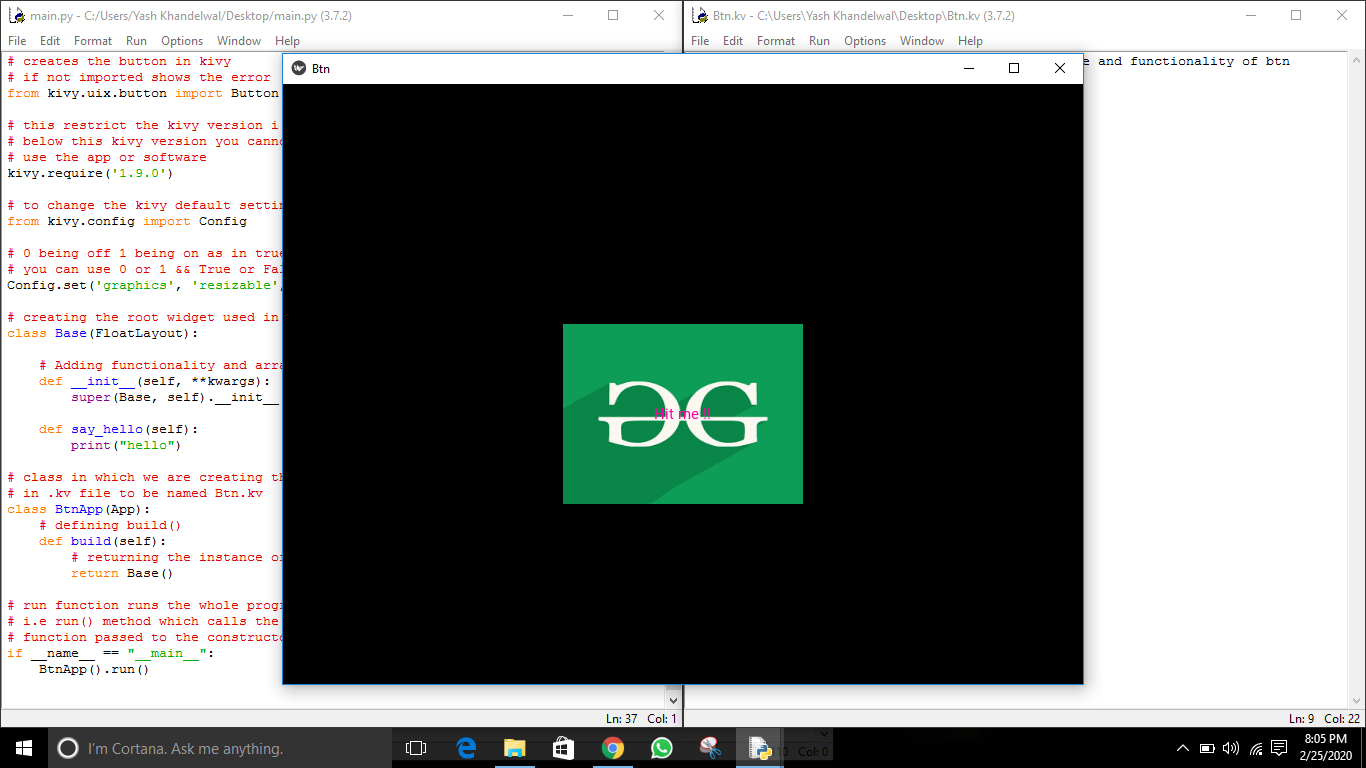
实现样式并安排按钮回调的代码 -
## Sample Python application demonstrating that
## how to create button using image in kivy
##################################################
# import kivy module
import kivy
# this restrict the kivy version i.e
# below this kivy version you cannot
# use the app or software
kivy.require("1.9.1")
# base Class of your App inherits from the App class.
# app:always refers to the instance of your application
from kivy.app import App
# creates the button in kivy
# if not imported shows the error
from kivy.uix.button import Button
# this restrict the kivy version i.e
# below this kivy version you cannot
# use the app or software
kivy.require('1.9.0')
# to change the kivy default settings we use this module config
from kivy.config import Config
# 0 being off 1 being on as in true / false
# you can use 0 or 1 && True or False
Config.set('graphics', 'resizable', True)
# class in which we are creating the imagebutton
class ButtonApp(App):
def build(self):
# create a fully styled functional button
# Adding images normal.png and down.png
btn = Button(text ="Push Me !",
background_normal = 'normal.png',
background_down = 'down.png',
size_hint = (.3, .3),
pos_hint = {"x":0.35, "y":0.3}
)
# bind() use to bind the button to function callback
btn.bind(on_press = self.callback)
return btn
# callback function tells when button pressed
def callback(self, event):
print("button pressed")
print('Yoooo !!!!!!!!!!!')
# creating the object root for ButtonApp() class
root = ButtonApp()
# run function runs the whole program
# i.e run() method which calls the target
# function passed to the constructor.
root.run()
输出: 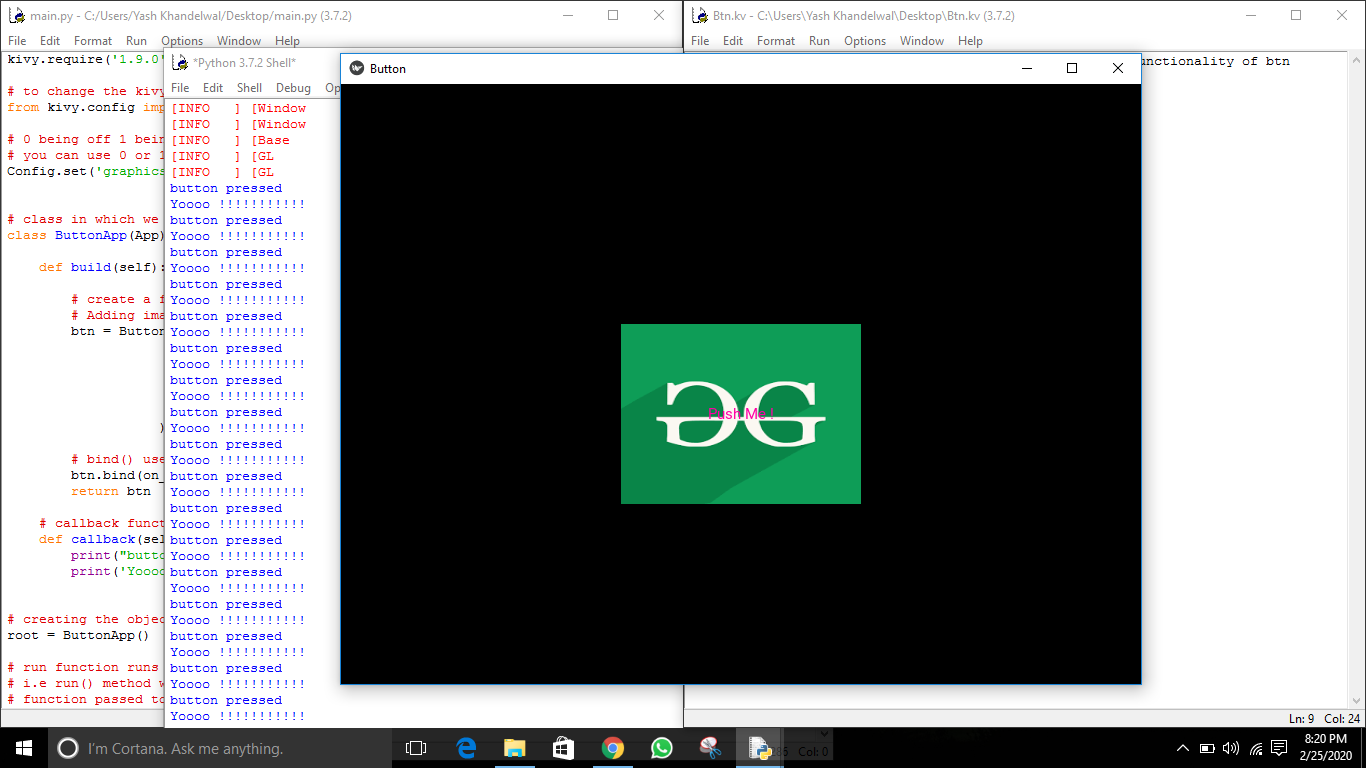
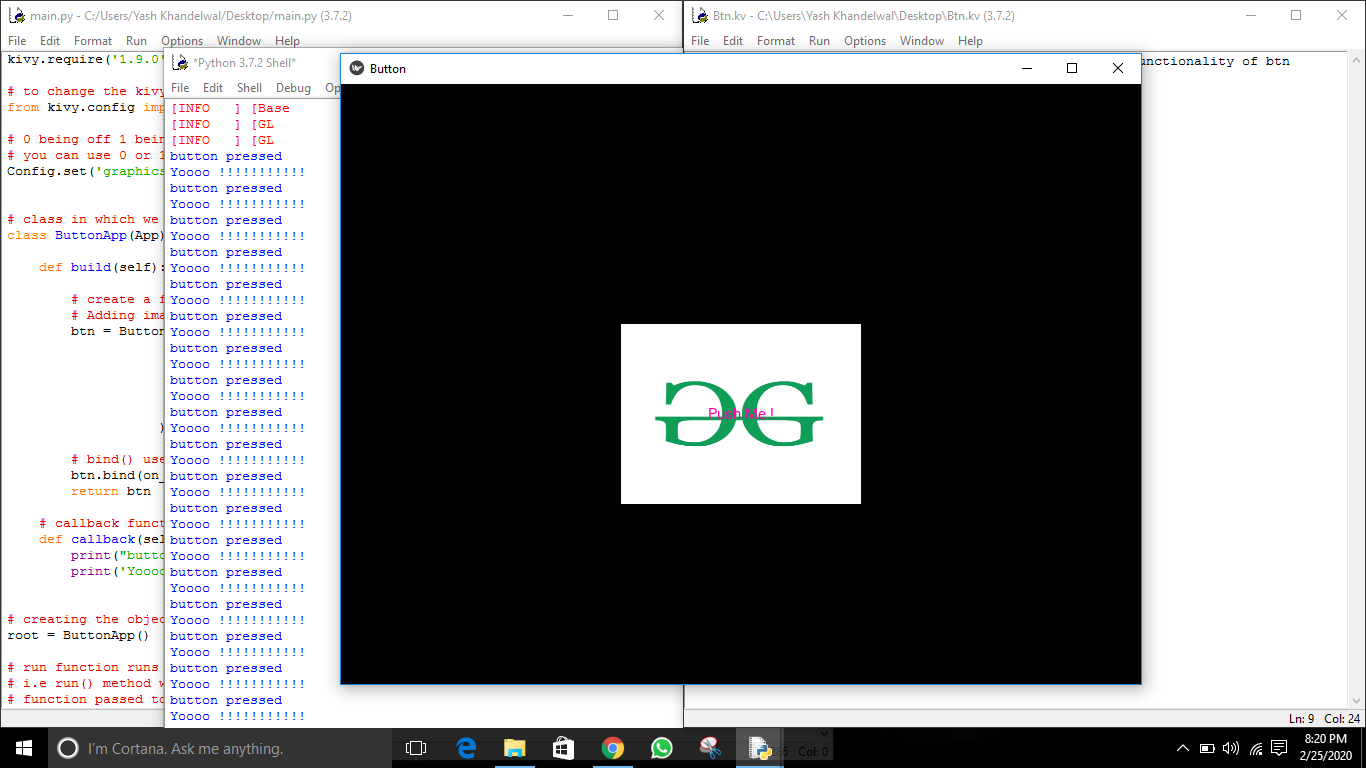
在评论中写代码?请使用 ide.geeksforgeeks.org,生成链接并在此处分享链接。