📌 相关文章
- python中的图表(1)
- python代码示例中的图表
- 图表中的饼图(1)
- 图表中的饼图
- javascript中的图表(1)
- 图表 js 删除旧图表 - Javascript (1)
- Excel图表-图表元素(1)
- Excel图表-图表元素
- 图表 js 删除旧图表 - Javascript 代码示例
- Excel图表-创建图表(1)
- Excel图表-创建图表
- javascript代码示例中的图表
- 图表 js 清除图表 - Javascript (1)
- Excel图表-图表样式(1)
- Excel图表-图表样式
- 图表 js 清除图表 - Javascript 代码示例
- Excel图表-图表过滤器(1)
- Excel图表-图表过滤器
- 反应图表图表标题 - Javascript (1)
- Python图表样式
- Python图表样式(1)
- 反应图表图表标题 - Javascript 代码示例
- 角度高图表-3D图表
- 角度高图表-3D图表(1)
- JavaScript |图表.js(1)
- JavaScript |图表.js
- JavaScript |图表.js
- JavaScript |图表.js(1)
- Excel图表-股票图表(1)
📜 Python图表属性
📅 最后修改于: 2020-12-13 14:17:12 🧑 作者: Mango
Python具有出色的数据可视化库。 Pandas , numpy和matplotlib的组合可以帮助创建几乎所有类型的可视化图表。在本章中,我们将开始研究一些简单的图表以及图表的各种属性。
创建图表
我们使用numpy库创建所需的数字以进行映射以创建图表,并使用matplotlib中的pyplot方法绘制实际图表。
import numpy as np
import matplotlib.pyplot as plt
x = np.arange(0,10)
y = x ^ 2
#Simple Plot
plt.plot(x,y)
其输出如下-
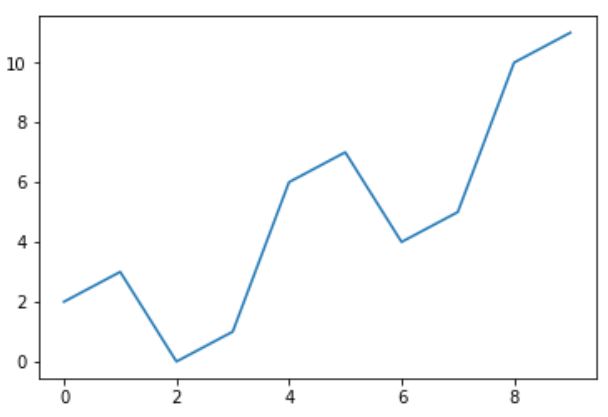
斧子
我们可以使用库中的适当方法将标签应用于图表的轴以及标题,如下所示。
import numpy as np
import matplotlib.pyplot as plt
x = np.arange(0,10)
y = x ^ 2
#Labeling the Axes and Title
plt.title("Graph Drawing")
plt.xlabel("Time")
plt.ylabel("Distance")
#Simple Plot
plt.plot(x,y)
其输出如下-
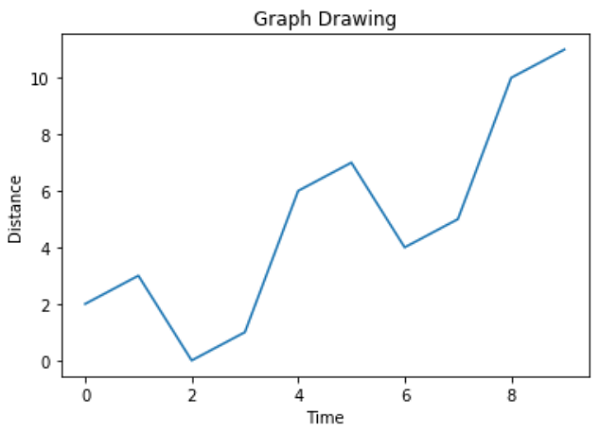
格式化线型和颜色
可以使用库中的适当方法来指定图表中线条的样式和颜色,如下所示。
import numpy as np
import matplotlib.pyplot as plt
x = np.arange(0,10)
y = x ^ 2
#Labeling the Axes and Title
plt.title("Graph Drawing")
plt.xlabel("Time")
plt.ylabel("Distance")
# Formatting the line colors
plt.plot(x,y,'r')
# Formatting the line type
plt.plot(x,y,'>')
其输出如下-
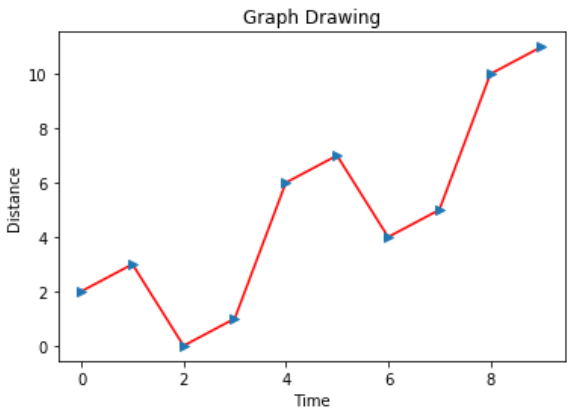
保存图表文件
可以使用库中的适当方法将图表保存为不同的图像文件格式,如下所示。
import numpy as np
import matplotlib.pyplot as plt
x = np.arange(0,10)
y = x ^ 2
#Labeling the Axes and Title
plt.title("Graph Drawing")
plt.xlabel("Time")
plt.ylabel("Distance")
# Formatting the line colors
plt.plot(x,y,'r')
# Formatting the line type
plt.plot(x,y,'>')
# save in pdf formats
plt.savefig('timevsdist.pdf', format='pdf')
上面的代码在Python环境的默认路径中创建pdf文件。