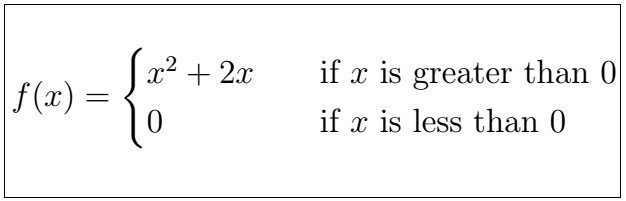- latex表
- latex 图
- LateX (1)
- c# latex - C# (1)
- latex 图
- c# latex - C# 代码示例
- html中的latex(1)
- latex列表
- latex列表(1)
- LateX - 任何代码示例
- 如何使用Latex
- 如何使用Latex(1)
- 安装LaTeX
- 安装LaTeX(1)
- 什么是LaTeX(1)
- 什么是LaTeX
- html代码示例中的latex
- 新命令 - latex - C# (1)
- latex 图像
- latex 颜色(1)
- latex 颜色
- 新命令 - latex - C# 代码示例
- LaTeX教程(1)
- LaTeX教程
- latex格式
- latex格式(1)
- LaTeX中的字体(1)
- LaTeX中的字体
- LaTeX 中的字体
📅 最后修改于: 2021-01-06 00:58:52 🧑 作者: Mango
latex 矩阵
矩阵定义为一组称为元素的数字,这些数字以行和列的形式排列,以便从矩形阵列排列。它具有广泛的应用,并用于各种目的。
该环境用于实现矩阵,如下所示:
\begin{matrix}
......
\end{matrix}
“与”号(&)分隔矩阵中的列。
我们可以根据需要在矩阵中添加任意多的行和列。
这些行由\\命令分隔,该命令通常用于指定新行中的文本。
矩阵环境使用\和[。
它写为:
\[
.....
\]
如果不使用上述环境,Texmaker将给出错误。
让我们用一个简单的例子来理解。该示例是2 x 2矩阵。它是一个具有两行两列的矩阵。
下面给出了该示例的代码:
\documentclass[10pt]{article}
\usepackage{mathtools}
\begin{document}
\[
\begin{matrix}
a & b \\
c & d
\end{matrix}
\]
\end{document}
输出:
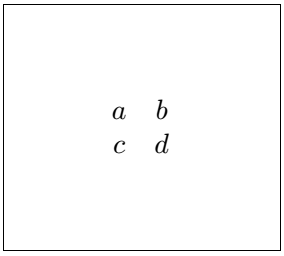
有多种不同的矩阵环境可用于为矩阵创建不同样式的括号,如下所示:
| Environment | Surrounding Bracket |
|---|---|
| pmatrix | ( ) |
| Bmatrix | { } |
| bmatrix | [ ] |
| Vmatrix | || || |
| vmatrix | | | |
上述环境的加星标版本用于对齐矩阵的列,如下所示:
| Environment | Surrounding Bracket |
|---|---|
| pmatrix* | ( ) |
| Bmatrix* | { } |
| bmatrix* | [ ] |
| Vmatrix* | || || |
| vmatrix* | | | |
让我们以示例的方式了解上述对齐过程。该示例是具有三行和三列的3 x 3矩阵。
下面给出了该示例的代码:
\documentclass[10pt]{article}
\usepackage{mathtools}
\begin{document}
\[
\begin{bmatrix} % you can specify any environment according to your choice
A & B & C \\
D & E & F \\
G & H & I
\end{bmatrix}
=
\begin{bmatrix*}
J & K & L \\
M & N & O \\
P & Q & R
\end{bmatrix*}
\]
\end{document}
输出:
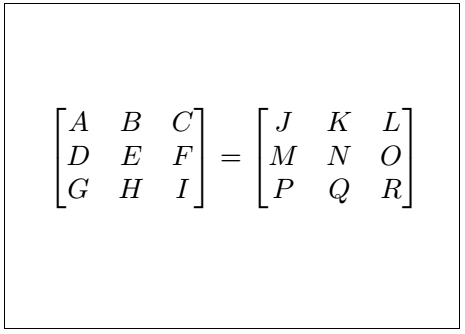
您也可以设计任意大小的矩阵。可以使用\ ddots(⋱),\ vdots(⋮)和\ cdots(⋯)命令指定矩阵之间的点。
创建这种矩阵的代码如下:
\documentclass[10pt]{article}
\usepackage{mathtools}
\begin{document}
\[
\begin{pmatrix} % you can specify any environment according to your choice
b_{11} & b_{12} & \cdots & b_{1 n} \\
b_{21} & b_{22} & \cdots & b_{2 n} \\ % for more than one digit, we need to enclose the underscore value inside the curly brackets.
\vdots & \vdots & \ddots & \vdots \\
b_{31} & b_{32} & \cdots & b_{3 n}
\end{pmatrix}
\]
\end{document}
输出:

文字矩阵
在运行文本中,我们可以插入矩阵。这种类型的矩阵称为小矩阵。
下面给出了用于创建小型矩阵的环境:
\begin{smallmatrix}
.....
\end{smallmatrix}
但是在这里,我们需要指定文本的大小应大于矩阵的大小。
让我们看一个例子。
代码如下:
\documentclass[10pt]{article}
\usepackage{mathtools}
\begin{document}
The text around the matrix is larger compared
$\bigl(\begin{smallmatrix}
1 & 2 & 3 \\
4 & 5 & 6
\end{smallmatrix} \bigr)$
to the size of elements of the particular matrix.
% In this example, we need not specify the \[...\] environment because of the \big command used. It automatically adjusted a matrix between the texts. You can also change the format according to the requirements.
\end{document}
输出:

边界矩阵
边界矩阵用于在矩阵周围创建边界。 \ bordermatrix命令用于实现此类矩阵。
下面给出了该示例的代码:
\documentclass[12pt]{article}
\usepackage{mathtools}
\begin{document}
\[
\begin{vmatrix} % you can specify any matrix environment according to the requirements
M = \bordermatrix{~ & 0 & 1 \cr % the \cr command is used as a extra alignment tab
0 & a & b \cr
1 & c & d \cr}
\end{vmatrix}
\]
\end{document}
输出:

分数矩阵
分数矩阵由分数元素组成。我们还可以根据要求插入非小数元素。
让我们用一个简单的例子来理解。在这里,我们使用了Vmatrix环境。
下面给出了该示例的代码:
\documentclass[12pt]{article}
\usepackage{mathtools}
\begin{document}
\[
\begin{Vmatrix}
\frac{2}{3} & 0 & 0 \\
0 & \frac{4}{5} & 0 \\
0 & 0 & \frac{6}{7}
\end{Vmatrix}
\]
\end{document}
输出:

数组
该数组类似于矩阵。但是在这里,我们可以在行和列之间插入行。
用于此目的的环境如下:
\begin{array}
.......
\end{array}
让我们用两个例子来理解。
下面是第一个示例的代码:
\documentclass[12pt]{article}
\usepackage{mathtools}
\begin{document}
\[
\begin{matrix}
\begin{array}{c|c}
a & b \\
\hline
c & d
\end{array}
\end{matrix}
\]
\end{document}
输出:
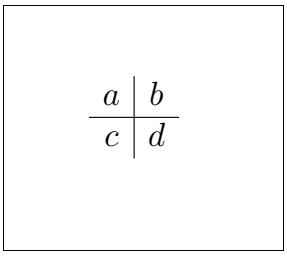
下面给出第二个示例的代码:
\documentclass[12pt]{article}
\usepackage{mathtools}
\begin{document}
\[
\begin{matrix}
\begin{array}{|l|c|r|}
a & b & c \\
\hline
d & e & f
\end{array}
\end{matrix}
\]
\end{document}
输出:
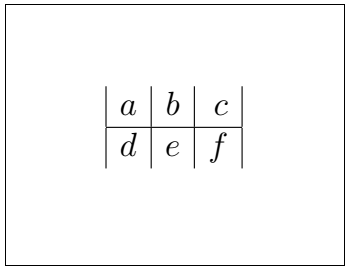
案例
1)使用\ left {和\ right}命令定义数学中的大括号。
让我们通过两个例子来理解。
下面是第一个示例的代码:
\documentclass[12pt]{article}
\usepackage{mathtools}
\usepackage{xfrac}
\begin{document}
\begin{math}
\left\{\frac{a - 1}{b}\right\}
\end{math}
\end{document}
输出:
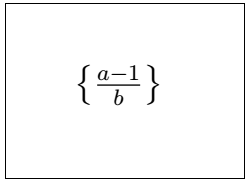
2)这是案件的关键部分。在这里,案例环境用于实现这种方法,写为:
\begin{cases}
.....
\end{cases}
上述环境通常用于数学中,仅在单个括号内编写具有一定条件的两个方程。
下面给出第二个示例的代码:
\documentclass[12pt]{article}
\usepackage{mathtools}
\usepackage{xfrac}
\begin{document}
\[ f(x) =
\begin{cases}
x^2 + 2x & \quad \text{if } x \text{ is greater than 0}\\ % the text command is just used for the formatting
0 & \quad \text{if } x \text{ is less than 0} % the \quad command maintains the distance between the text and the math variable
\end{cases}
\]
\end{document}
输出: