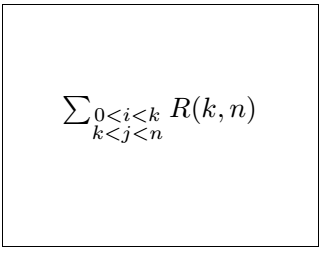- latex 图
- latex 图
- latex表
- LateX (1)
- 分数(1)
- 分数
- c# latex - C# 代码示例
- html中的latex(1)
- latex列表
- latex列表(1)
- LateX - 任何代码示例
- 如何使用Latex
- 如何使用Latex(1)
- 安装LaTeX(1)
- 安装LaTeX
- 什么是LaTeX
- 什么是LaTeX(1)
- html代码示例中的latex
- 新命令 - latex - C# (1)
- latex 图像
- 添加分数
- latex 矩阵
- latex 矩阵(1)
- 什么是分数?(1)
- 什么是分数?
- latex 颜色
- latex 颜色(1)
- 找出总和为给定分数 N/D 的 N 个分数
- 新命令 - latex - C# 代码示例
📅 最后修改于: 2021-01-06 00:57:45 🧑 作者: Mango
latex 级分
分数定义为以分子和分母的形式表示的数值。
使用以下命令创建分数:
\frac{numerator}{denominator}
调整环境
align环境还用于实现分数,如下所示:
\begin{align*}
.......
\end{align*}
声明对齐环境以对齐方程式。在一个环境中不可能写两个方程。为了克服这个问题,星号( * )与align命令一起使用。带有align的*符号表示未编号在此环境中输入的方程式。
下面给出了使用align环境的代码:
\documentclass[12pt]{article}
\usepackage{mathtools}
\begin{document}
\begin{align*}
a + b = c \\
5 - 4 = 1 \\
x ^2 + y^2 = z^2
\end{align*}
\end{document}
输出将在单独的行中显示上述代码中列出的三个方程式,这在方程式环境中是不可能的。您需要为每个方程式使用单独的方程式环境。
您会注意到以下输出:
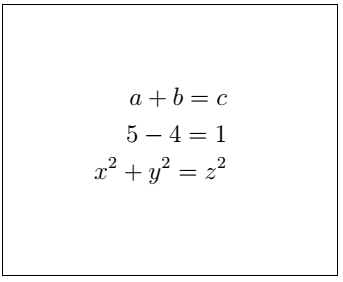
对齐环境类别中通常有两个环境。
下面列出了两种对齐环境:
1) falign环境用于对齐页边距两侧的文本。
下面给出了该示例的代码:
\documentclass[8pt]{article}
\usepackage{mathtools}
\begin{document}
\begin{flalign}
a & = b & % for the elements of the first column, two ampersand symbols are inserted.
12 & = 21 \\
ABC & = DEF &
c & = e + d
\end{flalign}
\end{document}
输出:

multialign环境用于在不同的行中对齐长文本。否则,文本将无法正确对齐。
让我们考虑一个例子。
- 与multialign的使用
此类示例的代码如下:
\documentclass[12pt]{article}
\usepackage{mathtools}
\begin{document}
\begin{multline}
1 + 2 + 3 + 4 + 5 + 6 \\
+ 7 + 8 + 9 + 10 + 11 + 12 \\
+ 13 + 14 + 15 + 16 + 17 + 18
\end{multline}
\end{document}
输出:
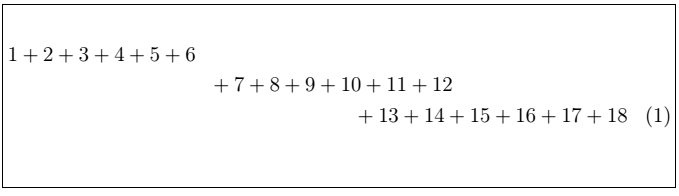
- 不使用multialign
此类示例的代码如下:
\documentclass[12pt]{article}
\usepackage{mathtools}
\begin{document}
1 + 2 + 3 + 4 + 5 + 6 \\
+ 7 + 8 + 9 + 10 + 11 + 12 \\
+ 13 + 14 + 15 + 16 + 17 + 18
\end{document}
输出:
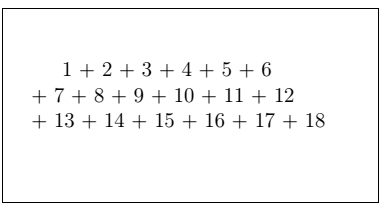
分数类型
让我们通过几个例子来理解分数。
Example-1 :第一个示例的代码如下:
\documentclass[12pt]{article}
\usepackage{mathtools}
\begin{document}
\begin{align*}
\frac{a}{b} = \frac{c}{d}
\end{align*}
\end{document}
输出:
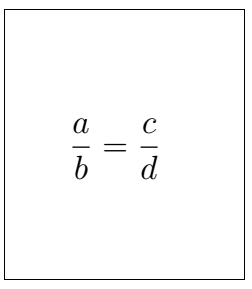
示例2:下面给出第二个示例的代码:
\documentclass[12pt]{article}
\usepackage{mathtools}
\begin{document}
\begin{align*}
r(x) = \frac{1}{x^2 + y^2 + z^2} = 1 \\ \\ % you can insert any type of fraction according to the requirements.
g(x) = \frac{\frac{1}{a}+\frac{1}{b}}{a - b} \\ \\
f(x) = \frac{a - b}{\frac{1}{a} - \frac{1}{b}} \\
\end{align*}
\end{document}
输出:
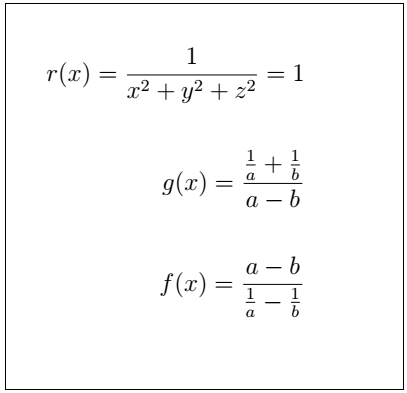
斜分数
小数通常在分子和分母之间具有一条直线。但是要创建分子和分母之间的斜线,可以使用\ sfrac命令。
\ sfrac命令用于创建斜线,而\ frac命令用于创建分子和分母之间的直线。
要实现\ sfrac ,我们需要使用xfrac包。该软件包写为\ usepackage {xfrac} 。
数学环境用于实现此类命令。该环境写为:
\begin{math}
..................
\end{math}
让我们用几个例子来理解。
Example-1 :第一个示例的代码如下:
\documentclass[8pt]{article}
\usepackage{mathtools}
\usepackage{xfrac}
\begin{document}
\begin{math}
$\sfrac{a}{b}$ \\
% the slanted fraction is first declared inside the math mode first
Fraction = \sfrac{a}{b}
% after the declaration, you can use the above command anywhere in your document
\end{math}
\end{document}
输出:
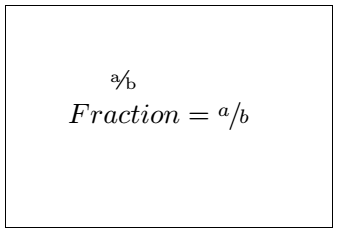
例2 :下面给出第二个示例的代码:
\documentclass[8pt]{article}
\usepackage{mathtools}
\usepackage{xfrac}
\begin{document}
\begin{math}
Pour \: 5 \times $\sfrac{1}{2}$ \: water, \\ \\
= 2{}^1/_2 \: Liter
% we have used \: to maintain space between the words. You can use anywhere in your document, where you required to add more space between the words in a sentence.
\end{math}
\end{document}
输出:
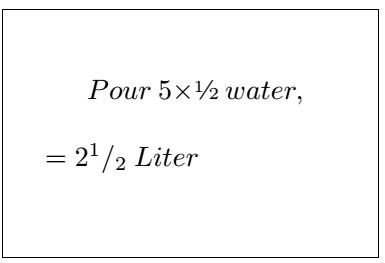
二项式
二项式模式通常在阶乘中使用。 \ binom命令用于以二项式形式表示变量。
让我们看一个例子。
代码如下:
\documentclass[8pt]{article}
\usepackage{mathtools}
\usepackage{xfrac}
\begin{document}
\begin{align*}
The \: formula \: for \: the \:Combination \:in \:Permutation \: and \: Combination \: is: \\
\frac{n!}{r!(n-r)!} = \binom{n}{r}
% there is no spacing between the words by default. To maintain spacing, \: is used after every word in Latex.
\end{align*}
\end{document}
输出:
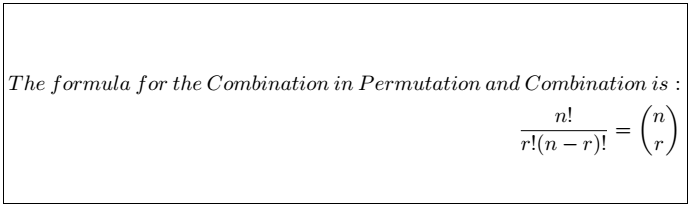
根源
根在数学中被广泛使用。 \ sqrt { expression }命令用于创建根。它被称为平方根。大括号内的表达式是词根下的术语。如果要更改根的大小,则需要使用\ sqrt [ itude ] { expression }命令。
让我们用几个例子来理解。
下面是第一个示例的代码:
\documentclass[8pt]{article}
\usepackage{mathtools}
\usepackage{xfrac}
\begin{document}
\begin{align*}
\sqrt{9} \\ \\
\sqrt{1 + x^2 + 2xy} \\ \\
\sqrt{\frac{a + b}{c - d}}
\end{align*}
\end{document}
输出:
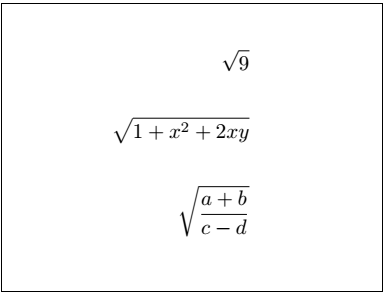
下面给出第二个示例的代码:
\documentclass[8pt]{article}
\usepackage{mathtools}
\usepackage{xfrac}
\begin{document}
\begin{align*}
\sqrt[a]{d} \\ \\
\sqrt[4]{16} = 2 \\ \\
\sqrt[3]{27} = 3
% the above examples are the roots of the changing magnitude. You can set the value of magnitude according to the requirements.
\end{align*}
\end{document}
输出:
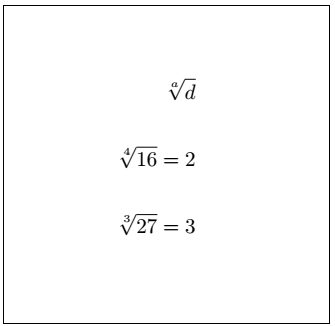
续分数
连续分数以梯形或连续形式表示。这些分数通常用于各种主题或主题的阶梯结构中。
\ cfrac命令用于实现连续分数。
我们可以使用方程式环境来创建连续分数。
让我们看一个例子。下面是代码:
\documentclass[8pt]{article}
\usepackage{mathtools}
\usepackage{xfrac}
\begin{document}
The continue fraction is written as: \\
\begin{equation}
x = b_0 + \cfrac{1}{b_1 + \cfrac{1}{b_2 + \cfrac{1}{b_3 + \cfrac{1}{b_4 + \cfrac{1}{ b_5 + \cfrac{1}{b_6} } } } } }
\end{equation}
% you can add any numbers of fractions depending on the requirements.
% above is just an example for your better understanding.
\end{document}
输出:
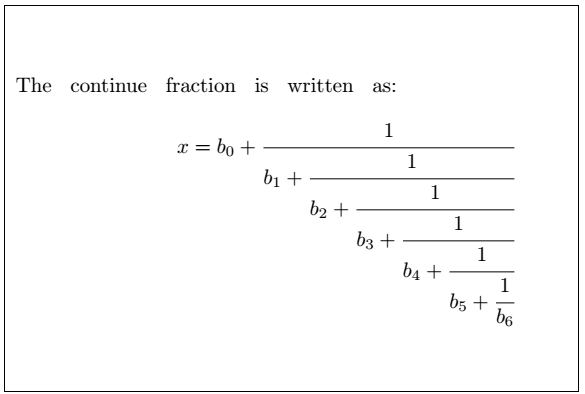
和
sum命令用于插入求和符号。我们可以指定求和符号的范围和限制。
sum命令写为:
\sum{value at bottom of symbol}^{value at top of the symbol} text
让我们用两个例子来理解。
下面是第一个示例的代码:
\documentclass[12pt]{article}
\usepackage{mathtools}
\begin{document}
\begin{math}
\sum_{i=0}^{N - 1} a_i % you can modify the values according to the requirements
\end{math}
\end{document}
输出:
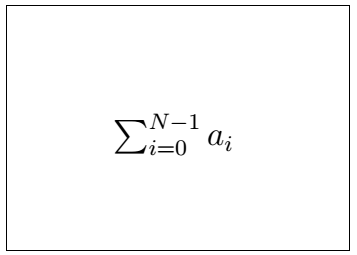
下面给出第二个示例的代码:
\documentclass[10pt]{article} % we can also modify the point size
\usepackage{mathtools}
\begin{document}
\begin{math}
\sum_{\substack{ % the \substack command is used to display the limits in multiple lines.
0输出: