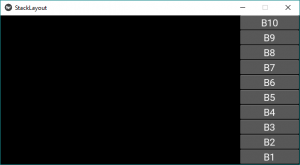Python| Kivy 中的 StackLayout
Kivy 是Python中一个独立于平台的 GUI 工具。因为它可以在Android、IOS、linux和Windows等平台上运行。它基本上是用来开发Android应用程序的,但这并不意味着它不能在桌面应用程序上使用。
???????? Kivy Tutorial – Learn Kivy with Examples.
堆栈布局:
要使用 StackLayout 首先通过以下命令导入 StackLayout:
from kivy.uix.stacklayout import StackLayout理解 Stack 和 Boxlayout 之间的区别非常令人困惑。
StackLayout可以比 BoxLayout 更复杂地组织小部件 Boxlayout 可以以垂直或水平方式组织小部件。但是使用 StackLayout,您可以组合方向。有 4 行方向和 4 列方向。
More flexible that Boxlayout(1D)
StackLayout Orientation (2D):
- right to left or left to right
- top to bottom or bottom to top
- 'rl-bt', 'rl-tb', lr-bt', 'lr-tb'(Row wise)
- 'bt-rl', 'bt-lr', 'tb-rl', 'tb-lr'(Column wise)四个行方向和四个列方向如下图所示。
Basic Approach to create Stack layout :
1) import kivy
2) import kivyApp
3) import Button
4) import Stacklayout
5) Set minimum version(optional)
6) create App class
7) return widget
8) Run an instance of the class
方法的实施:
Python3
# code to show how to use StackLayout
# import kivy module
import kivy
# this restricts the kivy version i.e
# below this kivy version you cannot
# use the app or software
kivy.require("1.9.1")
# base Class of your App inherits from the App class.
# app:always refers to the instance of your application
from kivy.app import App
# creates the button in kivy
# if not imported shows the error
from kivy.uix.button import Button
# The StackLayout arranges children vertically
# or horizontally, as many as the layout can fit.
from kivy.uix.stacklayout import StackLayout
# class in which we are creating StackLayout
class StackLayoutApp(App):
def build(self):
# Different orientation
# ['lr-tb', 'tb-lr', 'rl-tb', 'tb-rl',
'lr-bt', 'bt-lr', 'rl-bt', 'bt-rl']
SL = StackLayout(orientation ='lr-tb')
# Creating Multiple Buttons
btn1 = Button(text ="B1",
font_size = 20,
size_hint =(.2, .1))
btn2 = Button(text ="B2",
font_size = 20,
size_hint =(.2, .1))
btn3 = Button(text ="B3",
font_size = 20,
size_hint =(.2, .1))
btn4 = Button(text ="B4",
font_size = 20,
size_hint =(.2, .1))
btn5 = Button(text ="B5",
font_size = 20,
size_hint =(.2, .1))
btn6 = Button(text ="B6",
font_size = 20,
size_hint =(.2, .1))
btn7 = Button(text ="B7",
font_size = 20,
size_hint =(.2, .1))
btn8 = Button(text ="B8",
font_size = 20,
size_hint =(.2, .1))
btn9 = Button(text ="B9",
font_size = 20,
size_hint =(.2, .1))
btn10 = Button(text ="B10",
font_size = 20,
size_hint =(.2, .1))
# adding widgets
SL.add_widget(btn1)
SL.add_widget(btn2)
SL.add_widget(btn3)
SL.add_widget(btn4)
SL.add_widget(btn5)
SL.add_widget(btn6)
SL.add_widget(btn7)
SL.add_widget(btn8)
SL.add_widget(btn9)
SL.add_widget(btn10)
# returning widgets
return SL
# run function runs the whole program
# i.e run() method which calls the
# target function passed to the constructor.
if __name__ == '__main__':
StackLayoutApp().run()输出:

这是针对“lr-tb”方向的。首先,小部件从左到右添加,然后从上到下添加。
注意:如果要更改方向,只需将第 31 行中的方向更改为以下任何方向 -
For row wise orientation use:
-'lr-tb'
-'lr-bt'
-'rl-tb'
-'rl-bt'
For column wise orientation use:
-'tb-lr'
-'tb-rl'
-'bt-lr'
-'bt-rl'
下面是上面所有方向的图片输出——
对于行方向使用:
'lr-tb'输出:

'lr-bt'输出:

'rl-tb'输出:

'rl-bt'输出:

对于列方向使用:
'tb-lr'输出:

'tb-rl'输出:

'bt-lr'输出:

'bt-rl'输出: